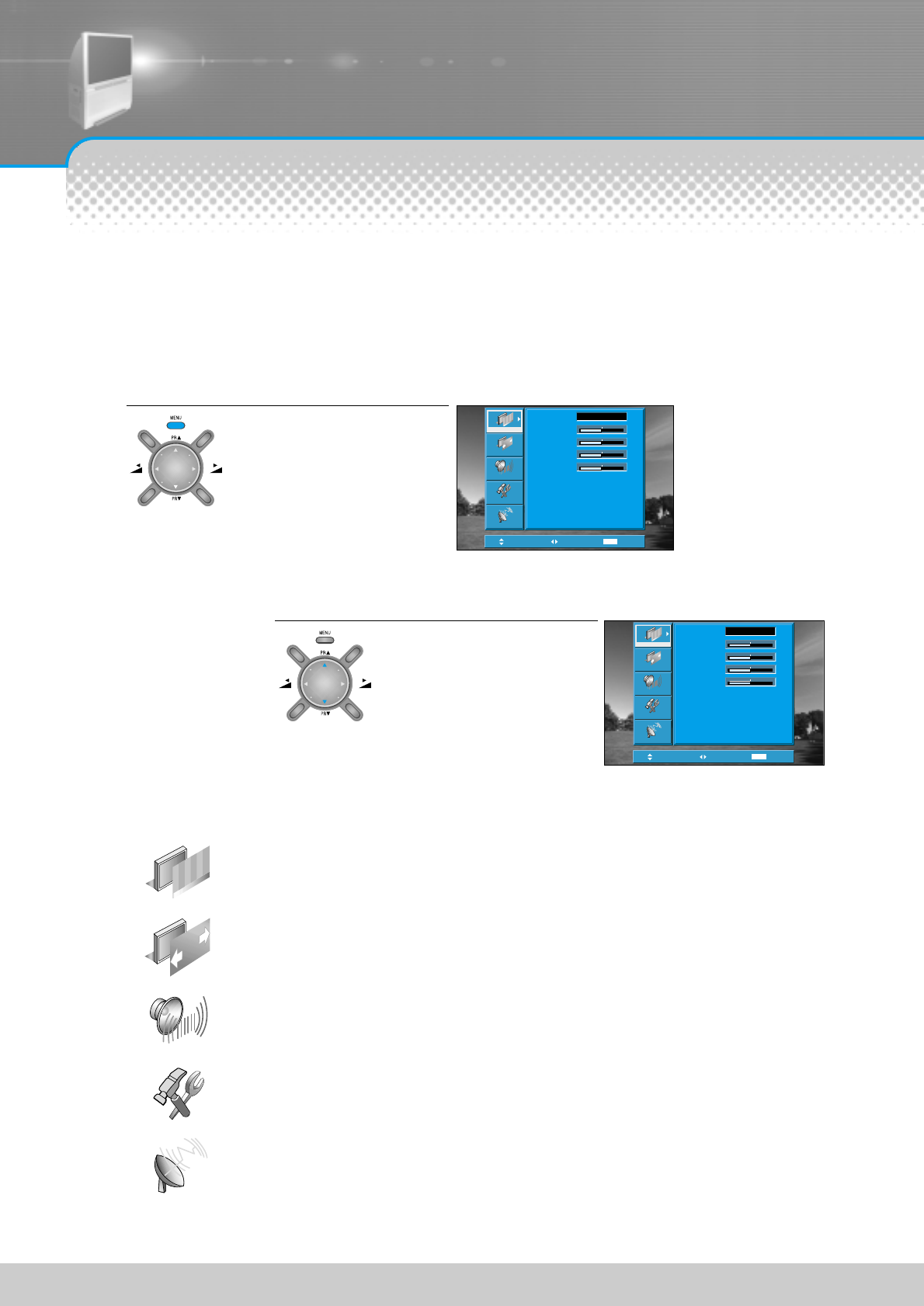Method To Use Basic Menu
-20-
- The basic menu appears on the screen if you press the menu button of the remote control.
- There are 5 items Picture, Screen, Sound, Function, and Install in the basic menu.
- Each item has sub-items under it. If the desired item is selected, the relevant sub-items are displayed upward.
Picture
Screen
Sound
Function
Install
Adjust Mode, Brightness, Contrast, Colour, Sharpness and Tint(NTSC only).
Adjusts Aspect, Zoom, Display Mode and Convergence.
Adjusts Mode, Equalizer, Virtual Dolby, Dynamic Bass and Balance.
Adjusts Language, Timer and Child Lock.
Adjusts Auto Tuning, Manual Tuning, Fine Tuning and Edit.
Press the “Menu” button.
• The main menu appears if you
press the Menu button.
1
Press the “▼PR▲” button.
• You may setup according to the
directions on the screen after
selecting the desired item by
pressing the “▼PR▲” button.
• If the setup is completed, exit
from the menu by pressing the
“Menu” button.
2