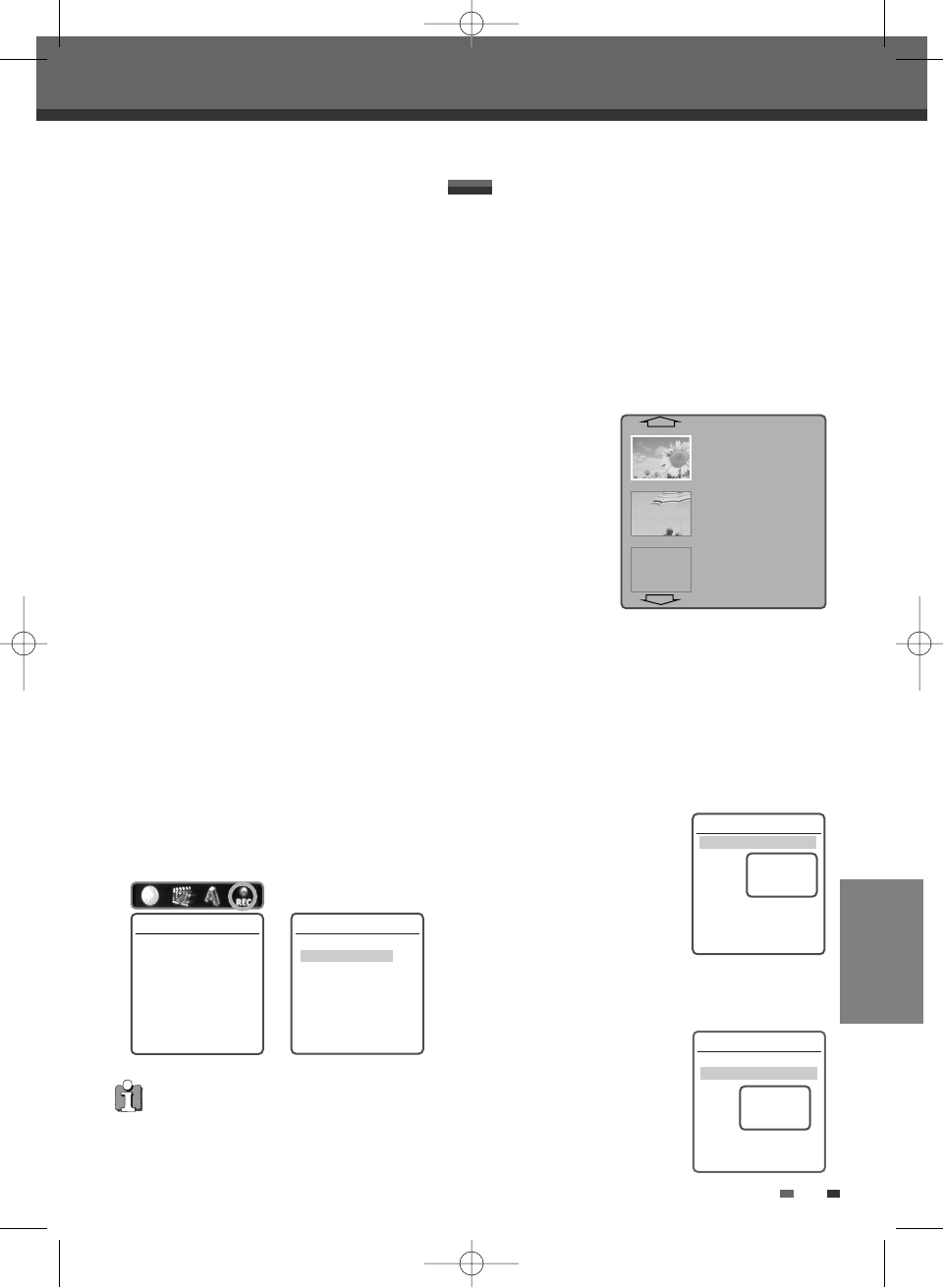EDITING
57
When you insert a DVD±R or DVD±RW disc already
recorded by your HDD/DVD Recorder, you can edit
the titles and chapters in a variety of ways.
At first, go to ‘DVD Edit’ mode.
1
Press [MENU] to go to ‘Disc Menu’ menu.
2
Select the recorded title you want to edit using
[
…†
].
3
Press [EDIT]. ‘DVD Edit’ menu will be displayed.
Titles and Chapters
When you insert a DVD±R or DVD±RW disc already
recorded by your HDD/DVD Recorder, all titles
recorded on the disc appear on your screen. If a
selected title has chapters, you can skip to the next
or previous chapter by pressing [NEXT] or [PREV].
You can also see how many chapters are in a title
by pressing [DISPLAY] during playback.
Title
To select a specific title:
1
Use […†] to select
‘Title‘.
2
Press [ENTER] to display
the submenu.
3
Use […†] to select the
desired title number and then press [ENTER].
Chapter
To select a specific chapter:
1
Use […†] to select
‘Chapter‘.
2
Press [ENTER] to display
the submenu.
3
Use […†] to select the
Advanced Disc Editing
Disc Manager
Record Option
To set DVD±R and DVD±RW recording options:
4
Select ‘Record Options’ using [
œ √
] and press
[ENTER].
5
Select your preferred record options for each
disc type:
For DVD±R
The last recorded title :
Allows you to append your new recording to
the end of your last recording, or record it as a
new title.
Others :
Allows you to record your new title until the
end of the disc.
For DVD±RW
The last blank title :
Allows you to record your new title until the
end of the disc.
The last recorded title :
Allows you to record over your last recorded
title and then stop.
Allows you to record over your last recorded
title and continue recording until the end of the
disc.
Allows you to append your new recording to
the end of your last recording. (option)
Others :
Allows you to record over the title and then
stop.
Allows you to record over the title and continue
recording until the end of the disc.
Record Options
Press [Enter] to select
a method for overwriting
this title.
Instructions:
Enter-Confirm
Record Options
You can choose
Overwrite then stop
Overwrite and continue
(Append to existing)
Instructions:
Enter-Confirm Move
…†
As overwriting function may take several minutes to
finish and save recording, we recommend to delete
the title and record function.
DVD Edit
Title 1 of 2
Chapter 1 of 11
Edit Chapters
Hide Chapter
Change Index Picture
Split Title
Instructions:
Enter-Confirm Setup-Exit
Move
…†
Select Title
1 of 2
…
†
DVD Edit
Title 1 of 2
Chapter 1 of 11
Edit Chapters
Hide Chapter
Change Index Picture
Split Title
Instructions:
Enter-Confirm Setup-Exit
Move
…†
Select Chapter
1 of 11
…
†
…
†
√
EMPTY
1. TITLE
02/01/2004
03:24:48
HQ 00:03:21
2. TITLE
02/01/2004
03:24:48
SP 00:01:12
EMPTY TITLE
DG-M22-12D1P-XA(GB) 2005.12.22 8:4 AM ˘ ` 57 mac001 1200DPI 100LPI