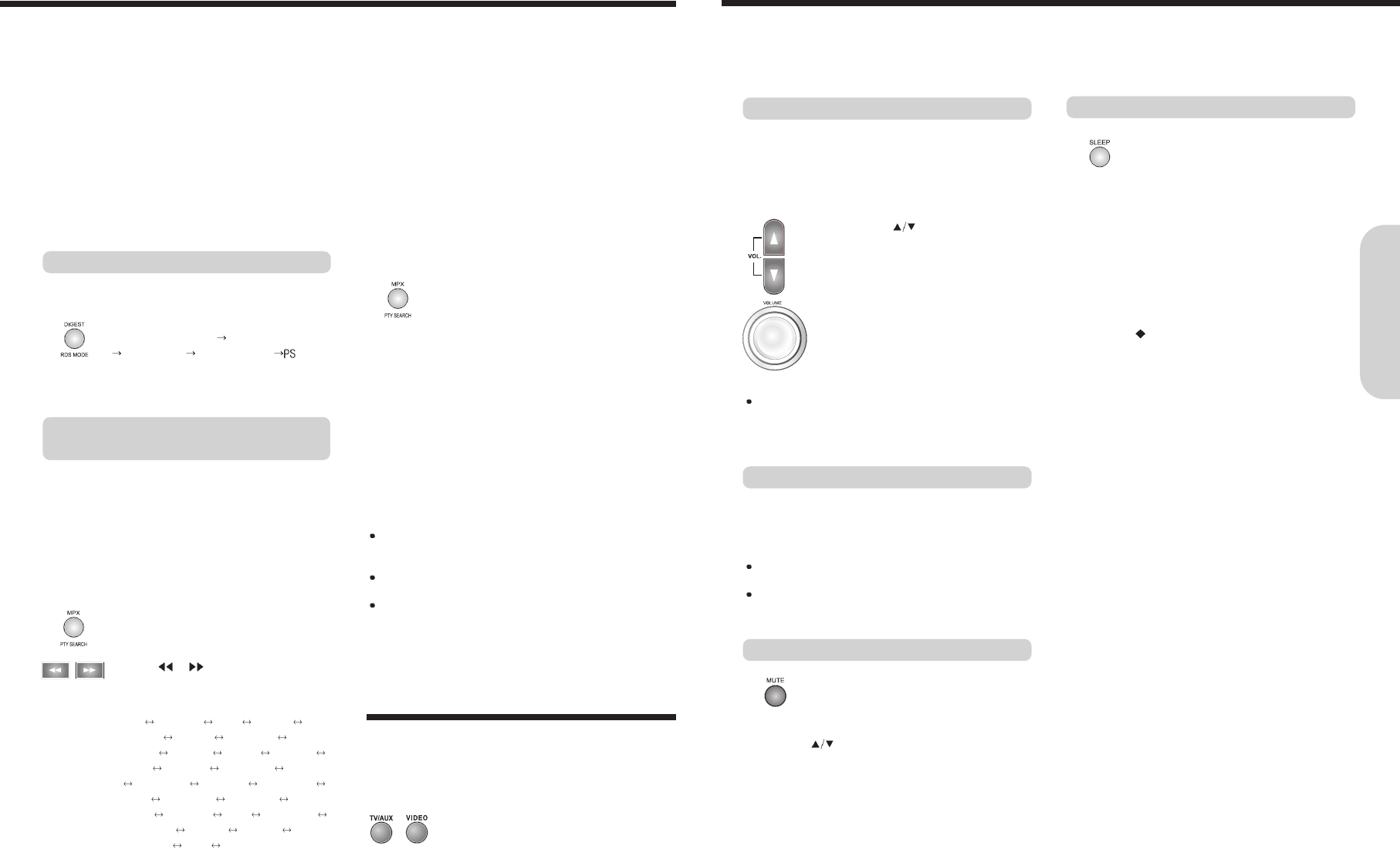25
Press VOLUME on the remote control
unit or turn VOLUME on the machine.
The volume level increases or decreases.
Various Functions Common to all the Sources
Adjusting the Volume
Press SLEEP on the remote controller.
“SLEEP 10” and SLEEP indicator appears in
the machine’s display, which means the
machine will turn off and enter standby mode
in 10 minutes.
Each time the button is pressed, the sleep
time is changed to 10, 20, 30, 60, 90 minutes
and OFF.
When Sleep Timer is on, System's display
dimmered.
To cancel the Sleep Timer
Press SLEEP repeatedly until the SLEEP
indicator is disappeared.
Listening Through Headphones
Notes :
The speakers will not reproduce sound while headphones are
connected.
Sound will automatically be switched to STEREO after
connecting the headphones to the PHONES jack.
Using the Sleep Timer
Press MUTE.
MUTE indicator in the machine’s display is
displayed.
To restore the sound, press MUTE or Volume
.
Muting the Sound
The volume of the front left and right, center, surround left
and right, and subwoofer speakers will be adjusted at the
same time.
When headphones are connected, you can adjust the
volume of the sound
Connect the plug of the stereo headphones to the
PHONES jack on the machine.
Notes :
To avoid damage to the speakers, do not keep operating the
volume with distorted strong sound.
Adjust the volume to the optimum listening level.
3. Press the PTY SEARCH button again.
While the search function is running, the
selected program type and "SEARCH"
alternate on the display.
Once the station which is broadcasting the
selected PTY(Program type) is located,
searching will stop. Then the PTY will be
indicated and the broadcast will
commence.
If a station broadcasting a selected PTY
cannot be found, "NOT FOUND" is
displayed on the display.
The unit will then return to the station to
which it was tuned prior to the start of the
PTY Search.
One of the advantages of the RDS service is
that you can locate a particular kind of
program by specifying the PTY codes.
The PTY Search function is applicable to
preset stations only.
To search for a programme using the PTY
codes, follow this procedure Using the
remote control unit.
1. Press PTY SEARCH button.
"PTY" and " SELECT" appear alternately
on the display.
2. Press
or to select PTY.
The display changes with each press of
the button as shown below:
NEWS AFFAIRS INFO SPORT
EDUCATE DRAMA CULTURE
SCIENCE VARIED POP M ROCK M
EASY M LIGHT M CLASSICS OTHER
M
WEATHER FINANCE CHILDREN
SOCIAL RELIGION PHONE IN
TRAVEL LEISURE JAZZ COUNTRY
NATIONAL M OLDIES FOLK M
DOCUMENT TEST ALARM
Searching for a desired programme by
PTY codes
RDS(Radio Data System) is a broadcasting service which a growing number of FM stations are now providing. It allows the FM stations
to send additional signals along with their regular program signals. For example, the stations send their station names and informations
about what type of program they broadcast, such as sports or music, etc.
When tuned to an FM station which provides the RDS service, the RDS indicator lights up, the station frequency(and then the station
name if sent)is displayed.
Not all FM stations provide RDS service, nor do all RDS stations provide same services. If in doubt, check with local radio stations for
details on RDS services in your area.
This unit can use the following RDS service.
PS (Programme Service name) Identifies each station by a name.
RT (Radio Text) Allows the RDS station to send text messages that appear on the display of the unit.
PTY (Programme Type) Identifies the type of RDS programme. This allows you to locate a specific type name of program being
broadcast.
To view RDS information on the display.
Each time you press the button, the display
changes to show the following informations.
PS(Programme Service) PTY(Programme Type)
RT(Radio Text) Station frequency
Switching the display contents
Receiving FM stations with RDS
(Europe only)
Playing the Connected Source
This section shows you how to play the sources connected
to the machine.
You may need to see “Connecting to a TV” on page 12 and
“Connecting to Audio/Video Equipment” on page 13 while
following the steps in this section.
1. Press one of the INPUT SELECTOR
buttons to select the input source:
2. Start playing the selected source
24
RDS may not work correctly if the station to which you are
tuned is not transmitting properly or if the signal strength is
weak.
RDS information could be changed with only remote control
unit.
If no adjustment are made in PTY Select mode, "PTY" and
"SELECT" will continuously appear on the display.
Perform the next step while "PTY" and "SELECT" are being
displayed.
Basic Operation