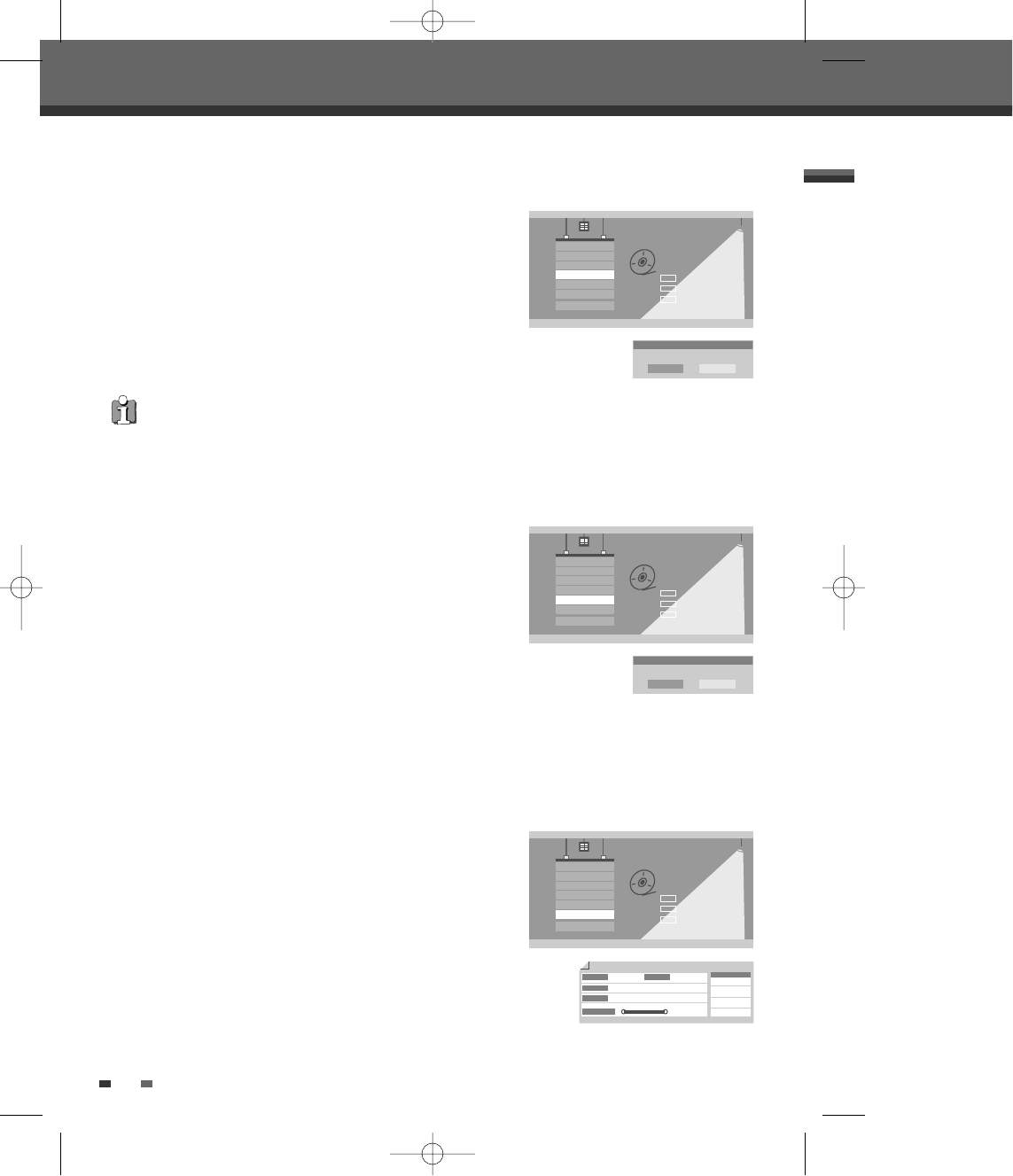46
Disc Operation
Make Compatible (DVD±RW)
'Make Compatible' for a DVD±RW will automatically create a menu
screen for navigating the disc. This menu screen is accessible by
pressing [MENU] or [TITLE].
3
Press […/†] to select ‘Make Compatible‘.
4
If you want to make the disc compatible, press [ENTER].
5
To confirm, select ‘OK‘. To cancel, select ‘Cancel‘.
If you select ‘OK‘ and press [ENTER], your disc will be made compatible.
Adapt
DVD recordings from different manufacturers have their unique Disc
menu structure. When a recordable DVD disc is recorded in another
brand DVD recorder, the Disc has a different Disc menu structure from
DAEWOO DVD recorders. So, the Disc menu should be changed to
DAEWOO Disc menu to be compatible with DAEWOO DVD Recordings.
It is called Adapt function. After Adapt function is completed, recorded
title contents are exactly the same, but only Disc menu is changed.
3
Use […/†] to select ‘Adapt’ menu.
4
If you want to adapt the whole disc, press [ENTER].
5
To confirm, select ‘OK‘. To cancel, select ‘Cancel‘.
If you select ‘OK‘ and press [ENTER], the disc will be adapted.
Disc Operation
Select
OK
Exit
ENTER
DISC
…†
Erase
Finalize
Protect
Make Comp
Adapt
Disc Info
_ Exit
Adapt?
Adapt this disc?
OK Cancel
Information
3
Press […/†] to select ‘Disc Info’.
4
The Disc Info Menu shows you disc information, such as disc type,
number of recordings, total titles, free space, etc.
Disc Operation
Select
OK
Exit
ENTER
DISC
…†
Erase
Finalize
Protect
Make Comp
Adapt
Disc Info
_ Exit
Label
Empty 3
DVD+RW
Recordable (NTSC)
154/4414MB
HQ : 60 (M)
SP : 116 (M)
EP : 233 (M)
SEP : 438 (M)
Title NO.
Media
Status
Close
Remainder
• ‘Make Compatible’ can take up to 3-4 minutes depending on the type of disc, how much is recorded on the disc,
and the number of titles on the disc.
• If you do not make your DVD±RW disc compatible, your edits will not be recognized by other DVD players.
Disc Operation
Select
OK
Exit
ENTER
DISC
…†
Erase
Finalize
Protect
Make Comp
Adapt
Disc Info
_ Exit
Make Compatible
Make Compatible?
OK Cancel
DF-T35-37D2P-WB 2006.8.24 4:57 PM ˘ ` 46 mac001 1200DPI 90LPI