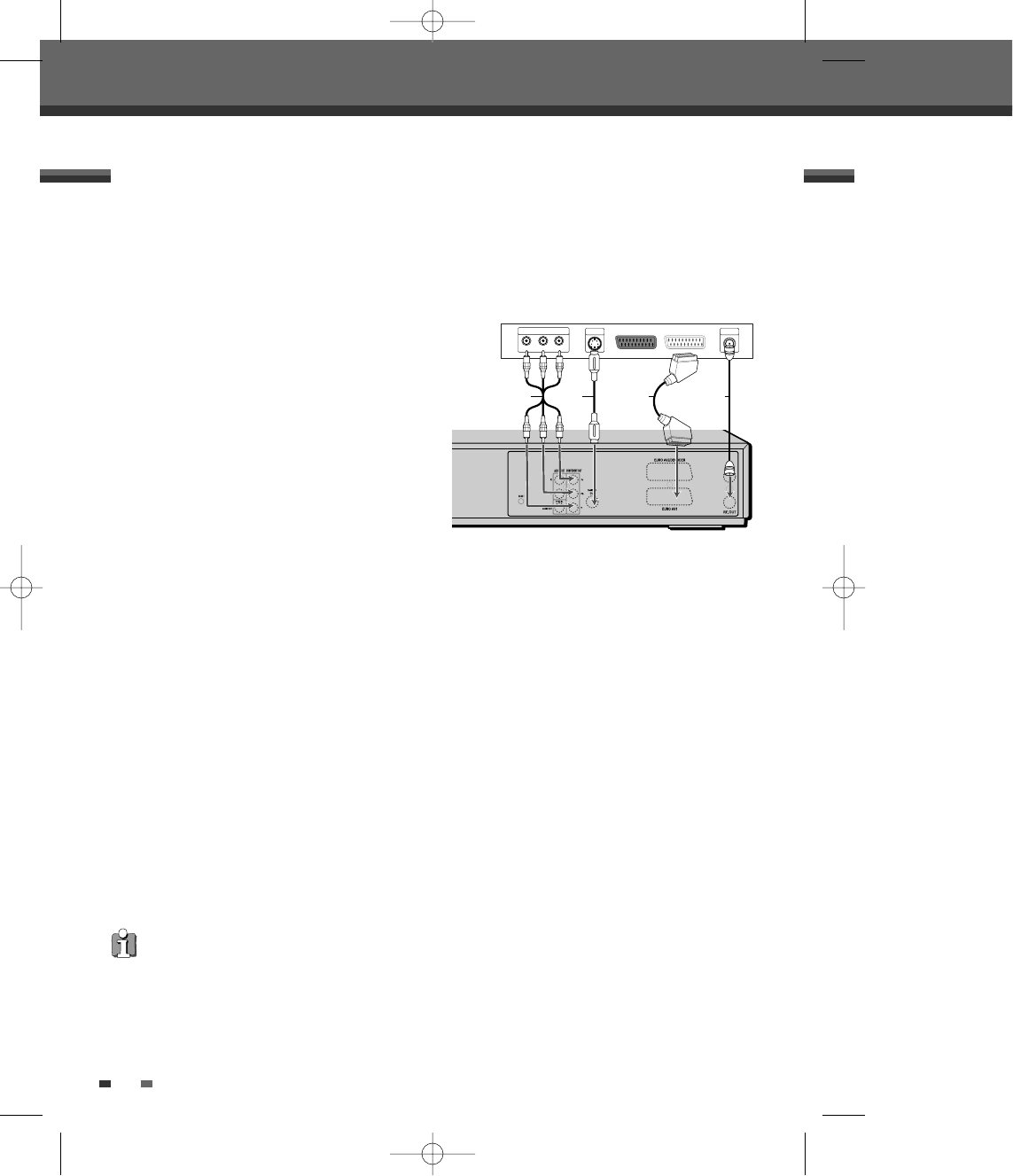12
Connections
Choose one of the following TV connections, depending on the capabilities of your equipment.
RF Connection
Connect the RF OUT (TO TV) jack on the DVD Recorder+VCR to the antenna in jack on your TV using the supplied
75-ohm RF cable (R). If you use this connection, tune your TV to the DVD Recorder+VCR's RF output channel
(CH52).
Scart Connection
1
Plug a scart cable into the scart socket EURO AV1 at
the back of the DVD Recorder+VCR and the
corresponding scart socket at the back of the TV set.
(V)
2
Plug a scart cable into the blue scart socket EURO
AV2/DECODER at the back of the DVD Recorder+VCR
and the corresponding scart socket at the back of a
satellite decoder or set top box.
S-Video Connection
1
Connect the S-VIDEO OUT jack on the DVD
Recorder+VCR to the S-Video in jack on your TV using
an S-Video cable (S).
2
Connect the Left and Right AUDIO OUT jacks from the DVD Recorder+VCR to the left/right audio in jacks on
your TV using the supplied audio cables.
Component Video Connection
1
Connect the COMPONENT/PROGRESSIVE VIDEO OUT jacks on the DVD Recorder+VCR to the corresponding
input jacks on your TV using a Y Pb Pr cable (C) if the Component Video jacks (Y, Pb, Pr) are available on
your TV.
2
Connect the Left and Right AUDIO OUT jacks from the DVD Recorder+VCR to the left/right audio in jacks on
your TV using the supplied audio cables.
Progressive Scan Connection
• If your television is a high-definition or ‘digital ready‘ television, you may take advantage of the DVD
Recorder+VCR’s Progressive Scan output for the highest video resolution possible.
• If your TV does not accept the Progressive Scan format, the picture will appear scrambled.
1
Connect the COMPONENT/PROGRESSIVE VIDEO OUT jacks on the DVD Recorder+VCR to the corresponding
in jacks on your TV using an optional Y Pb Pr cable (C).
2
Connect the Left and Right AUDIO OUT jacks from the DVD Recorder+VCR to the left/right audio in jacks on
your TV using the supplied audio cables.
Connecting a TV
• Be sure to set the DVD Recorder+VCR to Progressive Scan mode by pressing and holding [P.SCAN] for 3 seconds
(or changing the Video Output in the Setup Menu; see page 22).
• Progressive Scan does not work with the RF, Audio/Video or S-Video connections.