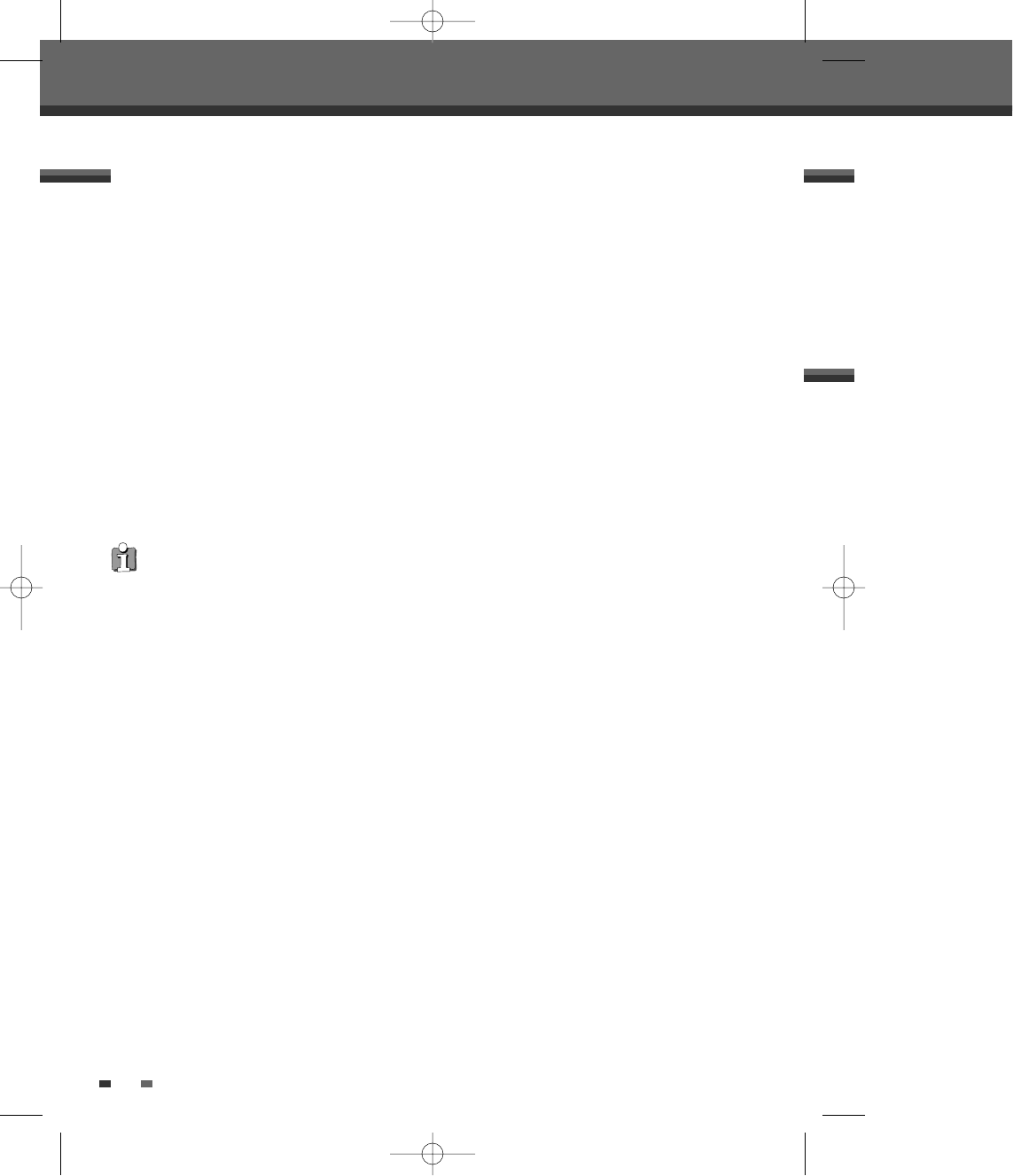44
Recording from External Components
Note
If your source is copy-protected, you will not be able to record it using the DVD Recorder+VCR. See ‘Copyright Notice‘
on page 4 for more details.
Recording from an External Input
Recording from an External Input
You can record from an external component, such as a camcorder or VCR, connected to any of the DVD
Recorder+VCR’s external inputs.
1 Make sure the component you want to record from is connected properly to the DVD Recorder+VCR; see pages
11 and 14.
2 Use [ …†] or [INPUT] to select the external input to record from.
3 Load a recordable disc or tape.
4 Set the desired Recording mode by pressing [REC MODE] repeatedly.
DVD: HQ (High Quality - 1 hr/disc), SP (Standard Play - 2 hrs/disc), EP (Extended Play - 4 hrs/disc), SEP (Very
Low Quality - 8 hrs/disc)
VCR: SP (Standard Play), LP (Long Play - 2 times SP)
5 Press [REC (●)] once.
Recording will start. The REC indicator lights on the front panel display.
Recording continues until you press [STOP] or the disc is full.
To record for a fixed length of time, see ‘One Touch Record‘ on page 38.
6 Press [STOP (■)] to stop recording.
DF-T35-37D2P-WB 2006.8.24 4:57 PM ˘ ` 44 mac001 1200DPI 90LPI