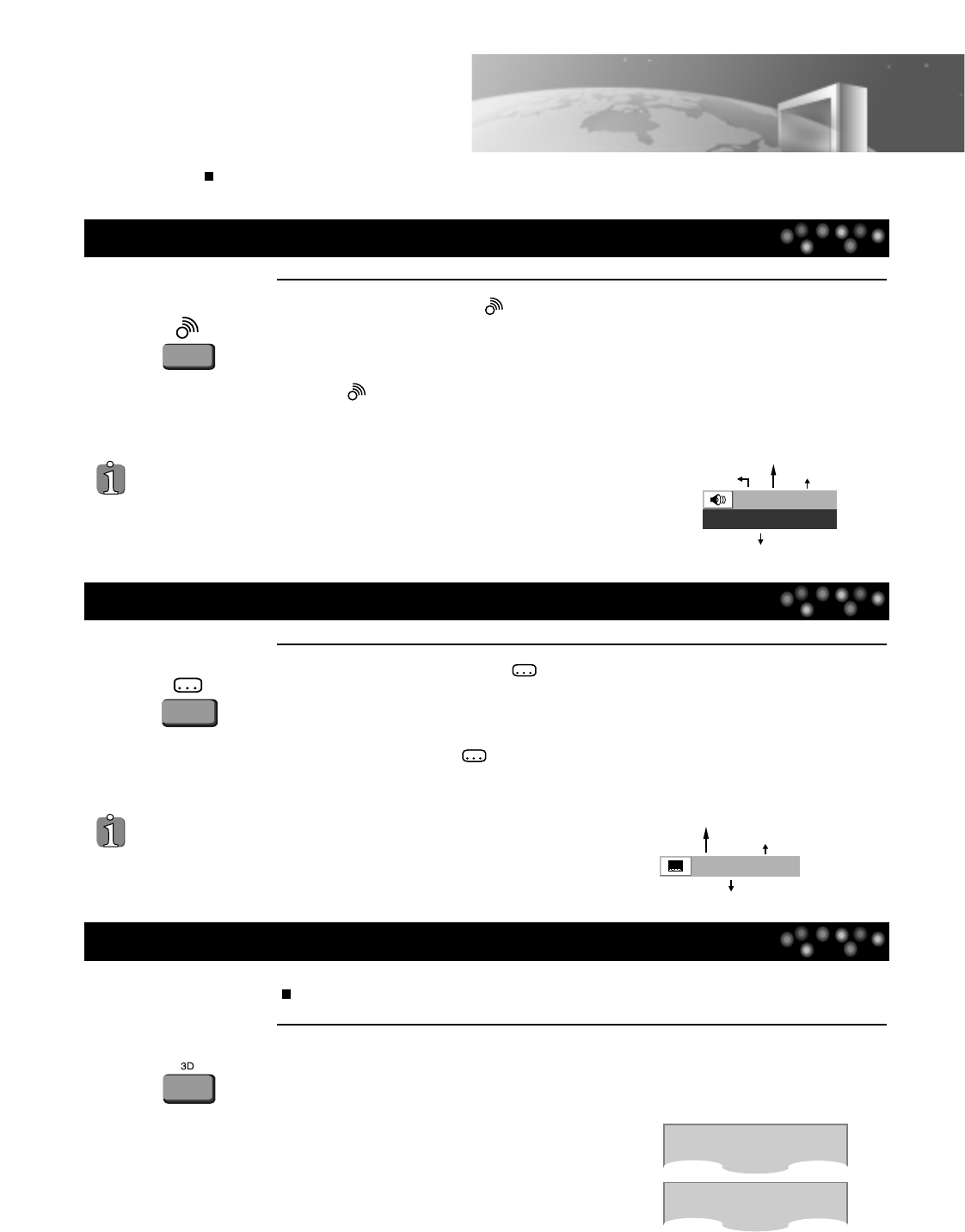30
Selecting an audio language
1
1
Keep pressing
[]
button until the user’s preferred
language appears in playback mode.
If that particular DVD disc includes this audio information, the user can press
[ ] button to scroll through the available languages.
Keep pressing the [ ] button until the user’s preferred
subtitle language appears in the playback mode.
If that particular DVD disc includes this subtitle information, each time the
user presses the [ ] button the available subtitles will appear in rotation,
OFF will also be an option in this rotation.
1
If you want to adjust Sound Fields, press [3D] button.
Every time the user presses [3D] button, a 3D sound changes 3D ON --->
3D OFF ---> 3D ON .... in rotation.
AUDIO language, SUBTITLE language and 3D AUDIO
The user may select the audio track or the subtitle language if the disc supports this multi-language function.
A certain disc may
not support audio select.
Selecting a subtitle language
A certain disc may
not support subtitle
select.
Selecting 3D Audio
Sound Fields can be set.