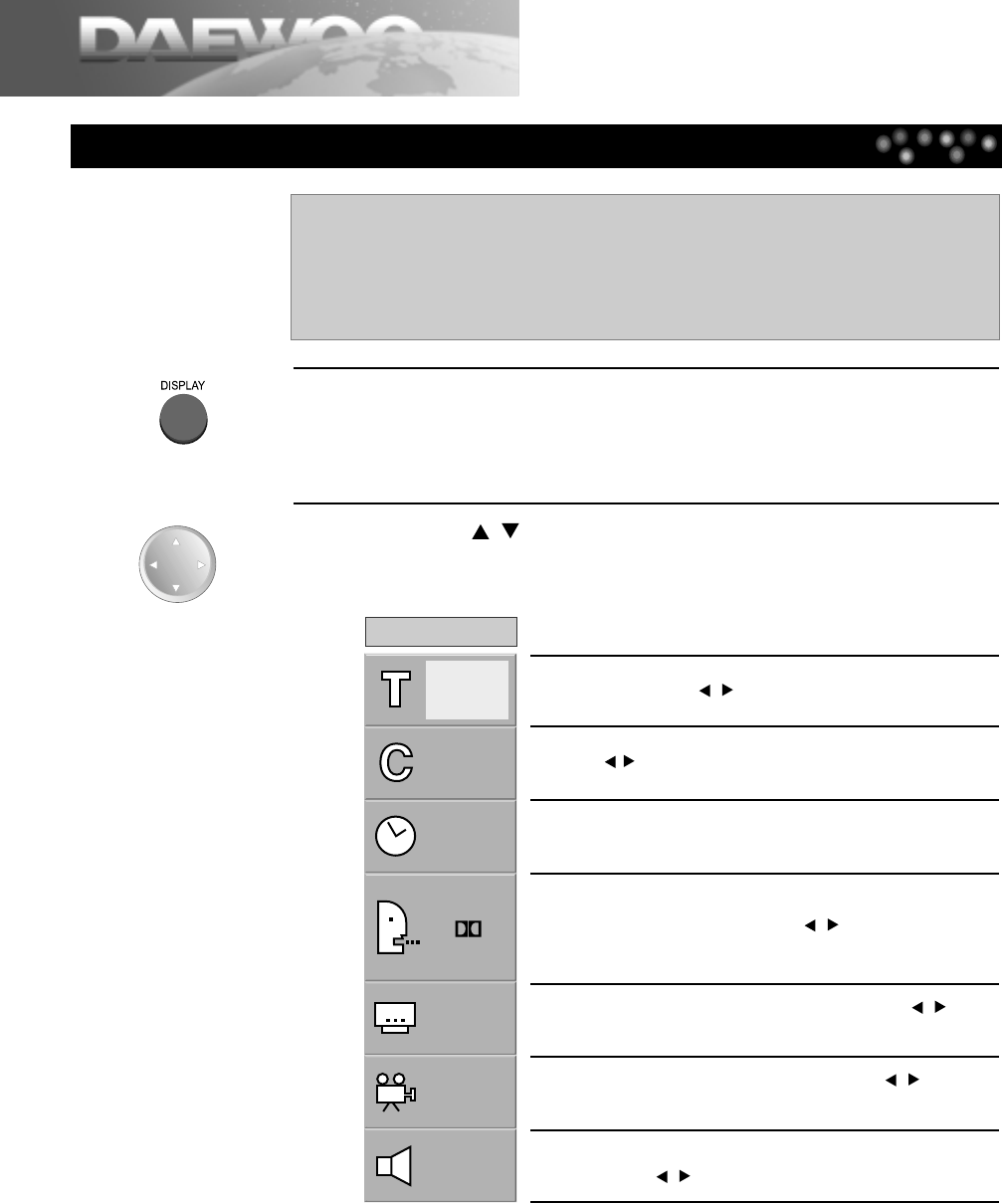To Display GUI Menu
28
Using Display Button
This unit features GUI(Graphic User Interface) Menu showing disc
information (title /chapter /track number, elapsed playing time, audio/
subtitle language, angle, and sound) and TV/DVD information (repeat play,
play mode, marker, etc.) Some icons only show the indicated information.
Other icons allow the settings to be changed.
1
Press the [DISPLAY] button during playback.
Title function can be accessed from the stop mode.
2
Press the [
,
] button to select the desired item.
The current selected item is indicated in yellow on its GUI menu.
It shows the current title number. Jump to the desired title
number by pressing the [
,
] button or the [NUMBER] button, then
press the [ENTER] button.
It shows the current chapter number.
Jump to the desired chapter number by
pressing the [ , ] button or the [NUMBER] button, then press the [ENTER] button.
*
You can move at once by pressing the [SKIP
+
] button or [SKIP
-
] button.
It shows the elapsed time. Press the [NUMBER] button to set
time, select directly scenes by the desired time, then press the [ENTER]
button.
It shows the current audio soundtrack language, encoding
method, and channel number. Press the [
,
] button or
[
DVD AUDIO
] button to change the settings.
It shows the current subtitle language. Press the [
,
] button
or [
SUB-TITLE
] button to change the setting.
It shows the current angle number. Press the [
,
] button or
[
ANGLE
] button to change the angle.
It shows the current sound
. Press the [3D] button to change the
setting
. Press the [
,
] button to change the setting.