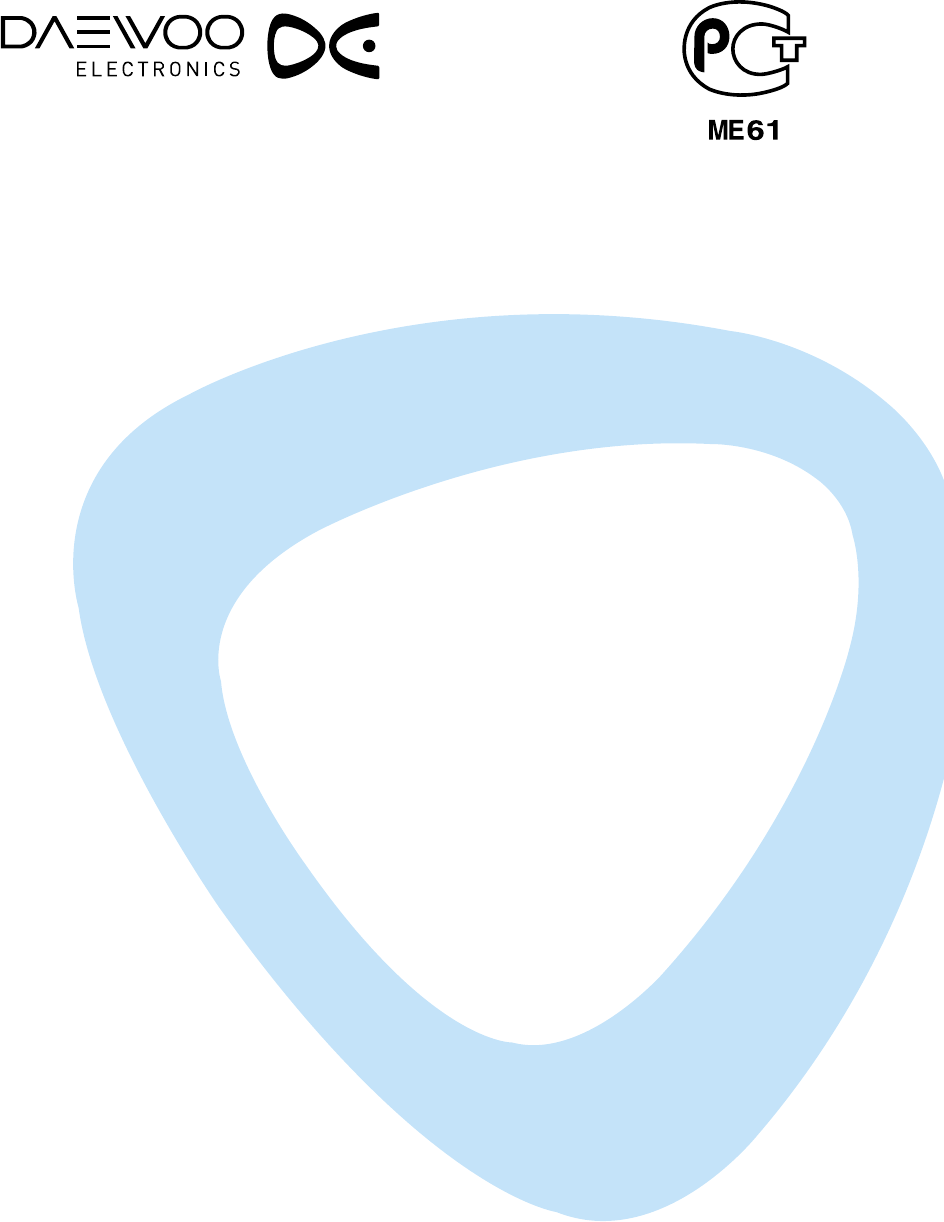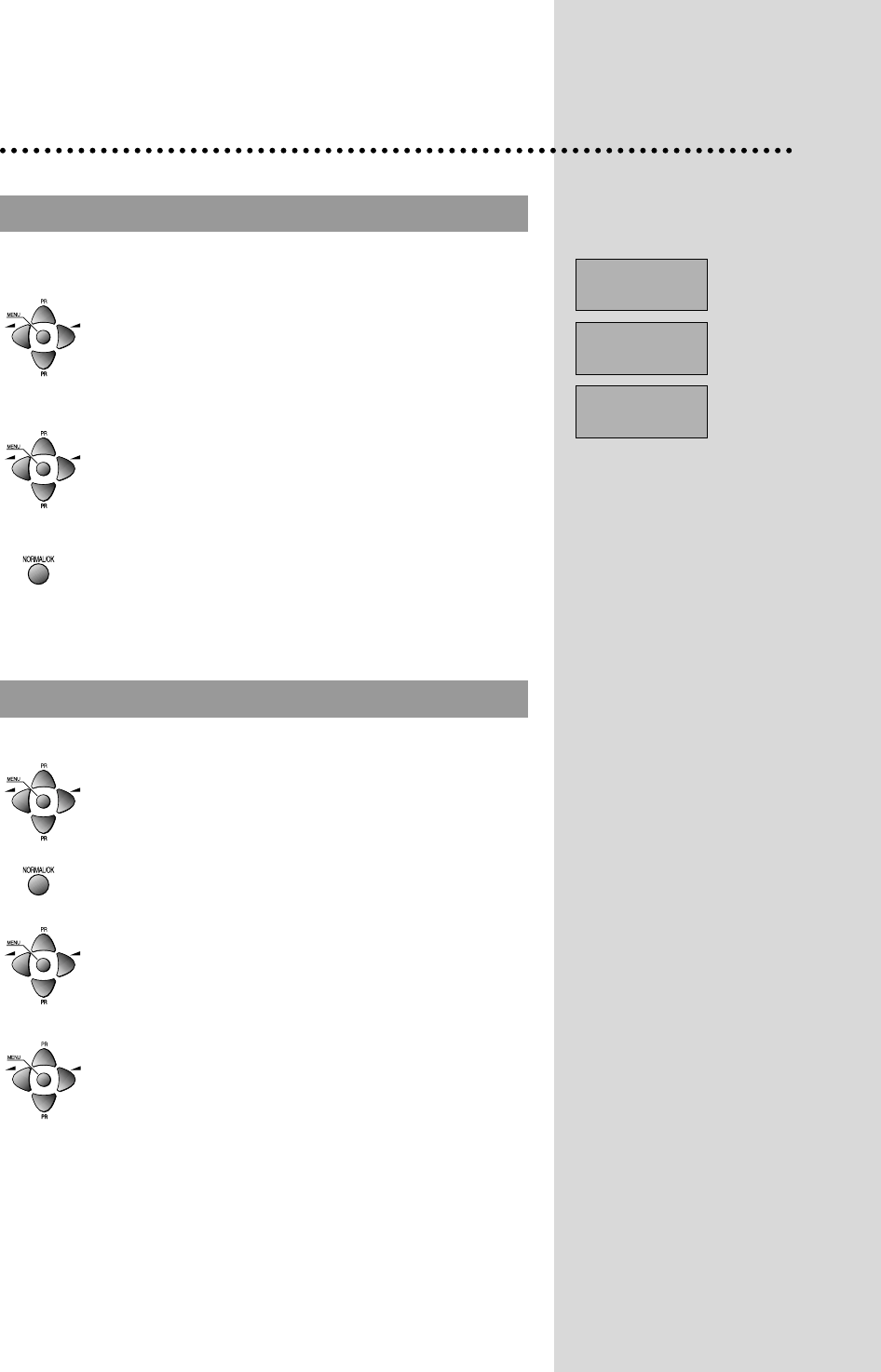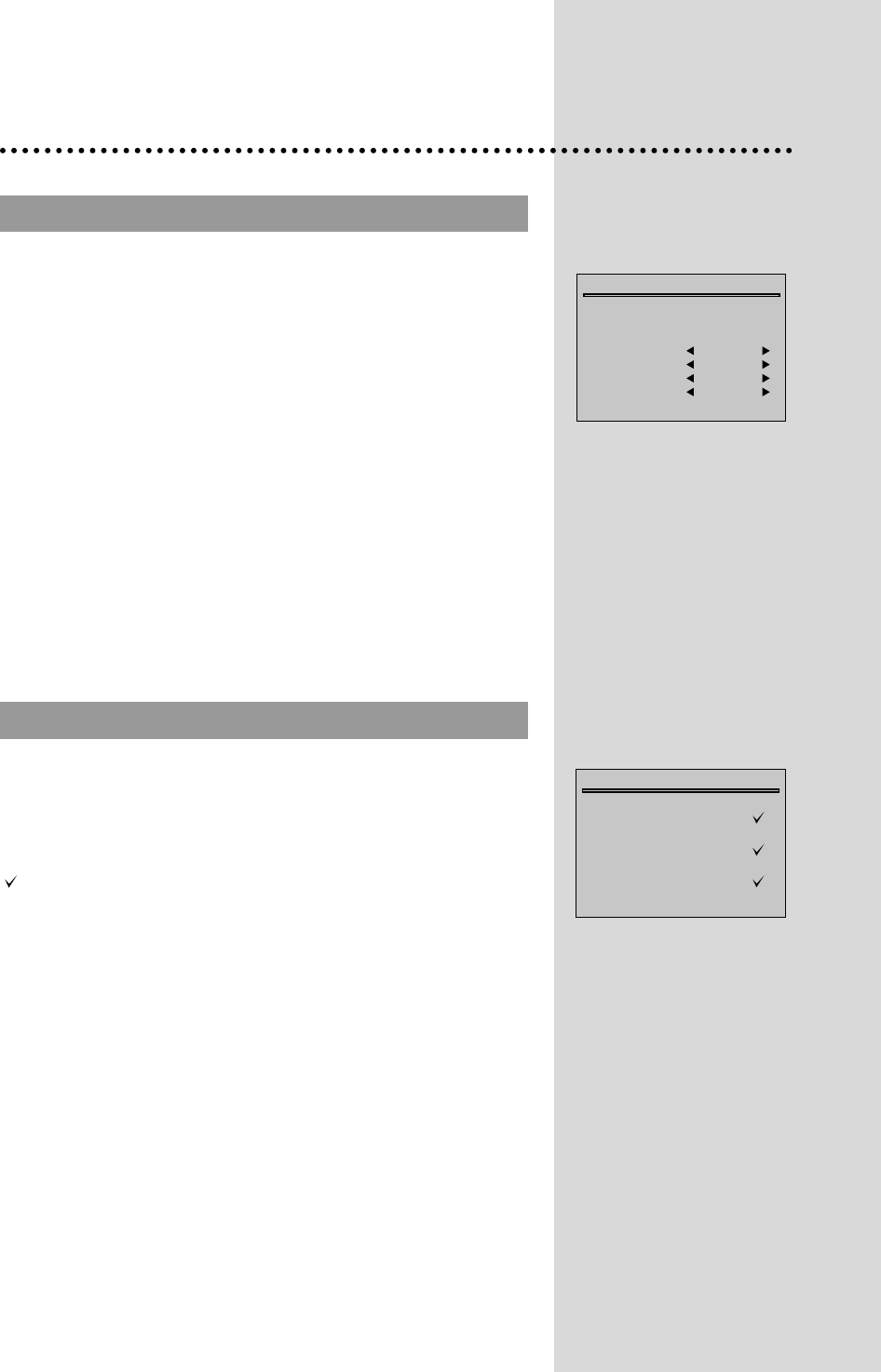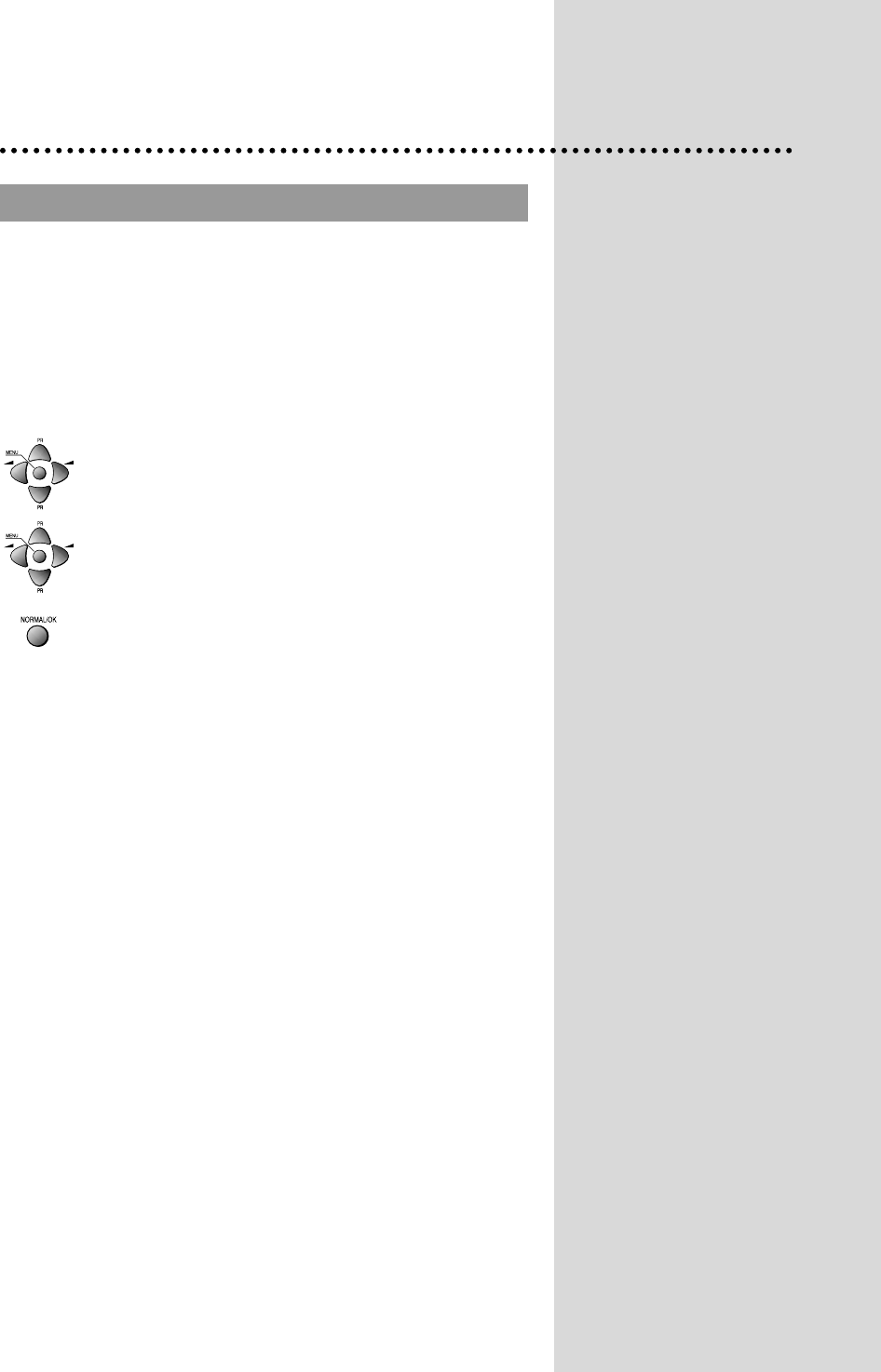INSTRUCTION MANUAL
COLOR TELEVISION
MODEL NO.
14D4M/20D4M/ 21D4M/14P2M
20P2M/21P2M/14Q2M/20Q2M
21Q2M/14S2M/20S2M/21S2M
14T2M/20T2M/21T2M/14U1M
20U1M/21U1M/14V1M/20V1M
21V1M/14K8MT/20K8MT/21K8MT
14V4M/20V4M/21V4M/14V4T
20V4T/21V4T/14U1T/20U1T/21U1T
14V1T/20V1T/21V1T/14D4T
20D4T/21D4T/14D3T/20D3T
21D3T/14D7T/20D7T/21D7T
14E5M/20E5M/21E5M/14S2T
20S2T/21S2T/21U3MTS/20T1TS
20T1ZS/20Q1TS/21T5TS/21U3T
2131N/2132N/2134N/2130N
21FL6N/2131NT/2132NT/2134NT
2130NT/21FL6NT/14D7N/20D7N
21D7N/14K8M/20K8M/21K8M
14S2/20S2/21S2/14D4/20D4
21D4/14V5TB/14V5TS/14V5TW
14Q1N/20Q1N/21Q1N
KR14E5 / KR20E5 / KR21E5
KR14E5M / KR20E5M / KR21E5M
KR14U1T / KR20U1T / KR21U1T
KR14U2T / KR20U2T / KR21U2T
KR14U3T / KR20U3T / KR21U3T
KR14V1T / KR20V1T / KR21V1T
KR14V4T / KR20V4T / KR21V4T
KR14V4 / KR20V4 / KR21V4
KR14D7T / KR20D7T / KR21D7T
KR14D7 / KR20D7 / KR21D7
KR14U1TS/KR20U1TS/KR21U1TS
KR14V1TS/KR20V1TS/KR21V1TS
KR14V4TS/KR20V4TS/KR21V4TS
KR14V5TB/KR14V5TS/KR14V5TW
KR21FL6M/KR2131FL/KR2132FL
KR2134FL/KR2132NT/KR2134NT
KR2130N/KR2131N/KR2132N
KR2134N/KR2130NT/KR2131NT
KR21FL6N/KR15U7FL/KR15U7T
KR15U5FL/KR15U5T/KR14V5T
KR20V5T/KR21V5T/KR14D4TS
KR14D3TS/KR20D3TS/KR21D3TS
KR14D4TS/KR20D4TS/KR21D4TS
KR14D4Z/KR20D4Z/KR21D4Z
KR1420Z/KR2020Z/KR2120Z
KR21FL6/KR15A1FL/KR15U7FL
KR15U5FL-2T/KR15U7FL-2T