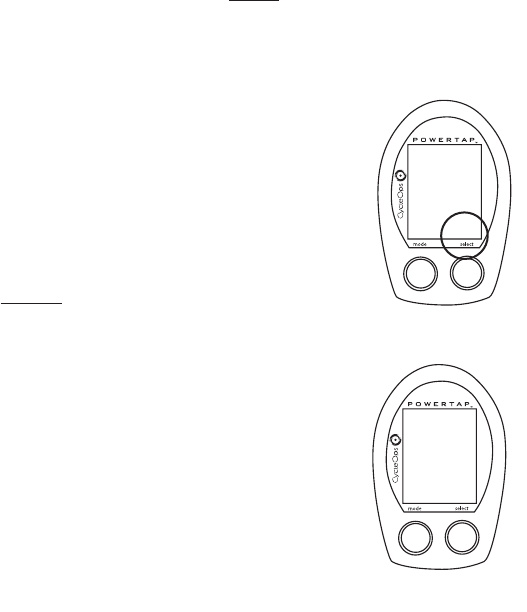Computer Setup
The setup feature has four (4) main modes. You do not have to complete all four to
change settings. Please reference each mode to determine the correct location to
begin. NOTE: The computer illustrations for each mode display the factory default set-
tings.
COMPUTER SETUP
MAIN MENU
1) Press either [MODE] or [SELECT] to activate the computer.
NOTE: The version of firmware is displayed upon startup. The
most updated firmware version is available at www.cycleops.com.
(FIGURE 21)
2) Extended hold of [MODE] and [SELECT] simultaneously enters
c
omputer setup func tion as indicated by a flashing “E”. NOTE:
Continue to hold through
“clear all” screen. Releasing hold early
will clear all current data.
3) The setup mode displays three (3) letters and numbers 1-4.
Each letter represents a setup menu. A flashing alphanumeric
character indicated current selectio
n. (FIGURE 22)
E = exit, return to ride mode
d = restore default settings
T = test mode
1 2 3 4 5= setup menus
4) Press [SELECT] to scroll to the desired setup mode.
5) Press [MODE] to begin setup.
PR
2.00
Set
E
1234
t
d
Setup Menu
19