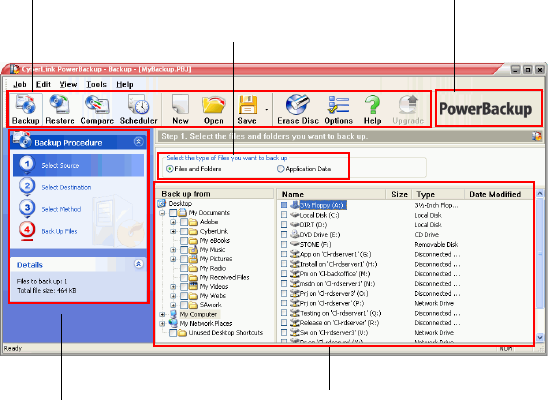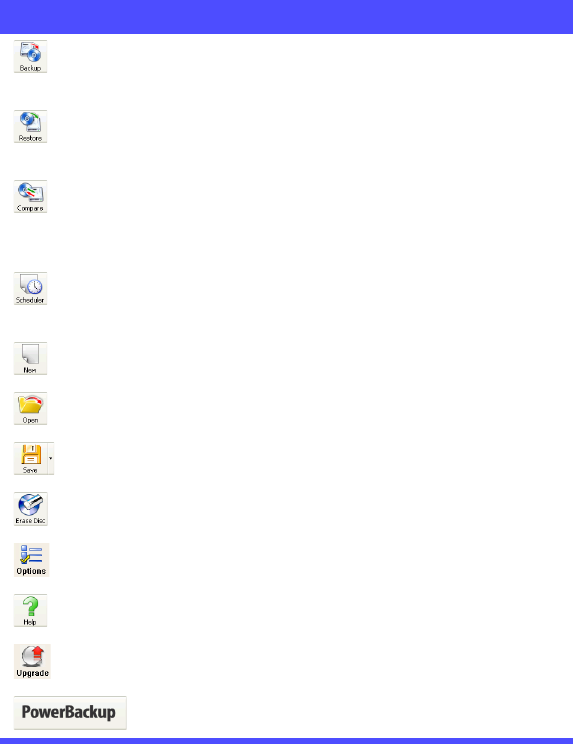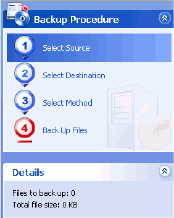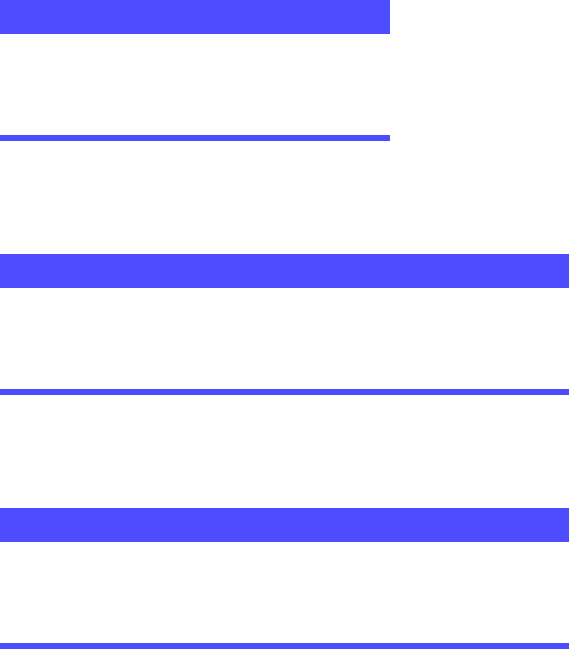Working with PowerBackup
15
• Include Restore Tool: Allows you to restore backed-up files
even if the PowerBackup program is not installed on the
destination computer. (Checking this option creates an
additional .exe file when the backup is completed.)
Note: Partial restoration and file comparison are unavailable when
restoring data using the Restore tool.
• Split into volumes: Divide your backup files into volumes
(portions) of the size you specify. The Auto option
automatically detects the size of the destination hard drive’s
file system. The DVD option allows you to burn your backup
files to DVD. The CD option allows you to burn your backup
files to CD. To set a custom volume size, select Custom size...,
then enter a size in megabytes.
5. Click Select Method, then choose the backup method (and
advanced options, if desired) that you want to use.
• Backup methods include Full, Differential, and Incremental.
For complete information on these backup methods, see
Backup Methods on p.7.
• For more options, click Options.... For more information, see
Backup Options on p.16.
6. Click Back Up Files. Verify that the settings are correct, then
click one of the buttons to begin your backup.
• Click Back Up Now to begin backing up immediately. To
make the same backup configuration available later (as a
“job”), click Yes when you are prompted to save changes to
your backup file. After you save the file, the backup begins
immediately. (To begin the backup immediately without
saving the backup file, click No.)
• Click Add to Scheduler to schedule the backup for a later
time.
• After the backup is completed, you can view the backup
report by clicking Report....
Note: For more information on reports, see Viewing Reports on
p.28.
7. Click Done to return to the main window.