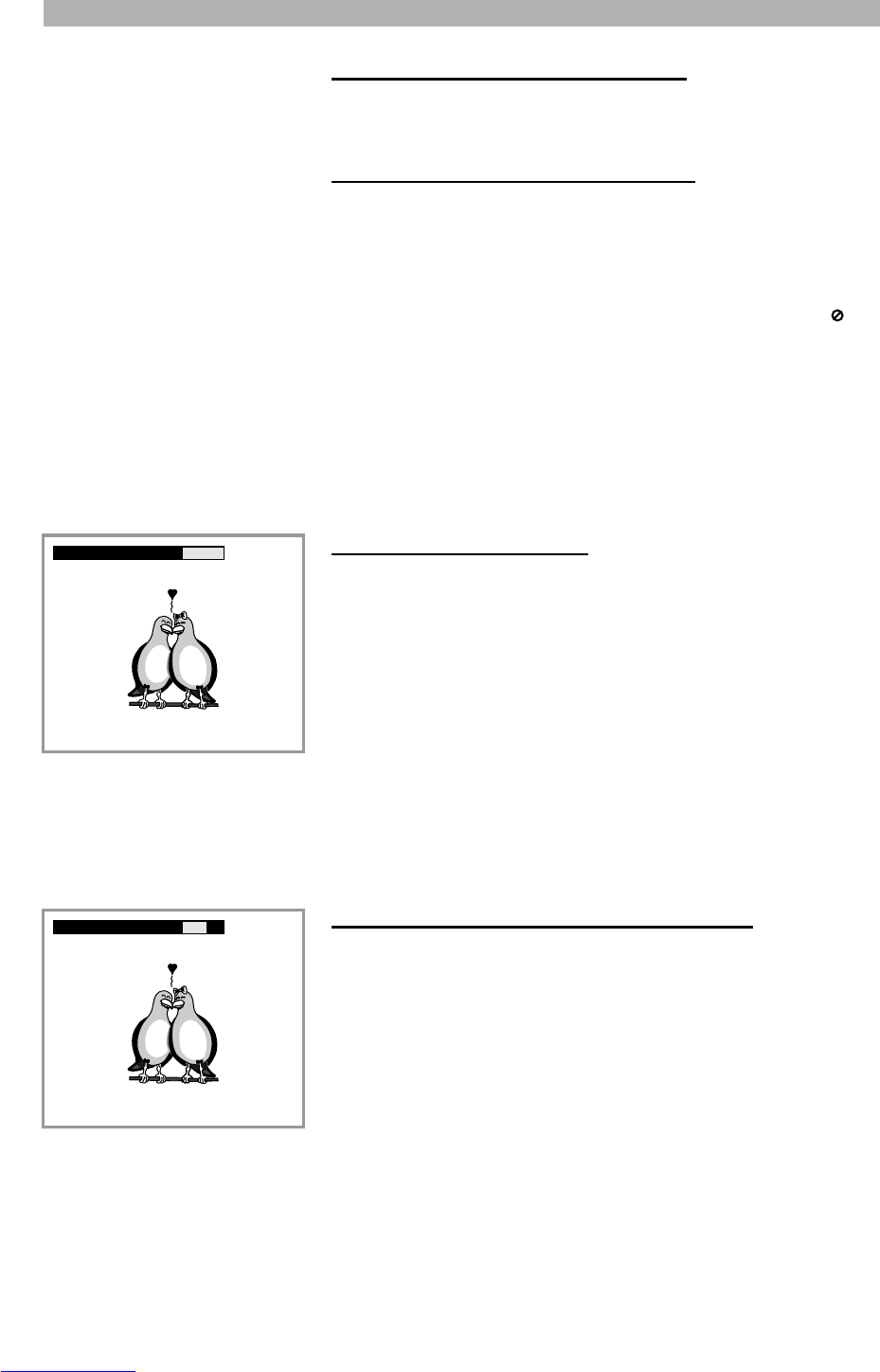PLAYING FUNCTIONS
30
Selecting a section of the disc to play
If you do not want to play the entire disc, you can select a section to play using
one of the following options:
1. Selecting a chapter using the DVD menu
Some DVDs are provided with a menu that, among other options, allows you to
select a specific chapter to play.
1. DVD menus will sometimes be displayed automatically when starting play-
back. Others only appear when pressing the button “MENU” or “TITLE” on
your remote control. If the disc does not have a menu, the symbol “” will
be displayed on the screen.
2. Use the direction buttons to highlight the chapters option in the menu. Press
the button “ENTER” to display the available chapters.
3. Use the direction buttons to highlight the chapter that you want to play and
press “ENTER”. The menu is closed and the chapter is immediately play-
ed.
2. Playing from a specific time
This function is available on Audio CDs, DVDs and Video CDs. You can jump
directly to a specified time. If for example the length of a track is 4 minutes and
37 seconds, you can start playback from the 4th minute so that you only listen
to the latest 37 seconds.
1. During playback, press the “GOTO” button on the remote control until either
the option “Disc Time”, “Track Time”, “Title Time” or “Chapter Time” is
displayed on the screen (see figure on the left side).
2. Use the number buttons “0-9” on your remote control to enter the time that
you want to move to in the format h:mm:ss. When entering the wrong num-
ber, please press the button “C” on your remote control to delete your input.
When you have finished entering the time, the option is closed and the disc,
track, title or chapter is played from the time entered.
3. Playing a specific track, picture, title or chapter
If there are more than one track, picture, title or chapter available on a disc, you
can move to a special track on audio discs and Video CDs, a special picture on
Picture CDs or a special title and chapter on DVDs that support this feature.
1. Press the “GOTO” button on the remote control until either the option
“Select track” (for Audio CDs and Video CDs) or “Title and Chapter” (for
DVDs) is displayed on the screen. With MP3, JPEG or MPEG files you only
need to press the “GOTO” button once. The total number of tracks, pic-
tures, titles and chapters is displayed behind the option.
2. Use the number buttons “0-9” and “10+” on your remote control to enter
the track, picture, title or chapter you want to jump to. To play for example
track number 1, press 1 or to play track number 11, press the button “10+”
and 1 on your remote control. To play a track above 20, press the button
“10+” two times, and so on.
Chapter 01/28 Time : :
- -:- -:- -
Title 01/04 Chapter /28
*DVD disc display
*DVD disc display