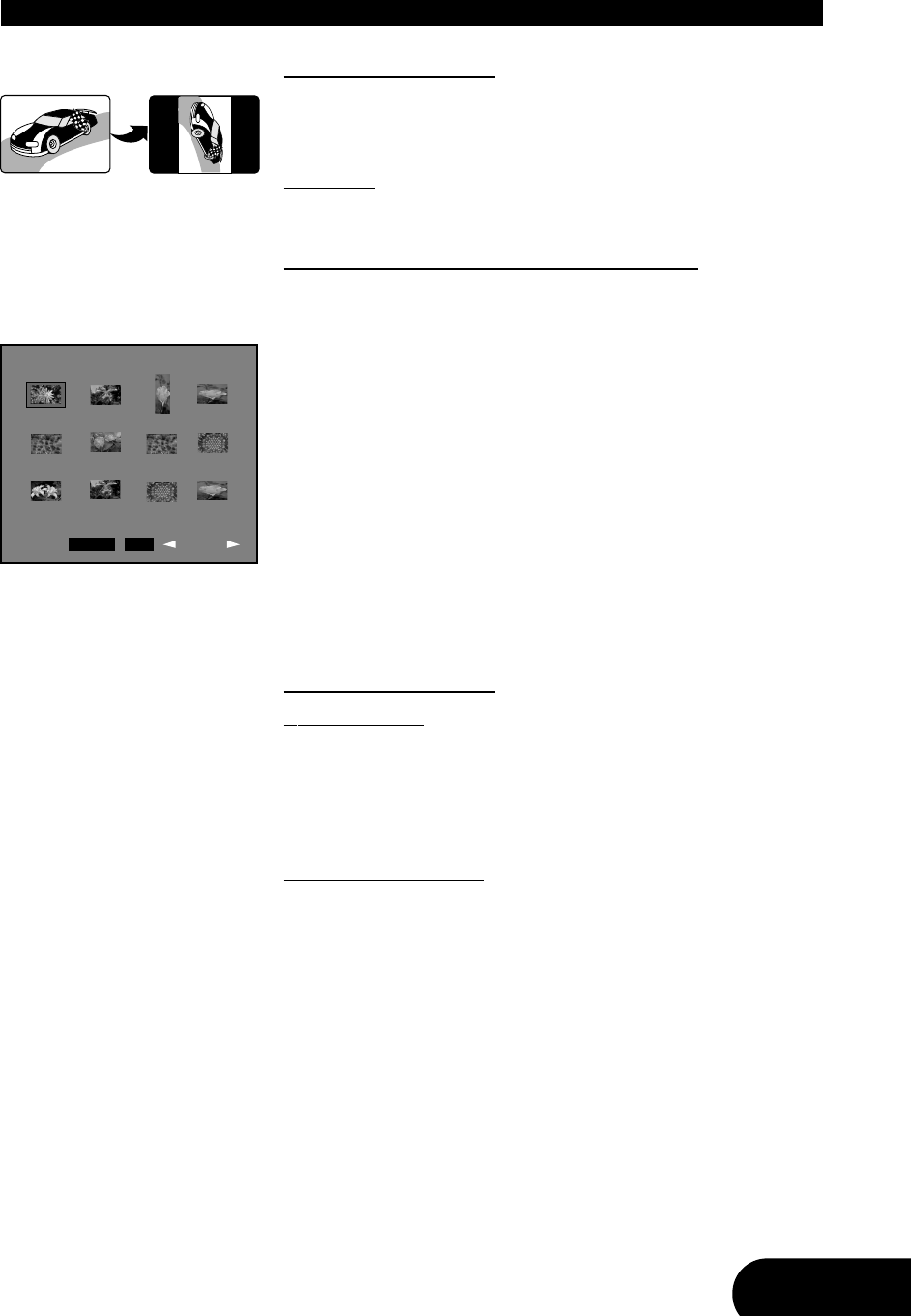43
1. Rotation of a picture
To rotate the picture, press the “B” and “A” buttons on your remote control
after you have selected a JPEG file. In this way, the picture can be rotated in
each direction.
For example:
To rotate an image in the clockwise direction, press the direction
key “
A” (see pictures on the left).
2. Viewing thumbnails of your JPEG pictures
Thumbnails are smaller sized versions of your JPEG files that allow you to pre-
view many files on a single page. Twelve images are shown on each screen.
1. To make a preview of all pictures, press the “
J” button on your remote con-
trol after you have selected a JPEG file. All pictures will now be shown on
the screen.
2. Please press the button “
F” to preview more pictures if available. To
return please press the button “
H”.
3. Navigate to a picture by pressing the direction keys. If you have selected the
desired picture, press the button “ENTER” or “
A” on your remote control
to start playing.
4. If you are in the preview window mode, you can also select a menu indi-
cating the remote key functions for playing JPEG files. Please navigate with
the direction keys to the field “Menu” and press “ENTER”. A menu will now
be displayed on the screen indicating you all remote key functions.
3. Making a slide show
Start the slide show:
After you have selected a file to view and pressed “ENTER”, the picture will be
displayed on the screen. From here, you can start the slide show mode by
pressing the “
J” button, selecting “Slide show” with the direction keys and
pressing “ENTER”. The slide show mode displays all the JPEG files on the disc
in the order they are stored.
Select slide show transitions:
You can choose different types of transitions that will animate the change from
one picture to the next. While the slide show is in progress, press the “PRO-
GRAM” button repeatedly until the required mode is displayed in the top left
corner of the screen. The following transition types are available:
- Wipe top - Extend from center vertical
- Wipe bottom - Compress to center horizontal
- Wipe left - Compress to center vertical
- Wipe right - Window horizontal
- Diagonal wipe left top - Window vertical
- Diagonal wipe right top - Wipe from edge to center
- Diagonal wipe left bottom - Move in from top
- Diagonal wipe right bottom - None
- Extend from center horizontal
ADDITIONAL FEATURES FOR JPEG FILES