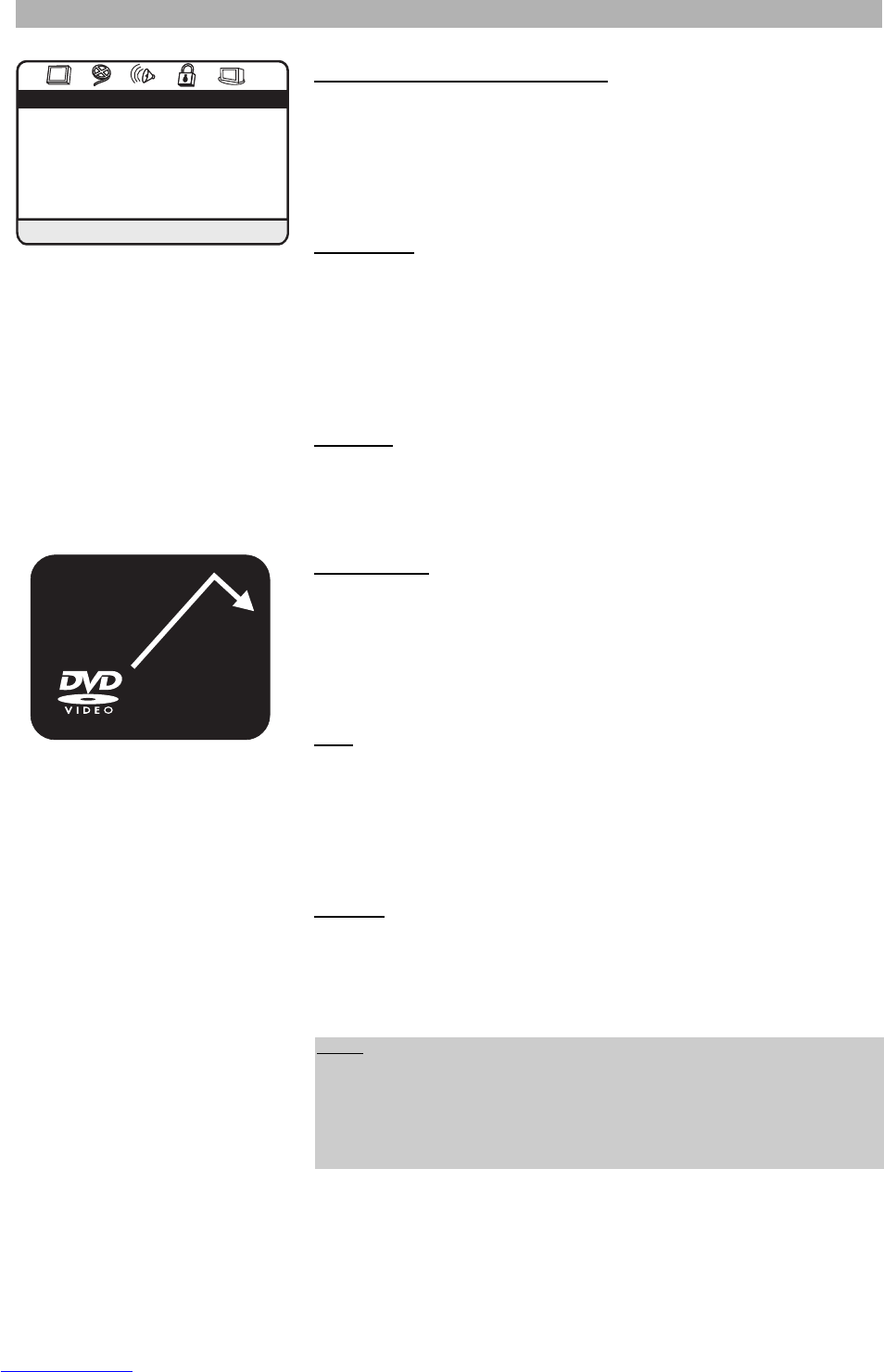62
Changing the general settings
Highlight the menu point you would like to set in the “General setup page”.
Please press “ENTER” or the “
A” button to enter a menu. Use the button “C”
or “D” to select the required setting and press “ENTER” to confirm your selec-
tion. You can leave the menu at any time by pressing the button “B” on your
remote control.
Angle mark
Here, you can enable or disable the multi-angle display. When used with discs
supporting multi-angle features, the current selected angle will be displayed
continuously on screen, if you select the “On” setting. Setting the angle mark
option to “Off” will cancel continuous display, and the current angle will be dis-
played on-screen for just a few seconds after an angle change. The number of
angles depends on the disc.
Captions
In this menu you can enable or disable the closed captions feature. These are
especially for hearing impaired people. Please note that the DVD-Video disc
has to support this feature. Furthermore, you need a video subtitle decoder.
Screen saver
In this menu you can enable or disable the screen saver. The screen saver pro-
tects your TV’s cathode-ray tube from “screen burn” that could result from a
static image being displayed for a prolonged period. The screen saver will auto-
matically start within a few minutes of video inactivity, if you select the “On” set-
ting.
PBC
Here, you can enable or disable the playback control option (PBC). On Video
CDs, this option can be used to enable a menu similar to the DVD menus.
There may be, for example, a list of all chapters on the disc or a list of extra
items that have been provided. Only Video CDs with playback control can use
this function.
Memory
This feature allows you to restart a disc from the last place played at a future
time provided the DVD player continues to be in standby mode. If you desire
this feature to be enabled, set this option to “On”. When set to “Off”, discs will
always begin playback at the beginning.