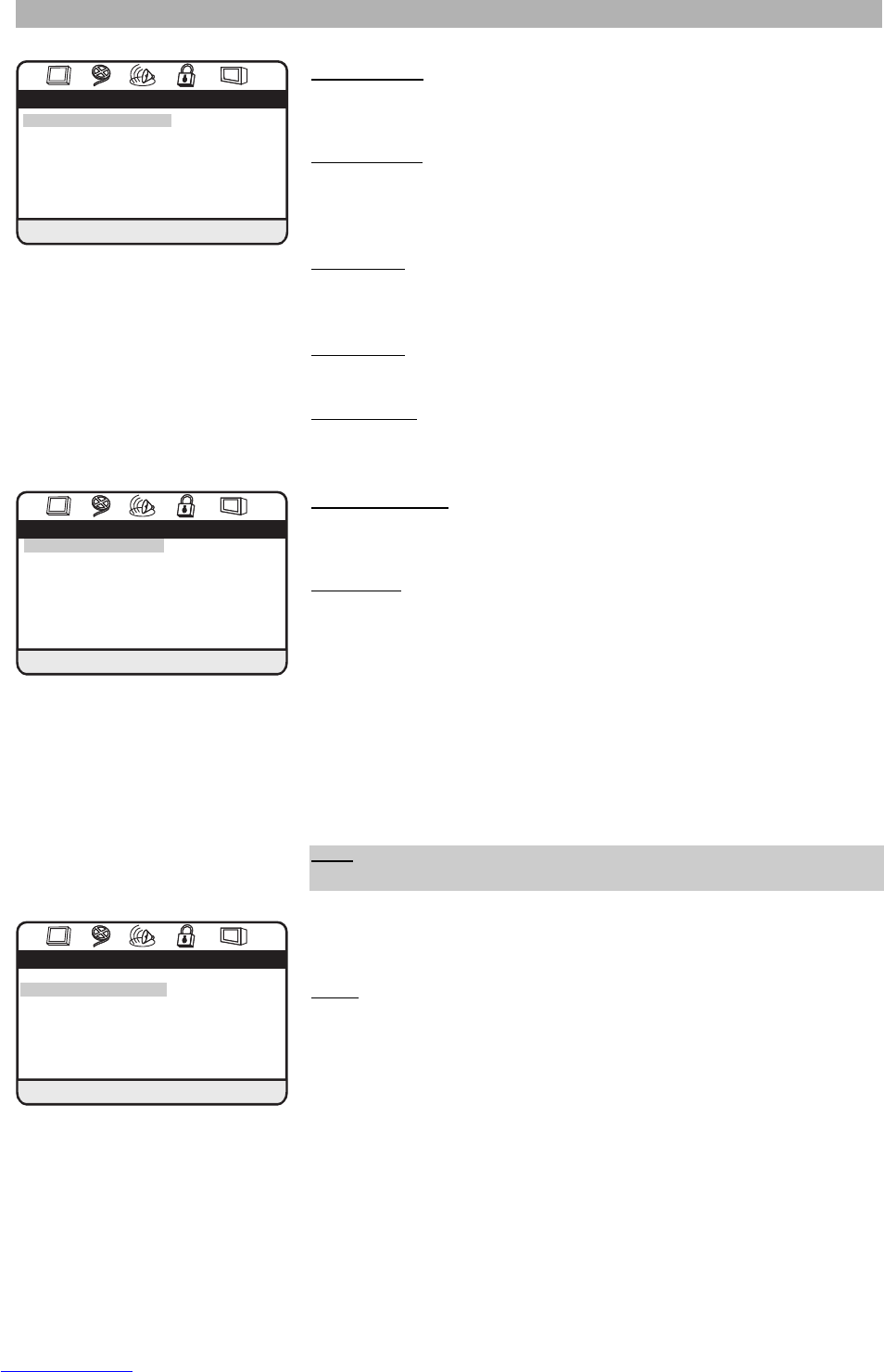Surround setup page
Pro Logic II
Effect Off
Go to Pro Logic II setup page
Pro Logic II setup page
Pro Logic II Auto
Mode Auto Music
Panorama Off Movie
Dimension 00 Pro Logic
Center width 00 Auto
Select the listening mode
Sound setup
There are the following setting options in the sound setup menu:
Sound preset:
Choose from a variety of sound presets that simulate popular
environments for listening to music. The following modes are available: Rock,
Pop, Live, Dance, Techno, Classic and Soft. If you don’t want to preset the
sound, please select “None”.
Bass boost:
In this menu you can activate or deactivate the bass boost. Select
the “On” setting to increase the low frequency range from the disc you are play-
ing.
Super bass: In this menu you can activate or deactivate the super bass. Select
the “On” setting to increase the low frequency range further.
Treble boost: In this menu you can activate or deactivate the treble boost.
Select the “On” setting to increase the high frequency range from the disc you
are playing.
Surround setup
There are the following setting options in the surround setup menu:
Pro Logic II
Pro Logic II is the next generation of Dolby Surround Pro Logic decoding tech-
nology. Dolby Pro Logic II can create a simulated 5.1 channel surround environ-
ment from a normal Pro Logic or stereo signal. It allows you to enjoy 5.1 chan-
nel surround sound from music recorded with only 2 channels, such as stereo
Audio CDs.
Pro Logic II can only be enabled when a 2 channel disc is detected. Set to
“On” to enable Pro Logic II. Set to “Auto” to automatically enable Pro Logic II
when a 2 channel source disc is detected. If another disc is played in the “Auto”
mode, Pro Logic II will be deactivated.
Mode: Move the highlight bar by pressing the “C” and “D” direction keys to
select the desired listening mode: Music, Movie, Pro Logic or Auto.
Music:
This mode enables 5.1 channel surround sound and is suitable for
music. The surround effect is more dynamic compared to the movie mode. If
you are in the music mode, there will be three setting options (Panorama,
Dimension or Center width) for adjusting the spatial effect of the surround
sound.