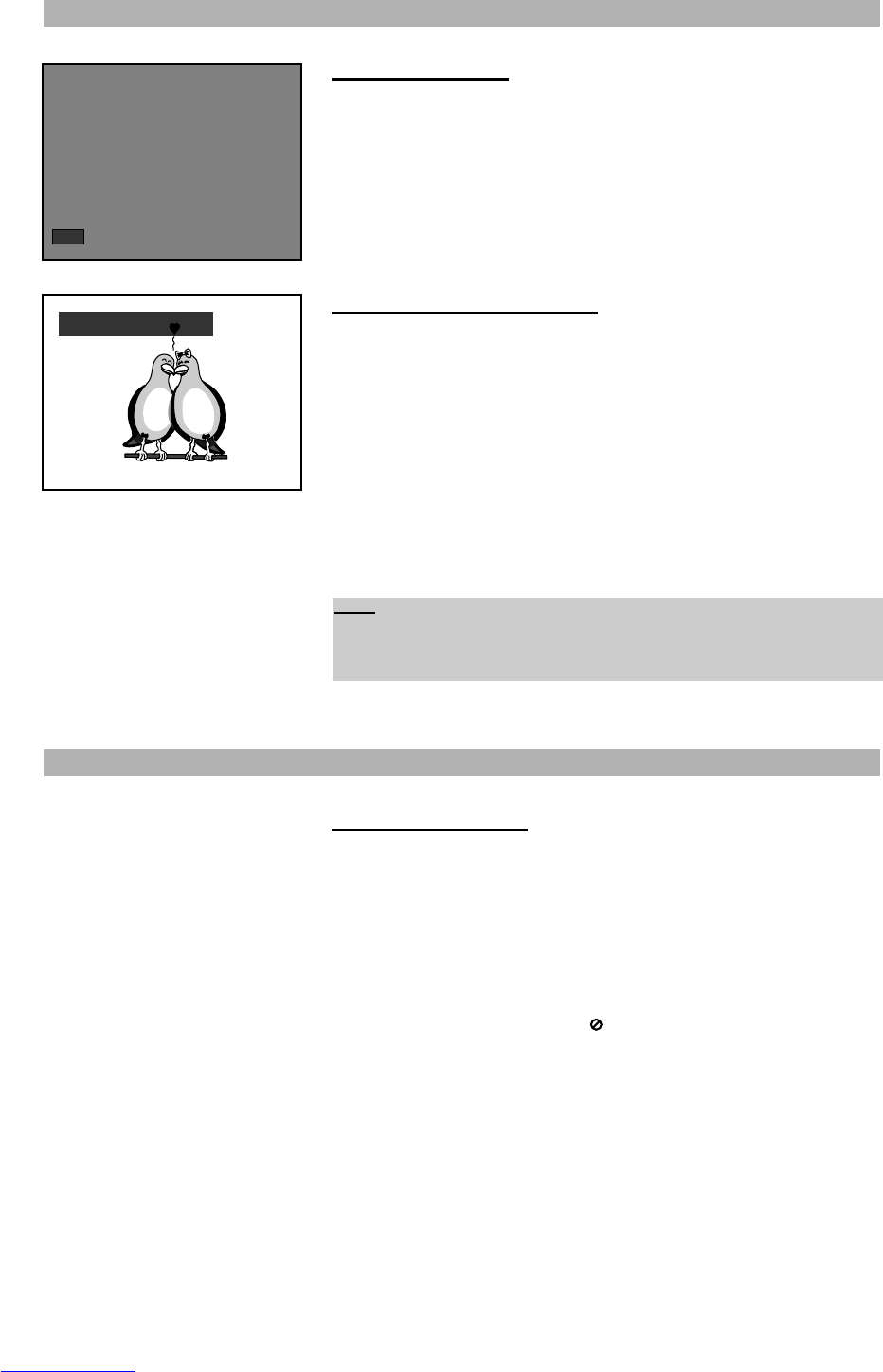PLAYING FUNCTIONS
36
Adjusting volumes
Press the buttons “VOLUME + ” and “VOLUME - ” on the remote control to
adjust the playback volumes of the disc. With the button “VOLUME + ” you can
increase the volume. With the button “VOLUME - ” you can decrease the vol-
ume. You may adjust the volume from level 0 to level 20.
Changing the audio settings
Most DVD discs and some Video CDs are recorded with multiple audio tracks.
These can contain multiple languages and different audio formats. You can
change the audio track of the current disc at any point of time.
1. You can switch between the various languages and audio modes on DVD
discs with the “AUDIO” button on your remote control. On Video CDs you
can only change the audio mode.
2. Press the “AUDIO” button while a disc is playing to cycle between the lan-
guages and soundtracks available on the disc.
3. Playback continues in the new audio track.
Using the DVD menu
A menu that can be used to select what you want to watch or listen to is pro-
vided on many DVDs. There may be, for example, a list of all of the chapters
on the disc or a list of extra items that have been provided such as subtitle and
audio language selection.
DVD menus will sometimes be displayed automatically when starting playback.
Others only appear when pressing the button “MENU” or “TITLE” (depending
on the disc’s design) on your remote control as the disc is playing. If the disc
does not have a menu, the symbol “” will be displayed on the screen.
Navigate around the menu using the direction buttons and press the button
“ENTER” to select the highlighted item. Many DVD menus have multiple lay-
ers to navigate through. Exit the menu by following the menu options to resume
playback. You can also use the button “RETURN” to return to the last playing
position, if you accessed the menu during playback.
Audio 1/3 : AC3 5.1 ch English
Vol 08
SPECIAL PLAYING FUNCTIONS FOR DVD-VIDEO DISCS
Note:
Using Audio CDs you can change the audio settings by pressing the “AUDIO”
button. You can choose by repetition pressing beween. Stereo, Mono left,
Mono right and Mono mixed.