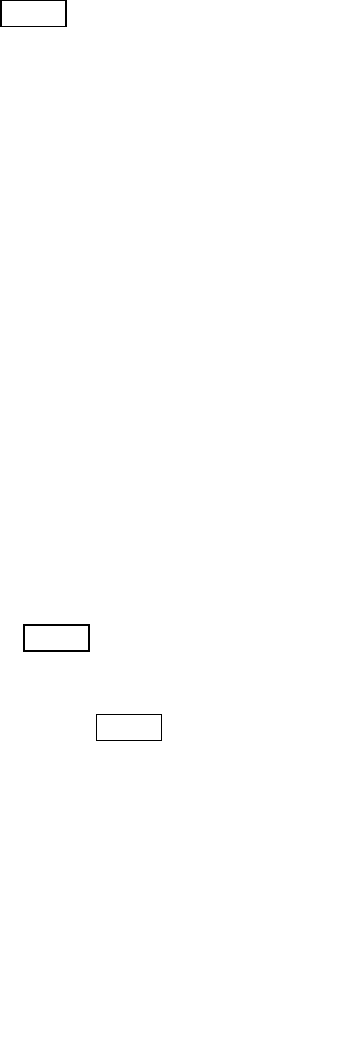top of the screen.
You phone is now in Standby mode, ready for making and receiving calls.
2.3. Standby screen and Icons
This phone provides a Standby screen. Through the instruction and various icons on the screen, you
2.4. Key function
Power Key power: Power on/off the phone
Note:
− In this user guide, press means press an actual button on the phone.
2.5. Text Input Method
This phone provides various text input methods that allow you to use less key strokes to input and
search for text:
n English input
3. Call Function
After the setup described in the previous sections is completed, you are ready to make and receive
calls using the basic information provided in this section.
Note:
− When you are using headset, please plug/unplug the headset gently to avoid damaging the
headset jack.
3.1. Phone power on/off
Power on
Press and hold power to turn on the phone. If PIN code is required, please refer to the previous
section in this guide.
Power off
In Standby mode, hold power key to turn off the phone.
.
3.2. Dial
When the network carrier is shown on the screen, your phone has entered the Standby mode and
you may make or receive calls. If you have installed two SIM cards, the two network carriers will
both appear on the screen.