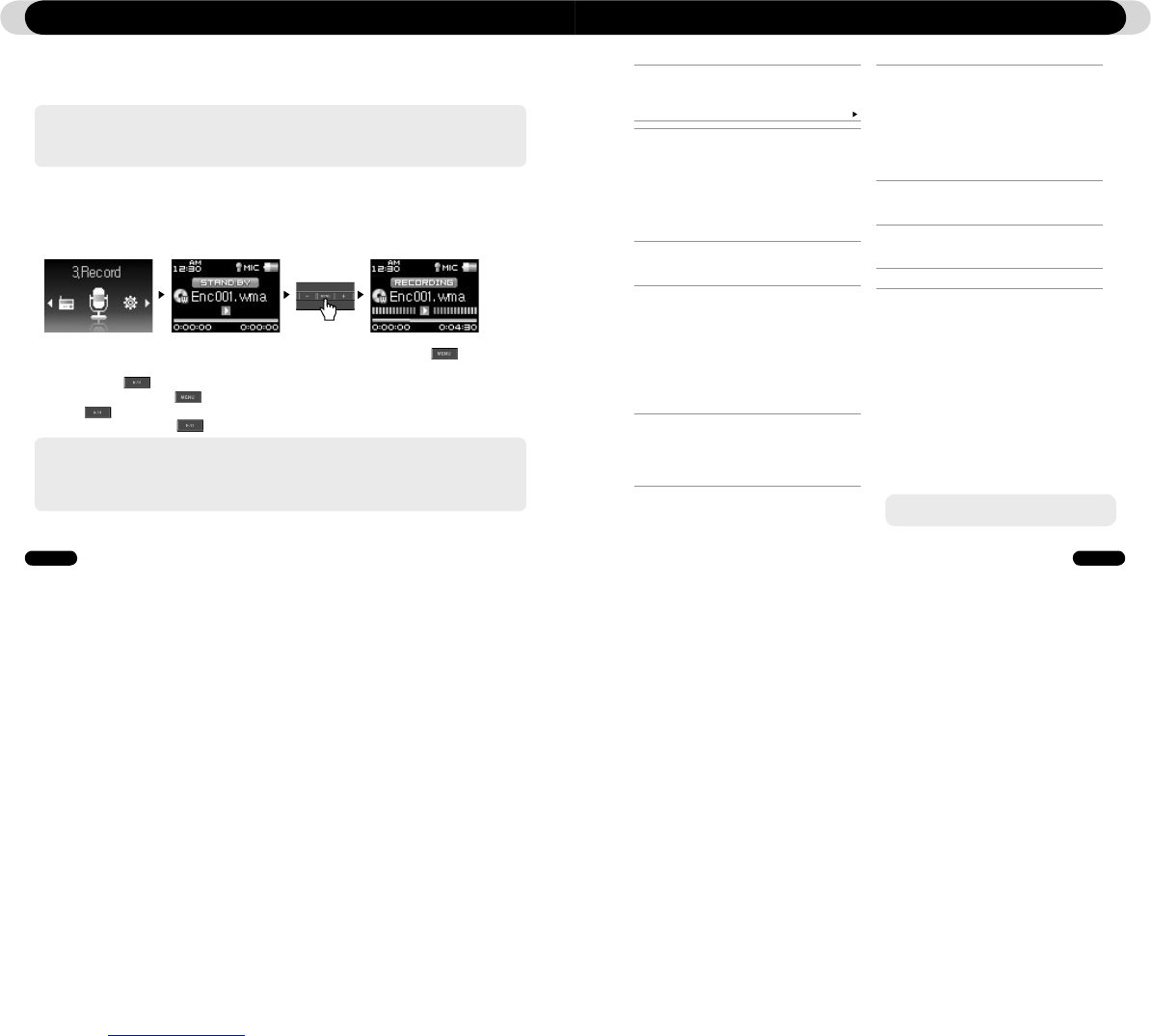■ Recording with Built-in Microphone
1. Turn on the power using the “PLAY” button and switch to the Record mode by pressing button twice
and then choosing Record icon.
2. Press and hold button to start recording with the built-in microphone
During recording, press the button to pause or resume the recording.
3. Press button to end recording.
4. To play recorded files, press button and listen on the earphones
3.3. Recording Using Built-In Microphone
Using Advanced Features
- Recorded files are stored in “VOICE” folder if recorded via built-in microphone.
- To use JetEffect, Fast-forward and rewinding capabilities, the recorded audio files should be played in Music mode.
- If the player was in Record mode before turning the player off, the player will start with the Record mode when turned on again.
- Sound quality and capacity of recordings may vary according to reception quality and recording settings. See the section 4.8 for
further information
Using Advanced Settings
4.1. Settings Menu List
Menu
Music
FM Radio
Voice Rec.
Settings
- Settings menu may change after a firmware upgrade.
- Display language in the Setting menu is described in section 4.5
- Settings menu operation is described in section 2.1- 2.2
JetEffect
Equalizer
BBE
Mach3Bass
MP Enhance
3D Surround
Pan
Play Speed
JetEffect Preset
Play Mode
Boundary
Repeat
Shuffle
Display
Language
Title
Play Time
Title Scroll
Scrollspeed
Lyrics
Auto Display Off
Brightness
Screen Saver
Timer
Time Setup
Wakeup Mode
Wakeup Time
Sleep
Auto Off
General
Skip length
Scan speed
Slient Scan
Resume
Auto play
Fade in
Charge
Load Default
Recording
Voice bps
FM bps
Mic volume
FM Radio
Stereo
Auto Scan
Region
Information
- Recorded files are stored in “RECORD” folder
- During recording, battery consumption is higher than other playback operation.
- Sound quality and capacity of recordings may vary according to reception quality and recording settings. See the section 4.8 for
further information
1. Set the correct time on iAUDIO. Refer to section 4.6.
2. In the Settings / Timer menu, select the Wakeup Mode and set it to FM Recording
3. In the Settings / Timer menu, select the Wakeup Time and set it to desired time for recording.
4. The player will turn on automatically at the specified time and starts recording the FM Radio signal
Press Long