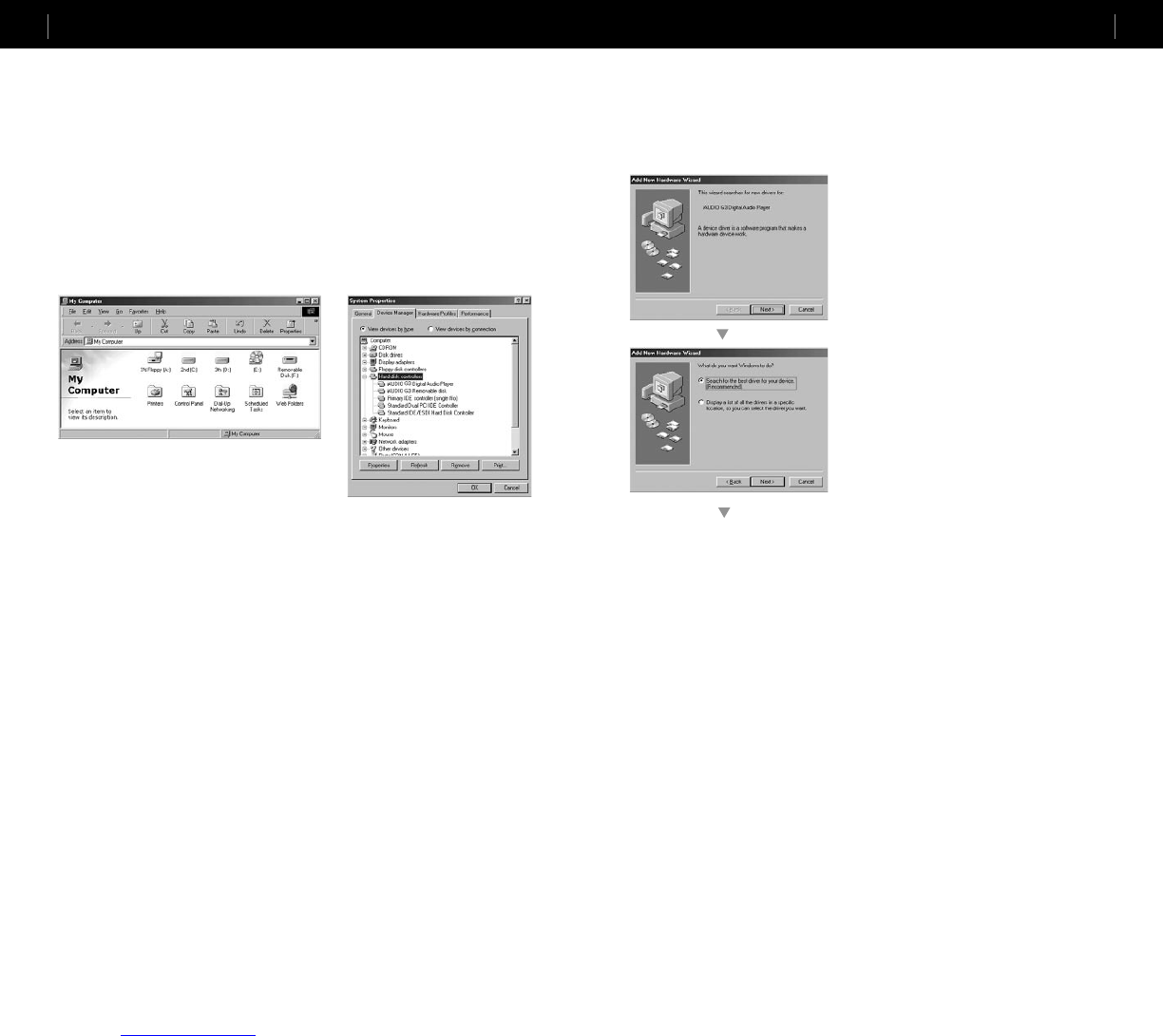1. When you insert iAUDIO installation CD in the CD-ROM drive, the installation program starts
automatically. It may not start automatically depending on the settings of Windows. In this case, run
x:\setup.exe or x:\JetShell\setup.exe. (where x is the letter of your CD-ROM drive)
2. When the installation finishes, Start -> Program -> COWON -> iAUDIO U2 program group is
created.
3. You are now ready to connect iAUDIO to PC (Don’t run JetShell at this time).
Connect the USB ports of iAUDIO to your PC using the provided USB cable.
(We recommend to connect iAUDIO to the PC directly, not using USB hub)
4. As soon as the cabe is connected, the message “Found New Hardware” appears and the USB
driver for iAUDIO is installed automatically. The driver installation message may not appear on the
screen depending on the status of Windows. To make sure that the installation was completed nor-
mally, check for the device “iAUDIO” in My Computer as shown below, or “Control Panel -> System
-> Hardware -> Device Manager”.
5. Now you can transfer files by using JetShell or Window Explorer.
Connecting iAUDIO and Installing JetShell
Connecting iAUDIO and Installing JetShell
For Windows 98 / 98 SE
The E:\ drive shown in the illustration is an example, and it may be different from the actual drive name used by your
PC. It was given for your reference only.
1. Connect the USB ports of iAUDIO to your PC using the
provided USB cable. As soon as the cable is connected,
"Add New Hardware Wizard" window is displayed. Click
Next.
2. Check "Search for the best driver for your device" and click
Next.