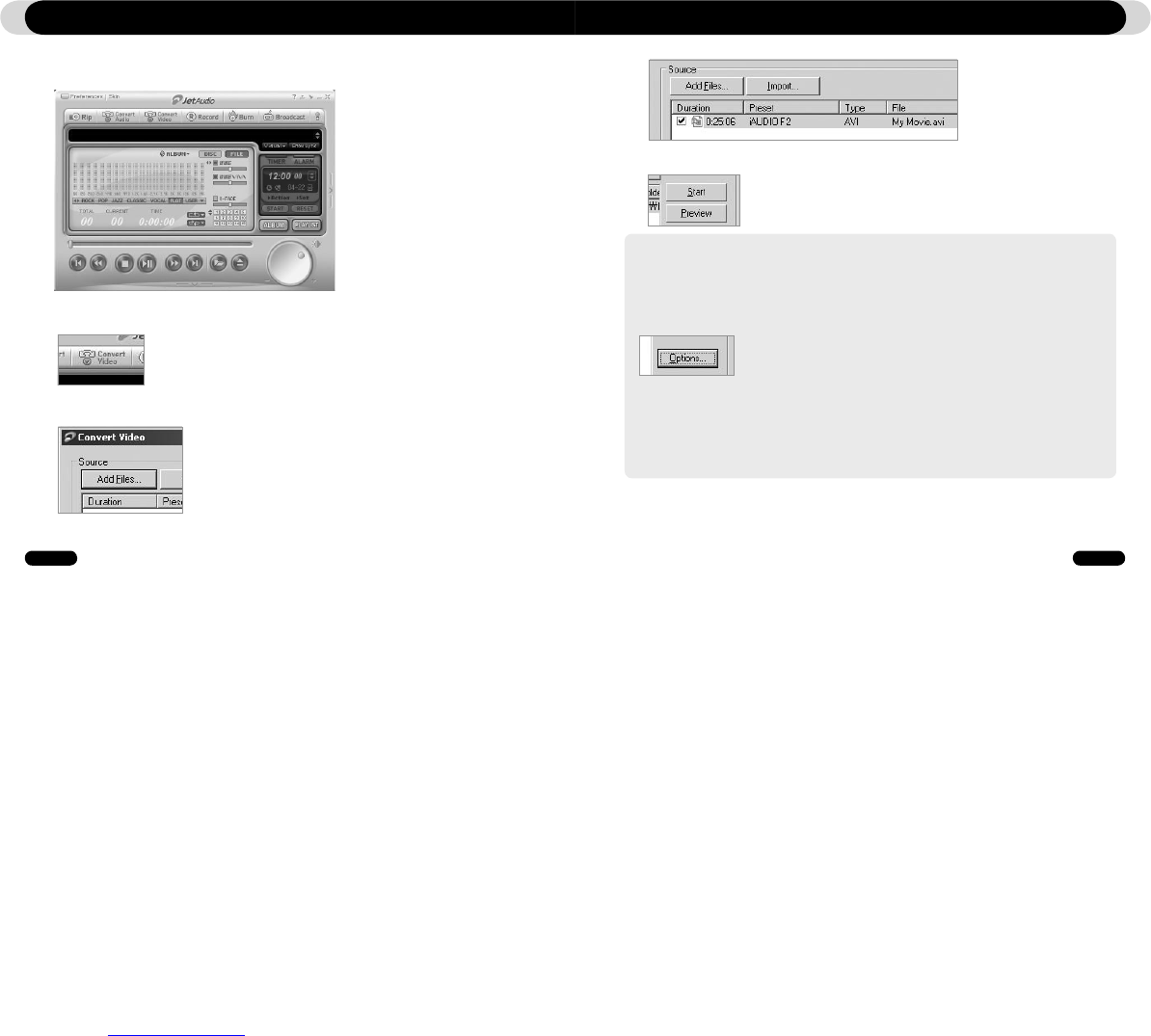4. Check the selected video files in the list.
5. After checking the target folder location to save the converted files and other settings, click on “Start” to start the
video conversion process.
- Movie files that have not been converted by jetAudio VX will not play in iAUDIO F2.
- Make sure that the movie files play properly on the PC.
- Not all video files can be converted. Files already damaged before conversion may not work on iAUDIO F2 even if the
conversion process is successful.
- Conversion time may vary depending on PC performance, source file size and codec types.
- “Preview” allows checking the converted video before starting conversion.
- To convert a file with subtitles or to change settings on subtitles, click on “Convert Options”.
- SMI files for subtitles must have the same file name as its video file.
- The file specifications for video files playable in iAUDIO F2 are as follow:
Video : Xvid, 1-pass, 256 ~ 384kbps
Audio : MP3 128kbps CBR
Size : 160 x 128
Frame Rate : 15 fps or less
Interleaving time : 66ms or less
Additional Information Additional Information
5.3. Converting Video Files Using JetAudio VX
1. Install and then run JetAudio VX.
2. Click “Convert Video” on the top to convert the video file.
3. From the Convert Video window, click “Add File” to select the files to convert.