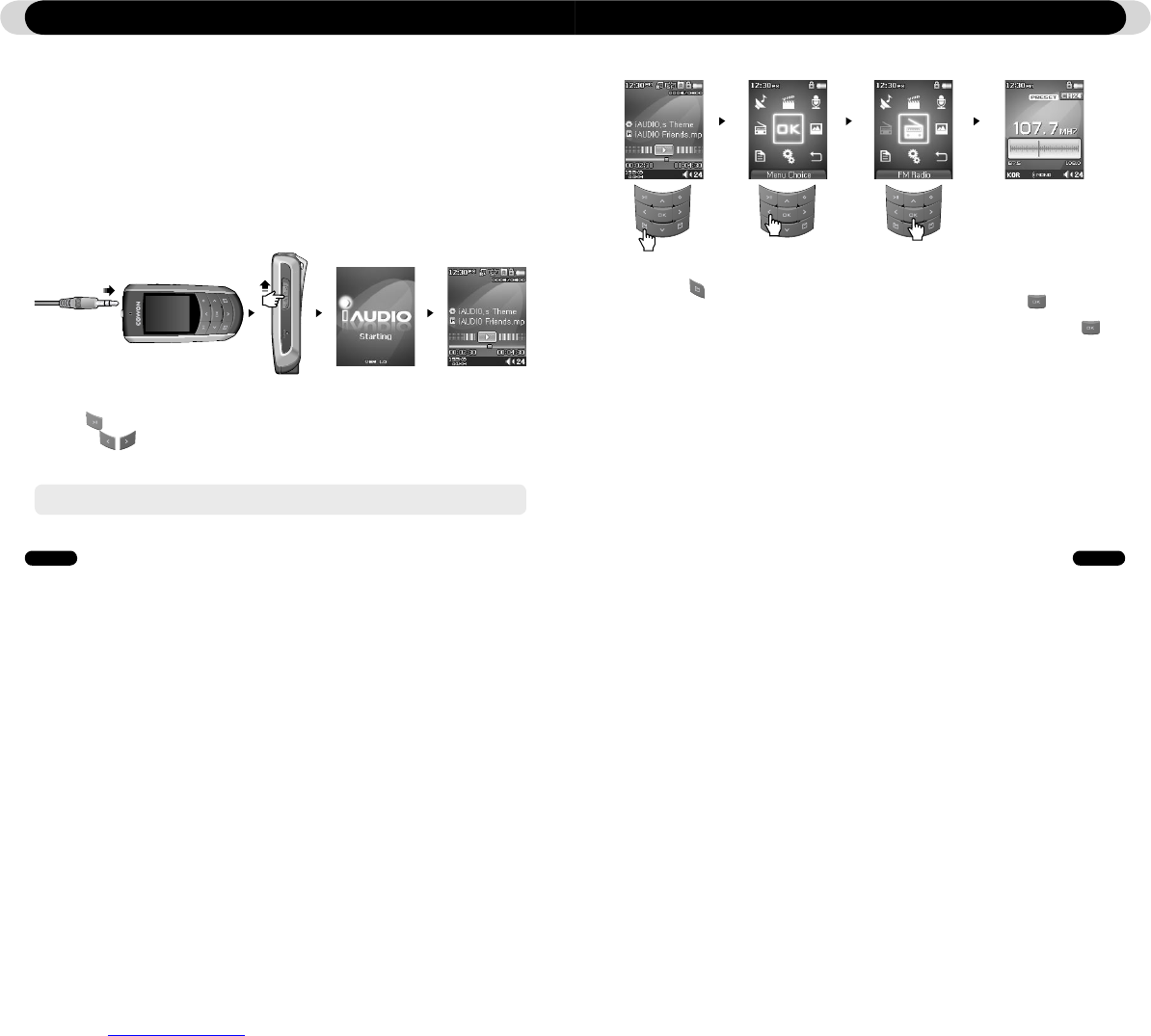2.1. Quick Start Guide
1. Connect the earphones to the iAUDIO F2
2. Slide the power switch to the left to turn on the power
3. After the splash screen and logo is displayed, the standby screen appears. (It may start playback if automatic play
is selected in Settings.)
4. Press the button to play or pause music
5. Pressing the buttons allows selection of previous and next tracks as well as fast forward and rewind the
current track.
6. The TFT display can be turned on and off by sliding the power switch to the left briefly.
7. To turn off the device, slide the power switch to the left and hold it briefly until power shuts down.
2.2. Switching Between Modes
There are six modes of operations: Music, Video, FM Radio, Record, Picture, and Text.
Upon pressing button, mode selection menu will appear on display.
To change the mode, press twice the button that corresponds to the highlighted mode, or press button when the
desired mode is highlighted.
To cancel the mode selection menu and return to the previous playing mode, press “Return” twice, or press
- The power will not turn off during the recording.
- The player can be used during charging with an adapter
Using iAUDIO F2
Introducing iAUDIO F2 / Using iAUDIO F2
1.9. Firmware Upgrade
Firmware is a program embedded in the hardware. By upgrading firmware, features of the product can be enhanced
and any bugs be fixed. Performance and menus may change after a firmware upgrade. Some beta versions of
firmware may contain program bugs that will be fixed in the later versions.
You can find the current firmware version of your player by selecting Settings-Information.
Upon upgrading the firmware, any data stored in the player may be lost, so it is recommended that data be backed
up before upgrading the firmware.
The method of installing firmware may vary with each version. Be sure to check out further information regarding
firmware on our website:www.iAUDIO.com.