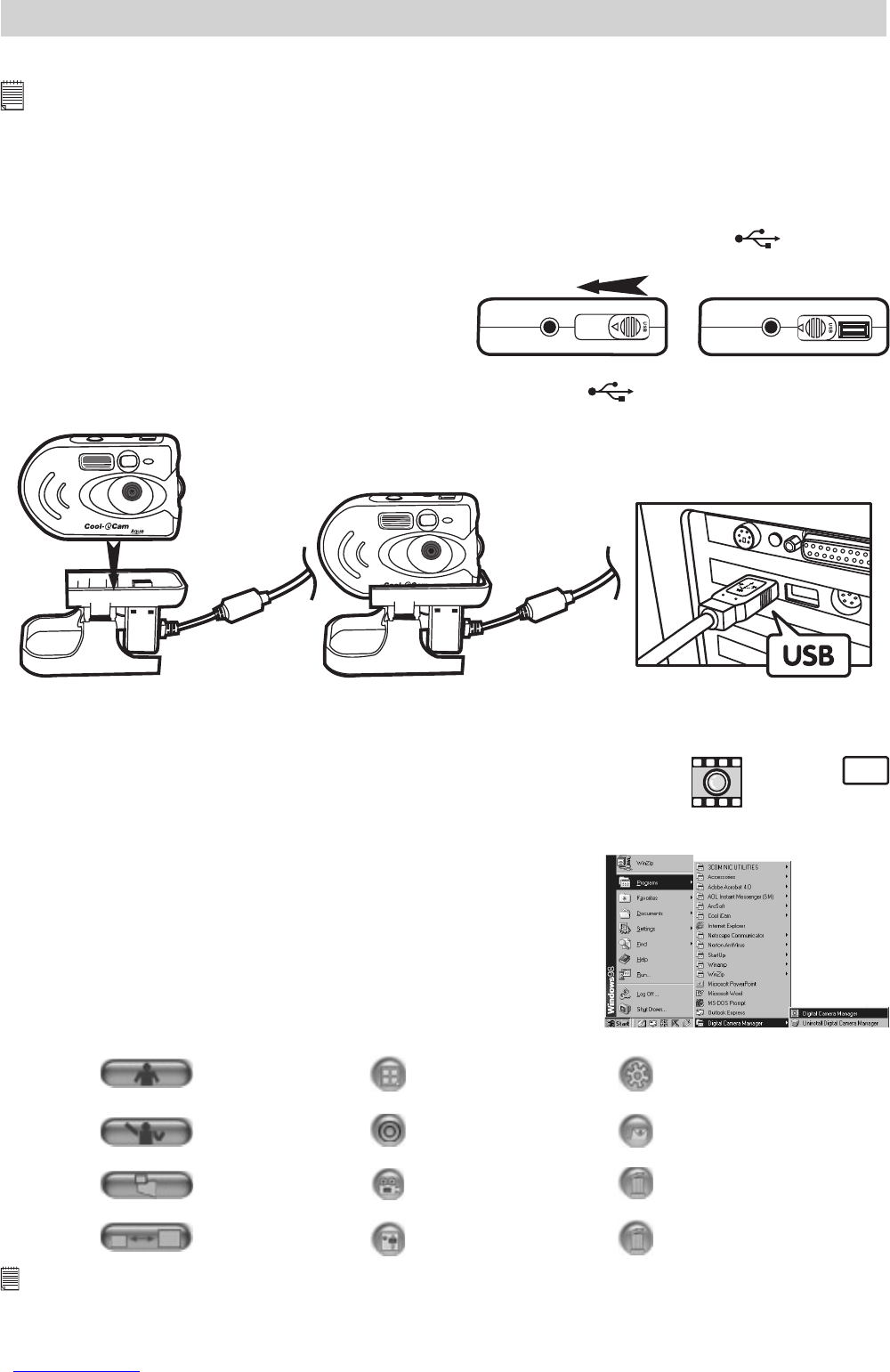16
4. Transferring Pictures & Video Clips to your Computer
• Before you transfer pictures
IMPORTANT! - Before you transfer your pictures, make sure you have installed the software from the CD.
• Connecting to your computer
The USB cable allows you to upload images from the AQUA-CAM to your PC or Mac. One end of the cable
connects to the USB port on the bottom of the AQUA-CAM and the other end connects to your PC’s or
Mac’s USB port. When your AQUA-CAM is connected to your PC or Mac, it will draw power from the PC
in order to preserve your battery life.
The USB port can be found on the front or back panel of your PC or Mac. Look for this
symbol next
to the connection port. (Also see your PC or Mac operating manual for the location of your USB connection
port.)
1. Turn the AQUA-CAM off.
2. Slide open the lid labelled “USB” on the bottom of
your AQUA-CAM.
3. Place the AQUA-CAM onto the stand to link the USB connection as illustrated on the diagram below.
4. Connect the other end of the USB cable to the USB socket marked
on your computer.
5. Turn the AQUA-CAM on.
When you first connect your AQUA-CAM to your PC, a message appears on screen saying “New Hardware
Found” and “Building Driver Information Database”. After this, you can start to upload images!
• Transferring your picture
Running the Digital Camera Manager
PC
• Select the Digital Camera Manager icon from the Digital
Camera Manager program group on the Windows Start
Menu or double-click the Digital Camera Manager short-cut
icon on the desktop.
shortcut icon on desktop
Digital Camera Manager
• You can now start to upload your images from your AQUA-
CAM by following these steps in section on uploading
images:
Quick Reference
DSC Mode
(Digital Still Camera)
Capture Still Image(s)
(In DSC Mode)
Live Video Mode
Adjust Resolution
(In Live Video Mode)
Create New Folder
Save Still Image(s)/
Capture snap shot
(In Live Video Mode)
Save Video/
Start or Stop Recording (In
Live Video Mode)
Adjust Color
Delete Album
Send E-mail
Adjust Frame Rate
Delete Image(s)/
Movie Clips(s)
Important Notes:
You can use the Digital Camera Manager to upload images captured by your AQUA-CAM at any time whether or not
the AQUA-CAM is full. Connect your AQUA-CAM to your PC via the USB cable. Plugging the USB connector into the
AQUA-CAM will cause it to reset and issue a double beep but all stored images will remain.