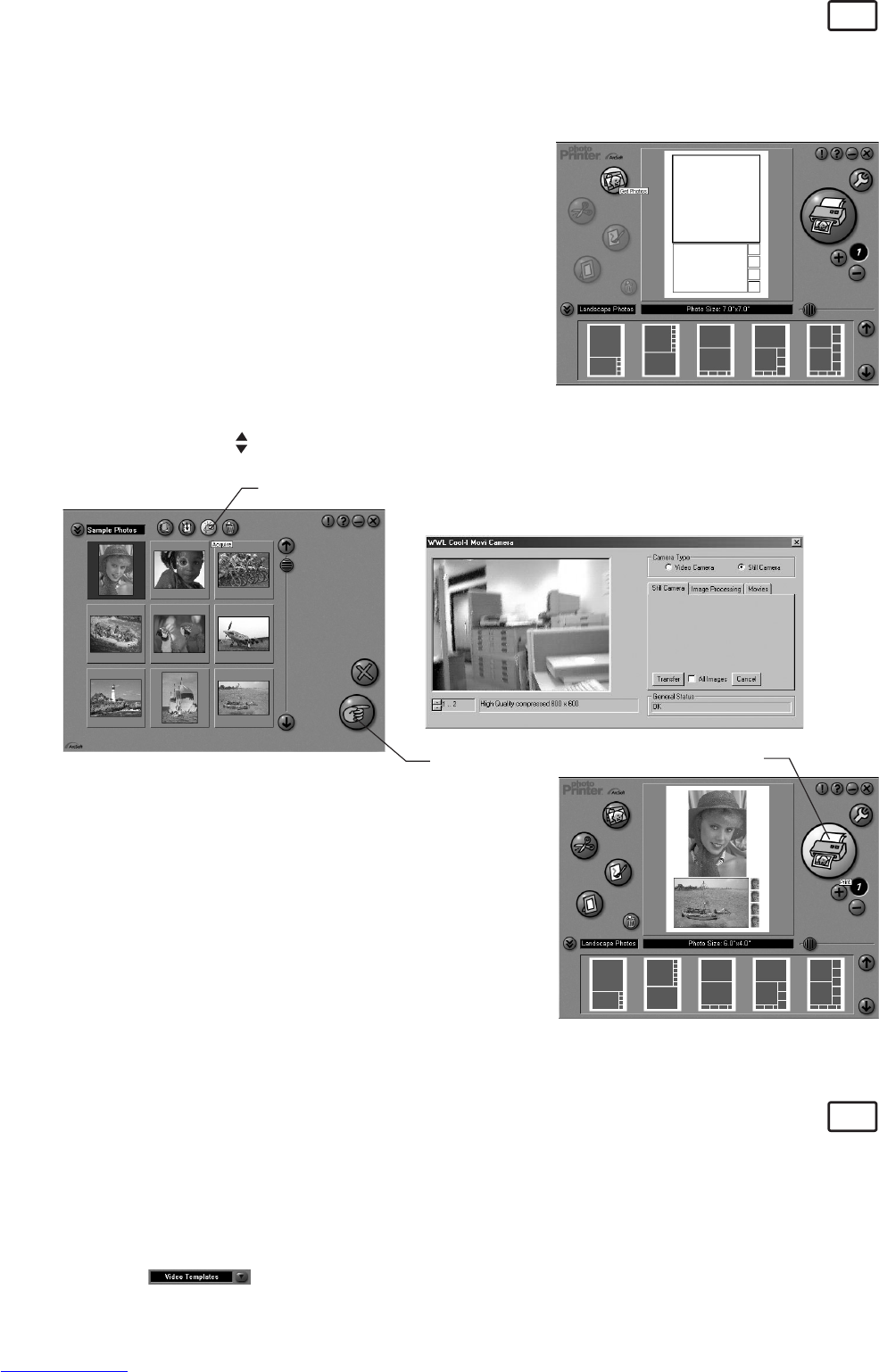12
ArcSoft PhotoPrinter® 2000 Picture Printing Software
PC
ArcSoft PhotoPrinter® is an easy-to-use printing utility that enables the user to layout and print multiple
images in different sizes quickly and easily on a single sheet of paper. The program offers a large selection
of printing templates, including Kodak Digital Science Inkjet Photo Paper Templates and Avery-brand paper
products. It also includes commonly used image-editing tools and a wide selection of templates for frames,
edges and backgrounds for enhancing images.
1. Select the “PhotoPrinter® 2000” icon from the “ArcSoft Software
Suite” program group on the Windows® Start Menu.
2. Choose the “Page Layout”. The selected page layout will on
shown.
3. Click “Get Photo” and then “Acquire”. Select “USB Dual-mode Camera” as source. The capture interface
will show up.
To capture image(s), scroll through the image(s) stored in our camera and click “Transfer”. When you
have finish, click on “Cancel” to go back to window.
Aquire
OK
4. The captured images will be shown on the photo library panel.
Select the image you want and click “OK”.
5. The selected image will be shown on the chosen template. Click
“Print” when finish placing the images.
Print
6. For further help on how to use ArcSoft PhotoPrinter™ 2000, click the “?” on the top right hand corner to
access the Help Topics. Visit http://www.arcsoft.com for all your FAQ’s, tips and technical support. See
Section 7 for more details.
ArcSoft VideoImpression™ 1.6 Movie Making Software
PC
ArcSoft VideoImpression™ is an easy-to-use video and image editing software program. The program
enables users to create and edit new videos using existing video and image files - making desktop video
presentations for home, business, and the Web.
Lets make a video!
Follow these basic steps to make your first video.
Step 1 Click on new Icon.
Step 2 Using the selector button select video templates.
Step 3 Double click on the Static.avi screen in the video template selection and a copy will appear in the
first large frame on the storyboard on the bottom.