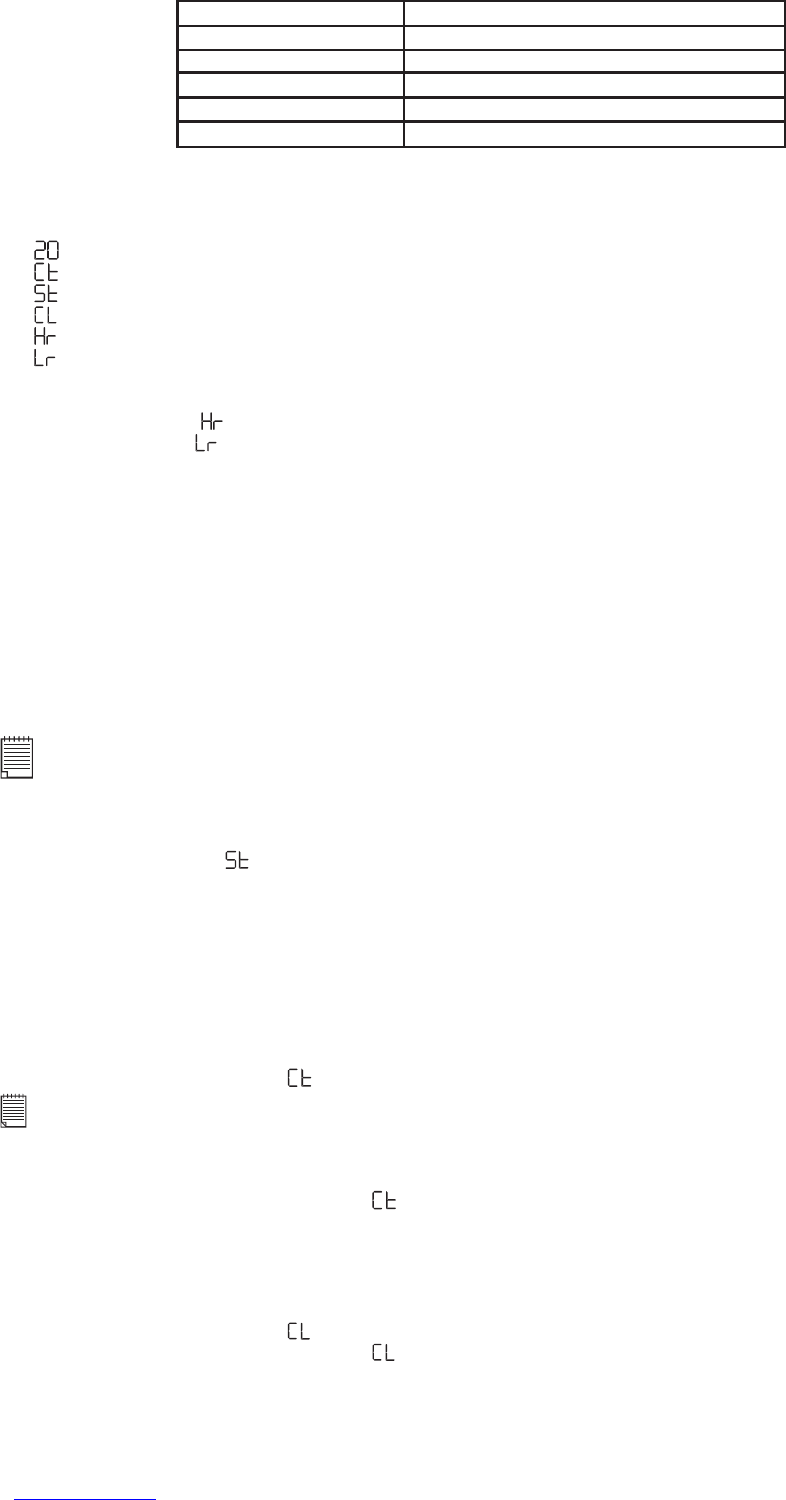6
• Other Picture Taking settings
Setting Section
Set Picture Quality Setting the Picture Quality
Using the flash mode Setting the flash mode
Self Timer Setting the self timer
Set Continuous Mode Setting camera to make a series of images
Deleting Pictures Deleting Pictures from the camera
• Setting the Picture Quality
1. Pressing the Mode/On button will alter the camera settings – in order
Images Remaining
Continuous Mode
Self-Timer Mode
Clear Memory Mode
High Resolution
Low Resolution
2. The picture quality settings are described below
• High resolution
(640 x 480) detailed images, large file size and prints.
• Low resolution
(320 x 240 ) economy images, small file size which is ideal for e-mailing.
3. Take the picture using the Shutter/Select Button.
• Flash Mode
If you are in a dull atmosphere when taking a picture. The camera will sound a low beep to indicate flash
is needed. You must slide the Flash On/Off switch to ON position and wait for the flash light indicator to
turn on fully.
1. Switch the camera on.
2. Switch the Flash on by sliding the switch to ON position and wait for the flash to charge up. The
flashlight indicator will start to glow until it is fully red. You are now ready to use the flash.
3. Frame your subject.
4. Press the Shutter/Select Button to take a picture.
Note:
• Do not turn the ash ON when connected to the computer. This may damage the camera.
• To achieve the best result for the use of Flash, the recommended distance is between 1 - 2.5m.
• Please do not press the shutter button until the ash light indicator is fully red since the image quality taken without
ash light will affect the image.
• Self timer Mode
Your Camera is designed with a self timer function which will allow you to take pictures with a 9 beep sound
timer built in. Frame your subject and use the stand provided to position your camera.
1. Switch the camera on.
2. Use the Mode/On Button to select the Self timer mode.
3. Frame your subject.
4. Press the Shutter/Select Button, the camera counter will automatically count 9 beep sound then a long
beep sound which indicates a picture has been taken.
• Continuous Mode
Important Note:
Make sure your Flash is positioned OFF. During the Continuous Mode the camera will allow images to be taken with
insufcient light.
To create a Video Clip:
1. Press the Mode/On Button until the
appears on the LCD.
2. Press and hold the Shutter/Select Button down to start taking continuous images. It can take pictures
continuously with 10 pictures per second. In Continuous Mode, the counter will rapidly decrease
accompanied by a series of rapid beeps as each image is taken. If the Shutter Button is not pressed
within 5 seconds the camera will revert to the normal image taking mode.
• Clear Memory Mode
1. Press the Mode/On Button until the
appears on the LCD.
2. Press the Shutter/Select Button once and the LCD Display will start to blink. Press the Shutter/Select
Button again to confirm. All the pictures in the camera will be deleted.