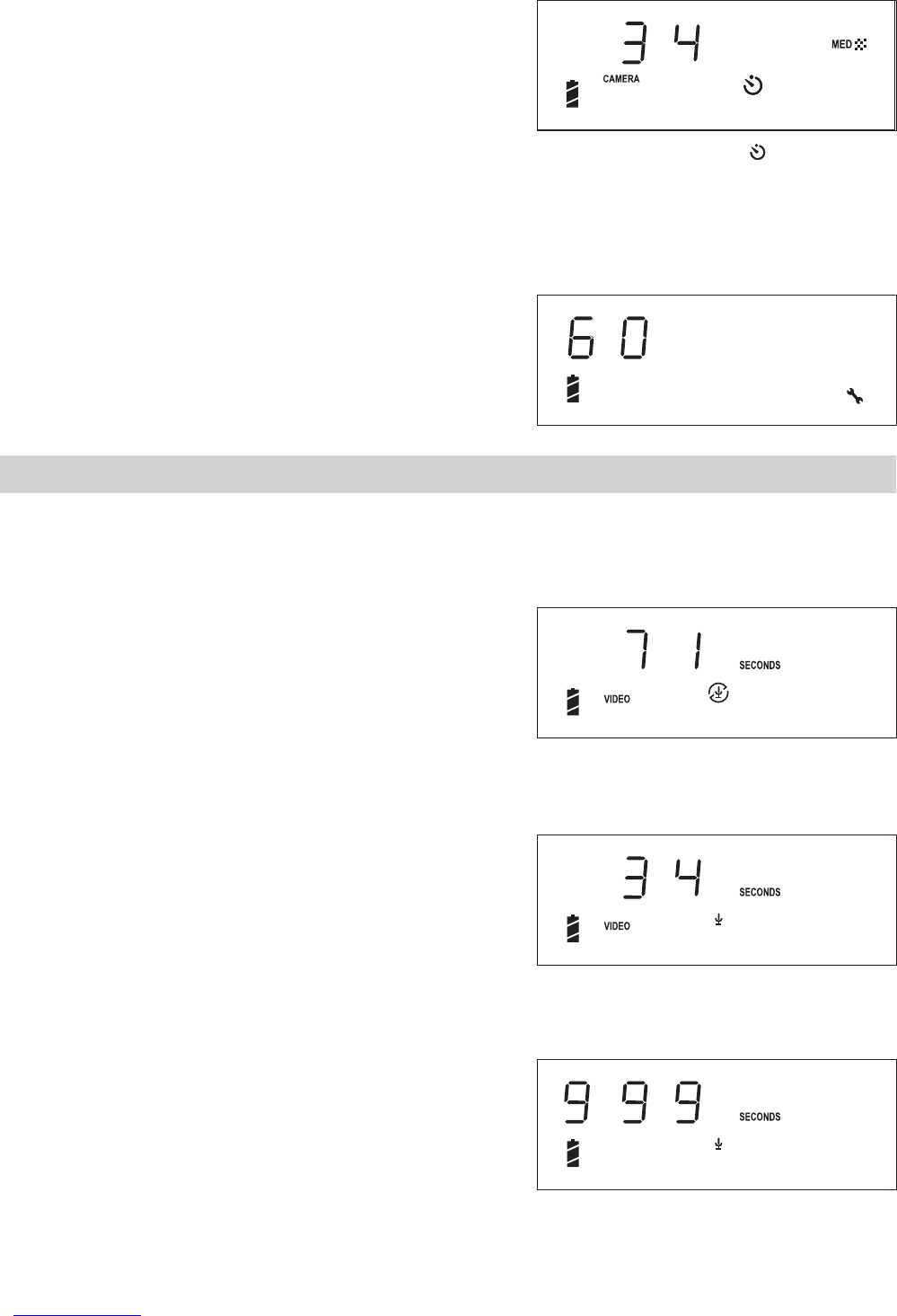8
• Setting Self-timer
Your camera is designed with a self-timer function which will allow you to take pictures with the 10 second
built-in timer. Self-timer function is only applied to next picture. Please place the camera on a flat surface
or use a tripod (not included) for the Self-timer function.
1. Turn on the camera.
2. Press Menu button once to enter Self-timer mode.
Press the Shutter button to perform self-timer. When self-timer is activated, the icon
and Self-timer
LED blink slowly with a sound on the Status LCD for the first 7 seconds, then blinks quickly for the last 3
seconds before the picture is taken.
• Setting Frequency
In order to take a better indoor picture, the camera needs to be set to suit the lighting frequency, for US,
set the frequency to 60Hz, for Europe, set the frequency to 50Hz.
1. Turn on the camera.
2. Press Menu button eight times, you can see “50” or
“60” will show on the Status LCD.
3. Press the Shutter to select the frequency.
4. Press Menu button to exit.
4 Recording Audio and Video Clips
You can choose to record video clips with or without audio. When recording a video clip, the resolution is set
to 320x240 pixel. You can record video clips for up to approximately 1 minute by using the internal memory.
You can use the SMC card to increase the audio/video recording time. The Status LCD shows the length of
audio/video clips (in seconds) can be recorded.
• Recording Video Clips without Audio
1. Turn on the camera.
2. Press Menu button twice to enter the video mode.
Press the Shutter button to start recording a video clip, the video clip counter (in seconds) appears on the
LCD screen. If you want to stop, press the Shutter button again. The length of video clips can record will
be decreased.
• Recording Video Clips with Audio
1. Turn on the camera.
2. Press Menu button three times to enter the video with
audio mode.
Press the Shutter button to start recording a video clip with audio, the video clip counter (in seconds)
appears on the LCD screen. If you want to stop, press the Shutter button again. The length of video clips
can record will be decreased.
• Recording Audio Clips
1. Turn on the camera.
2. Press Menu button four times to enter the audio mode.
Press the Shutter button to start recording an audio clip, the audio clip counter (in seconds) appears on LCD
screen. If you want to stop, press the Shutter button again.