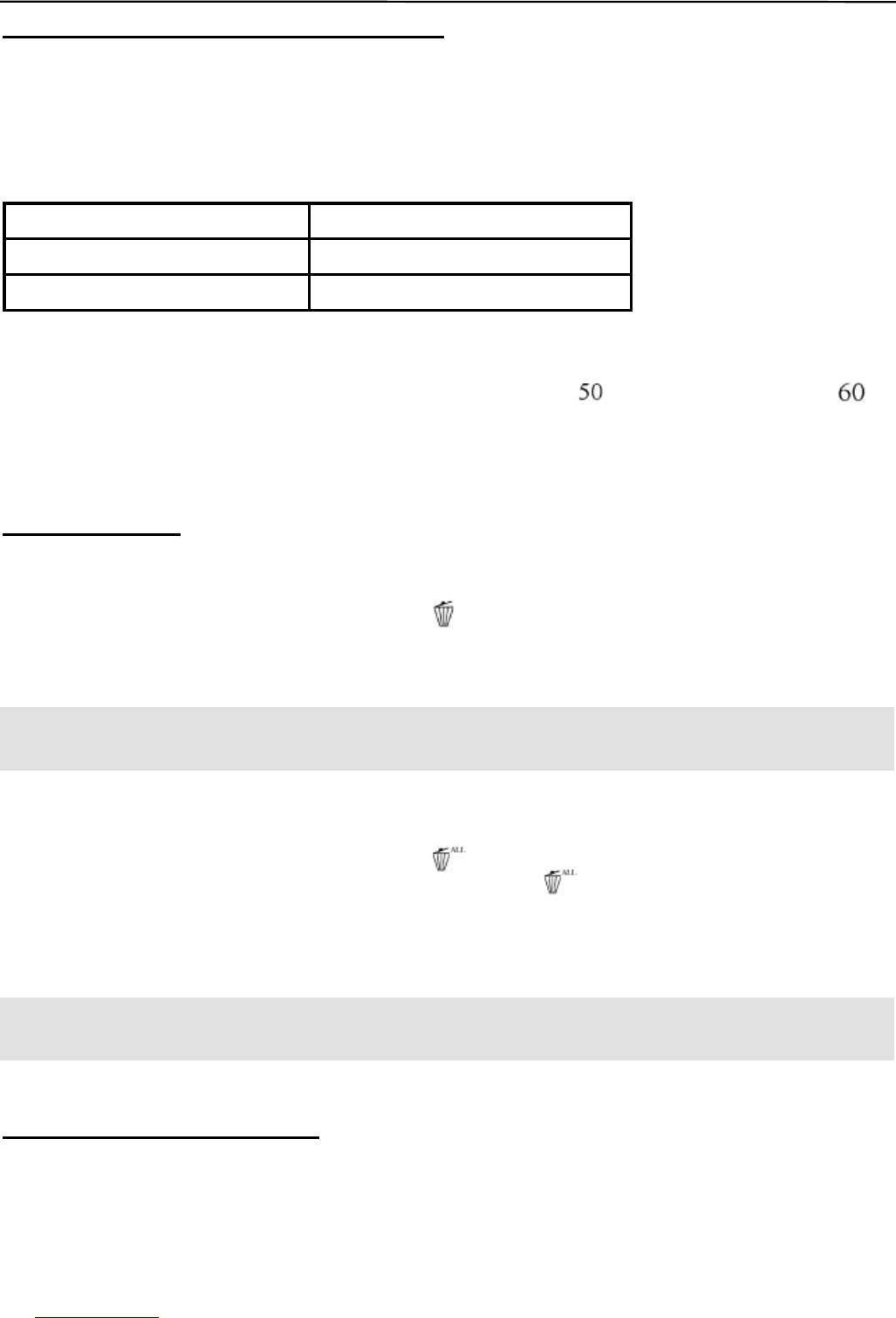7
SETTING PC CAMERA FREQUENCY
The choice of 50Hz or 60Hz is necessary only when image quality in PC-Camera mode is degraded, due to
frequency difference in different countries. Selecting between 50Hz and 60Hz depends on the voltage that
is adopted in your country. In countries (such as USA, Canada, and Japan) with 110V power supply, 60Hz
should be used; whereas for countries (such as France and Germany) with 220V power supply, 50Hz should
be selected so as to optimize the camera s performance.
Power Supply in your Country Set the camera to
220V, 50 Hz 50 Hz mode
110V, 60 Hz 60 Hz mode
To set the Frequency
1. Press and hold the Mode button for about 3 seconds to turn the camera on.
2. Press the Mode button repeatedly until the 50 frequency indicator ( ) or 60 frequency indicator ( )
is blinking.
3. Press the Shutter button to confirm selection of the mode.
DELETE FILES
DELETING ONE
1. Turn on the camera.
2. Press the Mode button repeatedly until the icon ( ) is blinking.
3. Press the Shutter button to confirm mode selection.
4. Press the Shutter button again. The last stored file will be deleted from the memory.
Note: After deleting one picture or video clip, the Delete One mode will be deactivated. To delete more,
please repeat step 2-4 mentioned above.
DELETING ALL
1. Turn on the camera.
2. Press the Mode button repeatedly until the icon ( ) is blinking.
3. Press the Shutter button to confirm mode selection. The icon ( ) will stop blinking, but the Frame
Counter will start changing in circle and blinking at the same time.
4. Within 5 seconds, press and hold the Shutter button until 00 is shown on the LCD. All stored pictures/
video clips will be deleted from the memory.
Note: If you do not press and hold the Shutter button to delete all the files while the Frame Counter is
blinking, the Delete All operation will be cancelled in a few seconds.
MEMORY FULL MESSAGE
If [ FUL ] is displayed on the LCD panel, you cannot take pictures/video clips anymore, as the memory in the
camera is used up. To take more pictures, you must free the memory space by transferring stored pictures to
the computer.
SETTING PC CAMERA FREQUENCY / DELETE FILES / MEMORY FULL MESSAGE