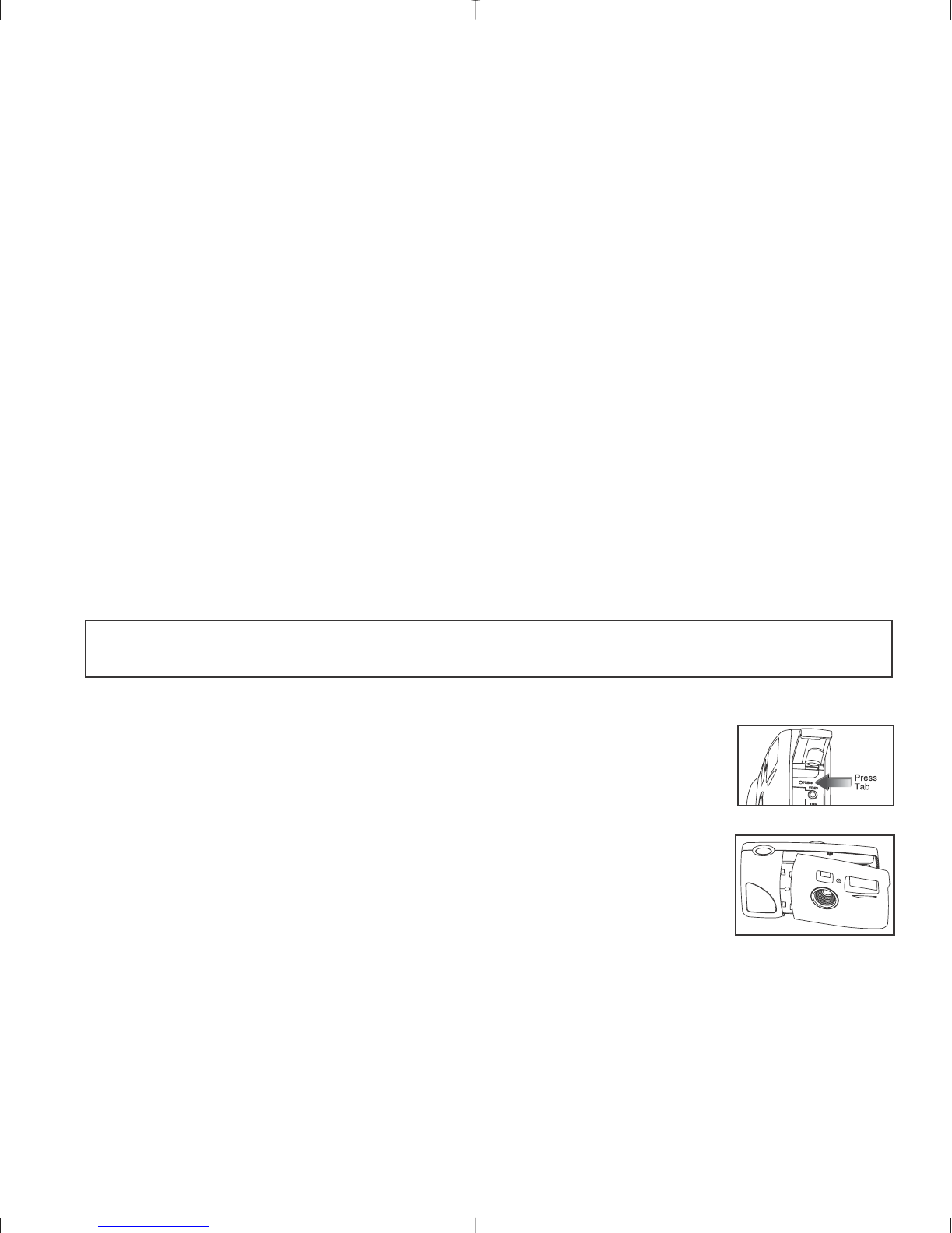5
1. Follow the steps from the Connecting the camera to the computer section in the User’s Guide.
2. Launch the ArcSoft VideoImpression software by clicking on Start-Programs-ArcSoft Camera Suite
and choose VideoImpression from the application list on your screen.
3. Click on the NEW icon.
4. Click on the CAPTURE icon.
Recording Video Clips:
1. Follow steps 1-4 above.
2. Click on the RECORD icon. To stop recording, press the ESC button on your keyboard or click the
PAUSE icon on your screen.
To save your video, simply click on the SAVE icon and follow the on-screen instructions.
Web Camera (Window only)
You may also use the Concord Eye-Q Duo LCD as a web cam and video conferencing camera. It will
work with many popular video conferencing software titles.
Using the camera as a Web Camera:
1. Follow the steps from the Connecting the camera to the computer section in the User’s Guide.
2. Launch Microsoft NetMeeting software.
3. After NetMeeting is launched, go to Tools-options-video.
4. Select the Concord Duo LCD driver under the Video Properties section and then click OK.
5. To start the video, click on the start video icon.
6. Follow the NetMeeting on-screen instructions, or refer to NetMeeting’s Help section.
NOTE: If you do not have NetMeeting already installed on your computer, please visit
www.microsoft.com for instructions on how to obtain a copy.
Interchangeable Face Plates
The Concord Eye-Q Duo LCD comes with one extra removable face plate that
allows you to change the look of your camera.
Changing the face plate:
1. Open the Cable Connection panel by sliding the door in the downward
direction and then lifting it until it is open as displayed in fig.1.7.
2. Push down on the Press tab and gently lift the face plate to remove.
(fig.1.7)
3. Insert the face plate by aligning its tabs with the grooves on the camera as
indicated in the illustration and snapping it into place. (fig.1.8)
Concord, Concord Eye-Q and the Concord Eye-Q logo are registered trademarks or trademarks of Concord Camera Corp., in
the United States and/or other countries. Microsoft and Windows are either registered trademarks or trademarks of
Microsoft Corporation in the United States and/or other countries. Mac, Macintosh and Power Mac are registered trademarks
or trademarks of Apple Computer, Inc. in the U.S. and other countries. All other brands and product names are either
registered trademarks or trademarks of their respective owners.
fig.1.7
fig.1.8