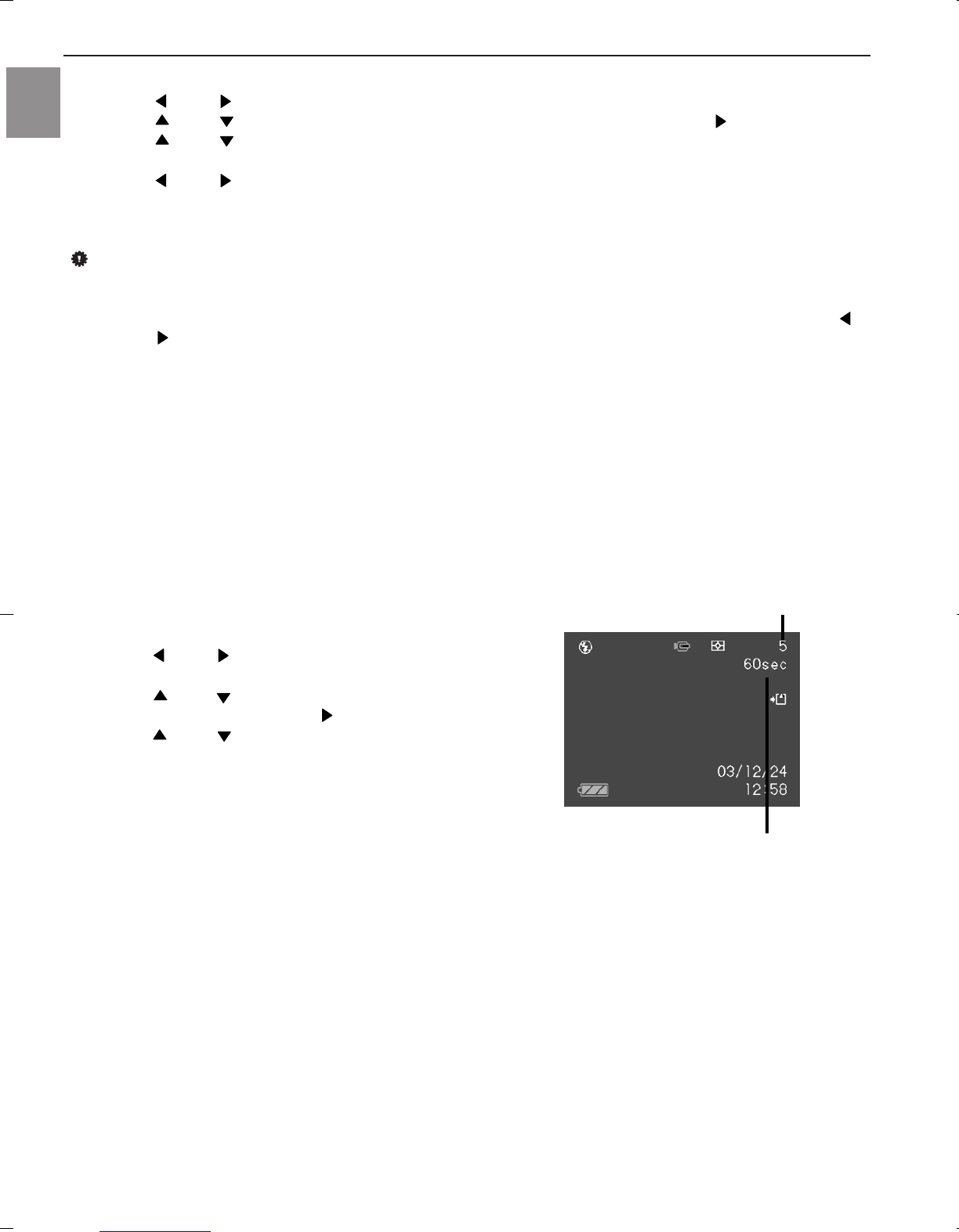1. In the REC mode, press [MENU].
2. Press [ ] or [ ] repeatedly to highlight and select the “REC” tab.
3. Press [ ] or [ ] repeatedly to highlight and select “REC Mode”, and then press [ ].
4. Press [ ] or [ ] repeatedly to highlight and select “NICESHOT”, and then press [SET].
• This enters the NICESHOT mode and displays a sample scene.
5. Press [ ] or [ ] repeatedly to highlight and select the desired sample scene, then press [SET].
6. Record the image.
IMPORTANT!
• Images recorded using a NICESHOT scene may not produce the results you expected due to different
shooting/lighting conditions as well as factors.
• After selecting a NICESHOT scene, you can change to a different one by pressing [SET] and using [ ]
and [ ] to scroll through available scenes. When the one you want is displayed, press [SET].
• After selecting a scene in NICESHOT mode, settings can be further tailored to suit the lighting
environment. However, be aware that NICESHOT settings revert to defaults when another NICESHOT
scene is selected or when changes are made to the recording mode or if the camera is turned OFF.
• Noise reduction processing is performed automatically when you are recording a night scene, fireworks,
or other images that require slower shutter speeds. Thus, it would take longer to record images at lower
shutter speeds.
USING THE MOVIE MODE
You can record movies of up to 60 seconds.
• Image Size: 320 x 240 pixels
• Maximum Movie Recording Duration – One Movie:
60 seconds
1. In the REC mode, press [MENU].
2. Press [ ] or [ ] repeatedly to highlight and select
the “REC” tab.
3. Press [ ] or [ ] repeatedly to highlight and select
“REC Mode”, and then press [ ].
4. Press [ ] or [ ] repeatedly to highlight and select
“Movie”, and then press [SET].
5. Aim the camera at the subject, then press the shutter
button.
• Movie recording continues for 60 seconds, or until
recording is stopped by a second press of the shutter
button.
• During recording, the monitor screen displays the
status of remaining recording time.