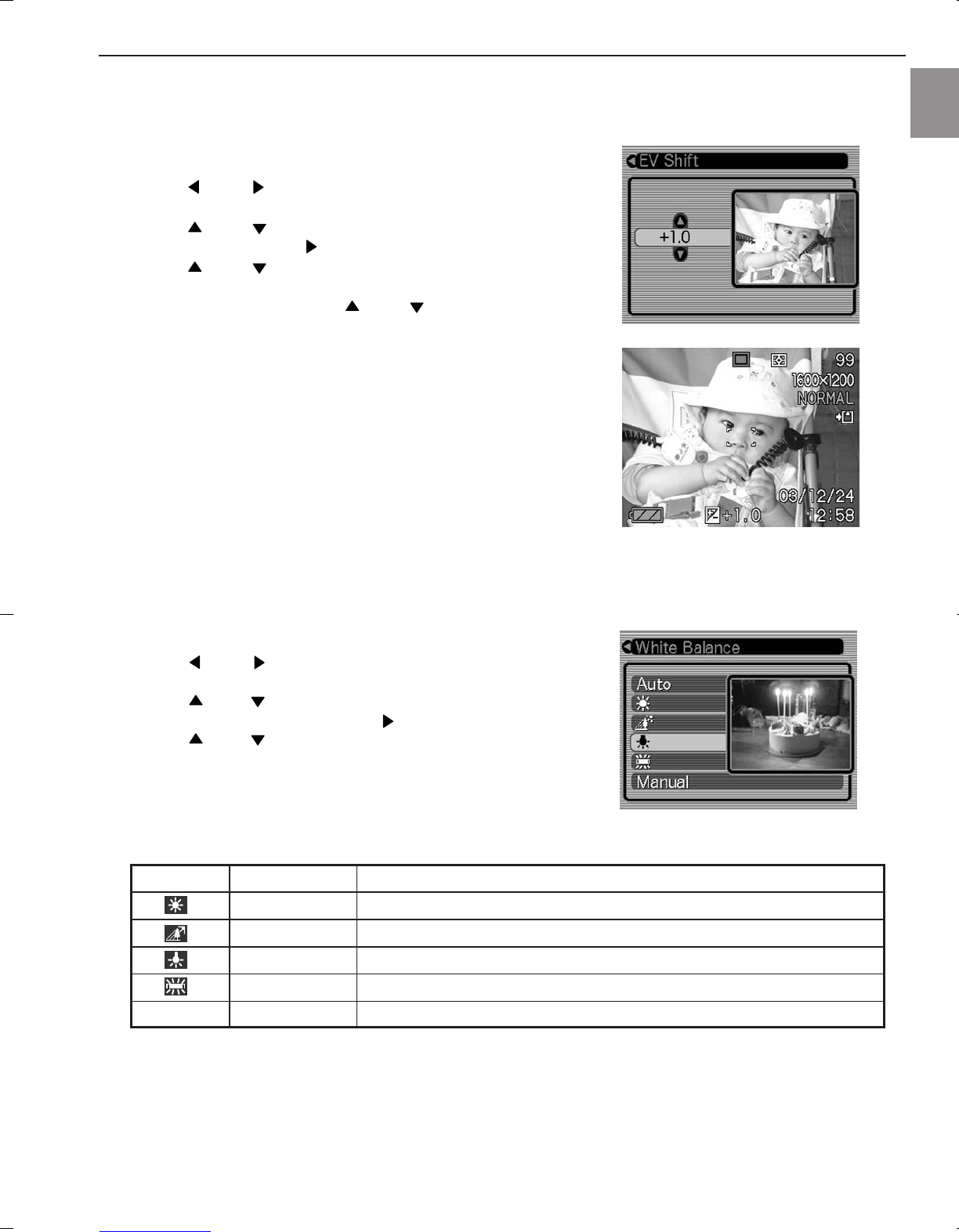20
OTHER RECORDING FUNCTIONS
En
EXPOSURE COMPENSATION (EV SHIFT)
Adjust the exposure compensation setting to compensate for certain light ‘conditions’ including: backlighting,
indirect indoor lighting, and dark backgrounds.
1. In the REC mode, press [MENU].
2. Press [ ] or [ ] repeatedly to highlight and select the
“REC” tab.
3. Press [ ] or [ ] repeatedly to highlight and select “EV
Shift”, and then press [ ].
4. Press [ ] or [ ] repeatedly to highlight and change the
exposure compensation value, and then press [SET].
•To cancel EV Shift, press [ ] or [ ] repeatedly to
adjust the value to 0.0.
• Performing an EV shift operation causes the metering
mode to switch automatically to center weighted
metering. Returning the EV shift value to 0.0 causes the
metering mode to change back to multi-pattern metering.
The settings can be adjusted in 1/3 steps in the range of
-2EV to +2EV.
ADJUSTING WHITE BALANCE
When the white balance mode is set to match the light source, the camera reproduces colors more accurately.
1. In the REC mode, press [MENU].
2. Press [ ] or [ ] repeatedly to highlight and select the
“REC” tab.
3. Press [ ] or [ ] repeatedly to highlight and select
“White Balance”, and then press [ ].
4. Press [ ] or [ ] repeatedly to highlight and set the
type of white balance mode, then press [SET].
Auto Auto Settings are automatically set by the camera
Daylight For recording outdoors on a bright, sunny day
Shade For recording under overcast, cloudy, shady or twilight skies
Tungsten For recording under tungsten lighting
Fluorescent For recording under fluorescent lighting
Manual Manual Peculiar lighting environment that requires manual control balance