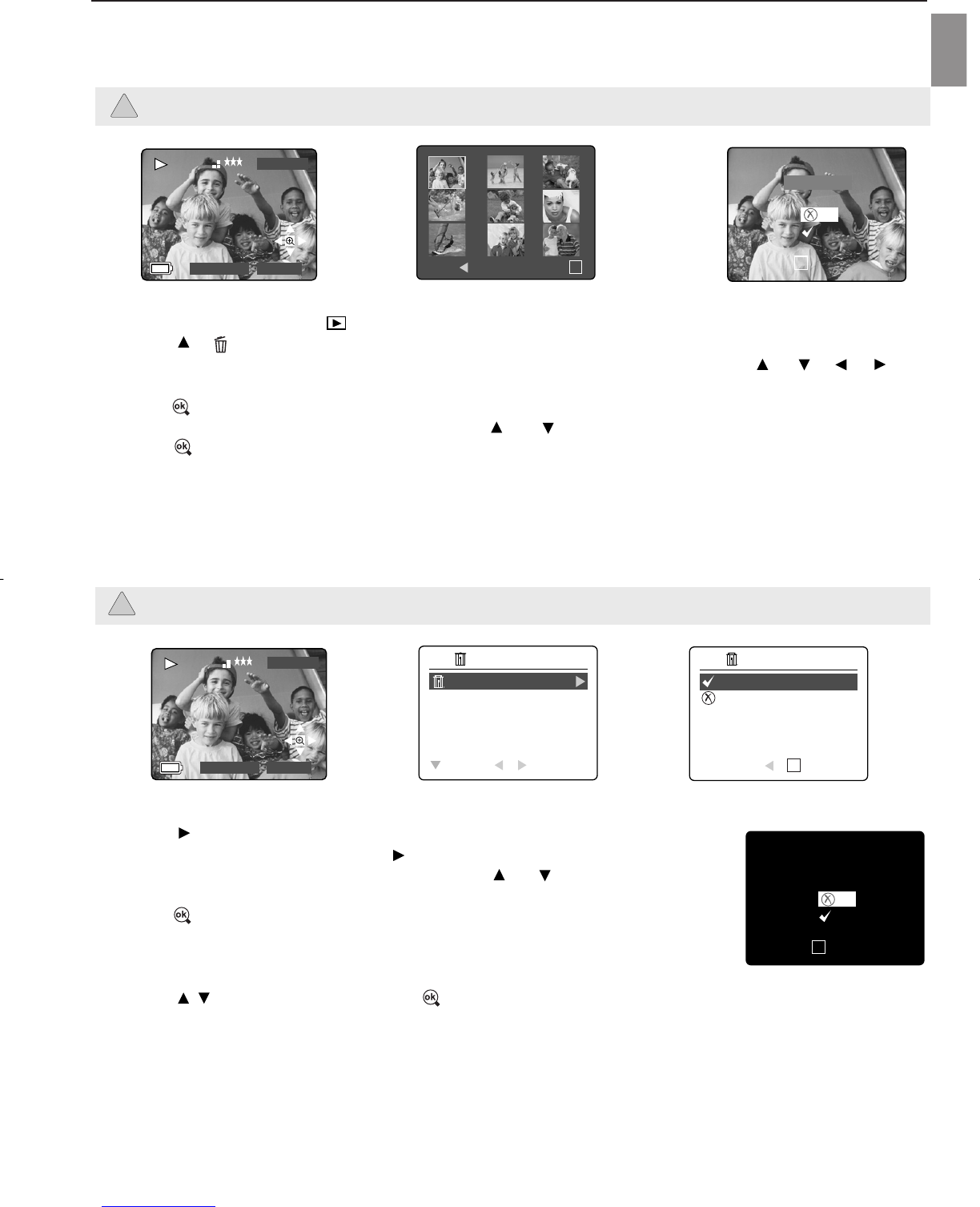26
REVIEWING YOUR FILES
En
DELETING YOUR FILES
Delete One
Once a file is deleted, it cannot be recovered.
1. Slide the Mode Switch to ( ) Review Mode.
2. Press ( ) to enter the delete one file mode.
3. The next screen will display the stored pictures and video clips as thumbnails. Press , , , ,
to highlight the file you want to delete.
4. Press to select.
5. The next screen will read “Are You Sure?” press or to highlight No or Yes.
6. Press to select.
• If No is selected, no change will be made, and you will return to the Delete One thumbnail view.
• If Yes is selected, the selected file will be deleted.
• Press the Menu button to exit Delete Mode.
Delete All
Once all files are deleted, they cannot be recovered.
How to delete all files:
1. Press when Delete File is highlighted to enter the Delete File submenu.
2. In the Delete Files submenu, press .
3. The next screen will read “DELETE ALL?” press or to highlight No or
Yes.
4. Press to select.
• If No is selected, no change will be made, and you will return to the Delete
Files Menu.
• If Yes is selected, the next screen will read, “Are you sure?”
5. Press to select No or Yes. Press to select.
• If No is selected, no change will be made, and you will return to the Delete File Menu.
• If Yes is selected, all files will be deleted.