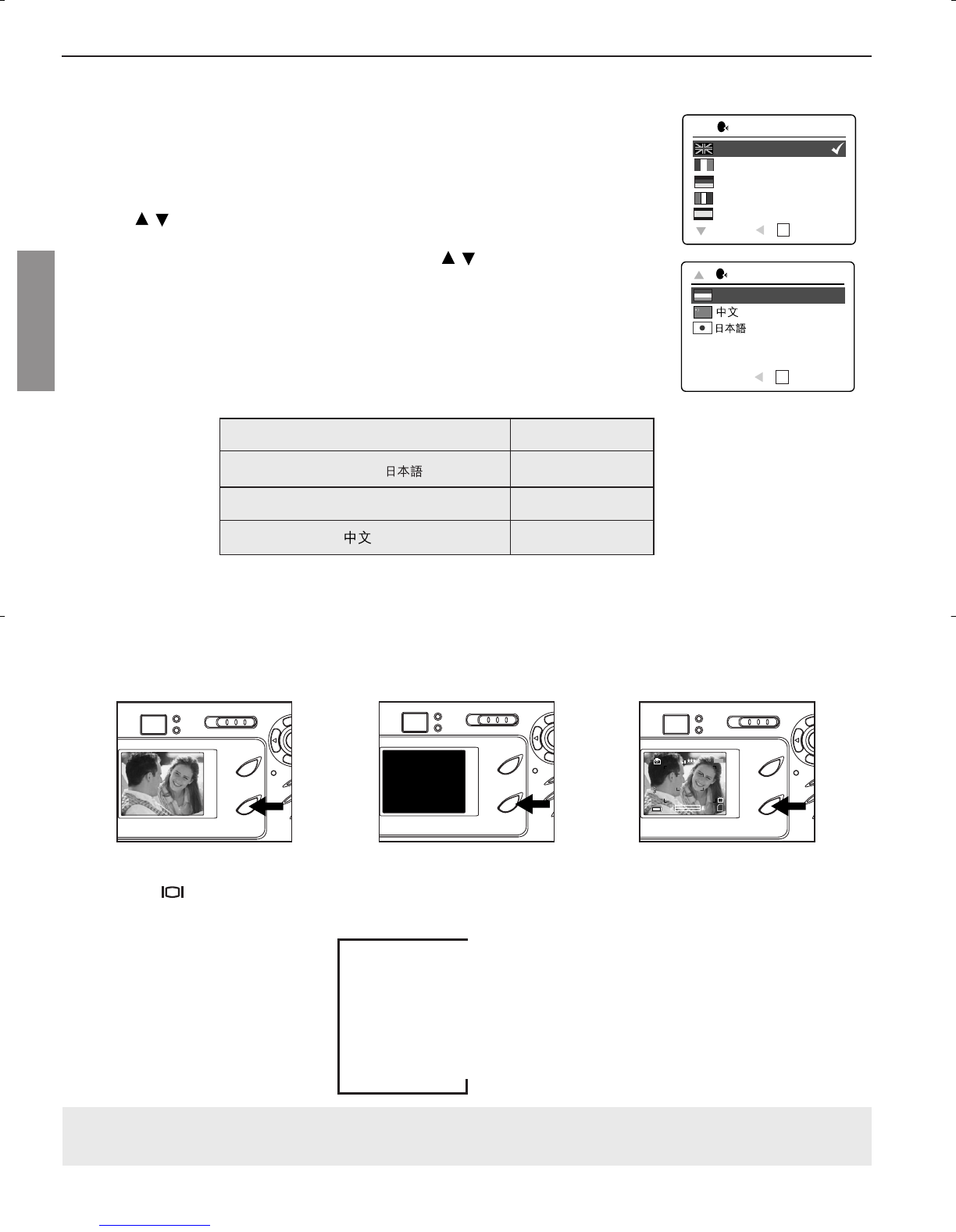GETTING STARTED
7
SETTING THE LANGUAGE
When the camera is powered on for the first time, the Language menu will appear.
Setting the Language
1. Turn the camera on.
• The Language Setup screen will appear on the LCD.
2. Press to highlight the language you would like to use.
3. Press the OK button to select.
4. The next screen will read “Are You Sure?” press to select No or Yes.
5. Press the OK button to confirm the selection.
• If you select No, you will return to the Language select screen.
• If you select Yes, all menu screens will be displayed in the new language.
Each language will set the default setting for TV option. To change this setting,
please refer to the Customizing the Camera Settings section on page 27.
Language(s) TV Option
English / Español / NTSC
Français / Deutsch / Italiano PAL
Nederlands / PAL
TURNING THE LCD/ICONS ON AND OFF
The camera has a 1.6” LCD which can frame subjects for image and video clip capture, review stored images
and video clips and to display the current camera settings.
1. Use the ( ) button to toggle the LCD mode. The LCD mode changes each time the button is pressed as
follows:
Icons off
LCD off
LCD on with icons
Note: In order to save battery power, you may turn off the LCD display, or LCD will be automatically turned
off after one minute of inactivity.