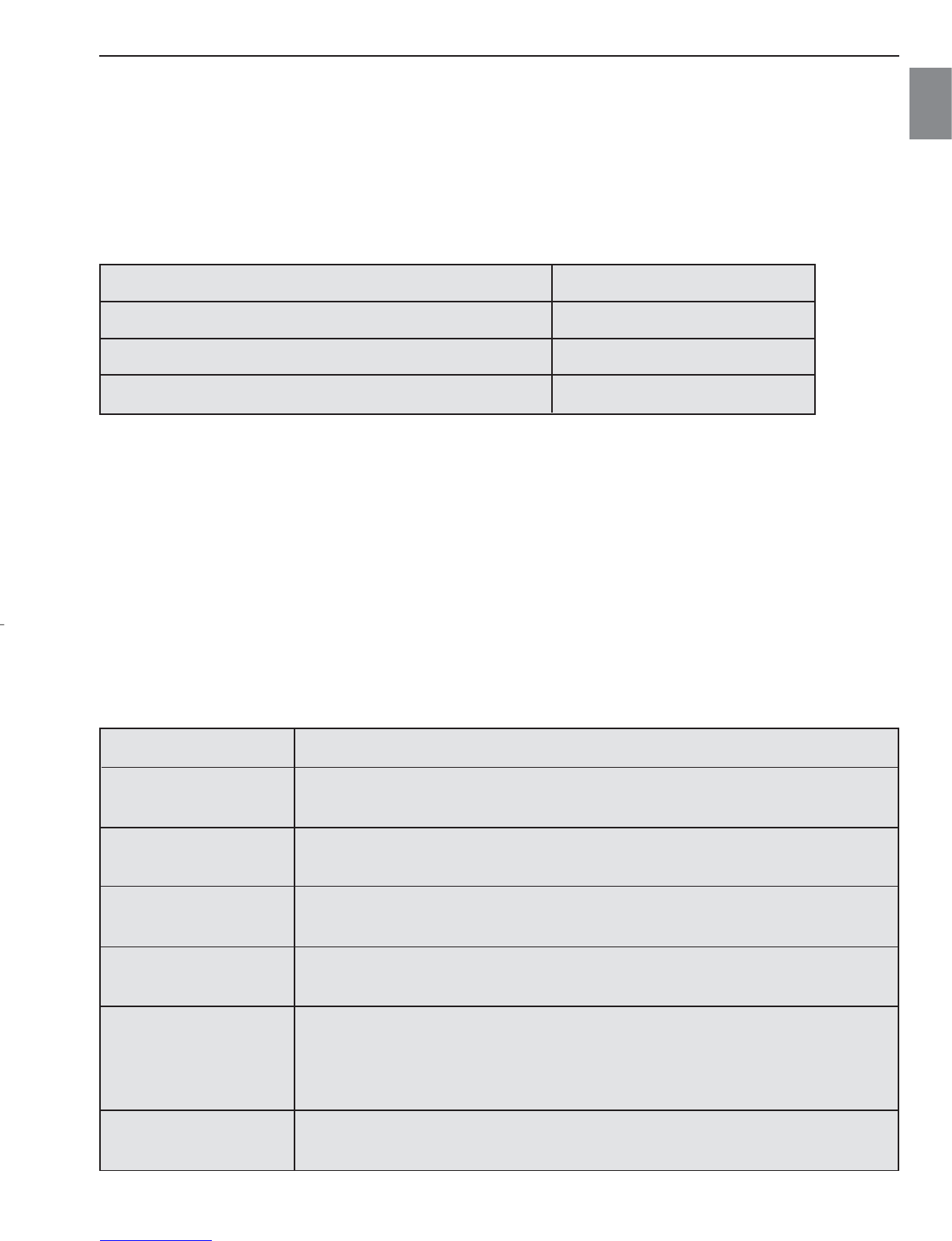En
30
INSTALLATION GUIDE
IDENTIFYING YOUR OPERATING SYSTEM
Windows
1. Right click the My Computer icon on your desktop, and go to Properties.
2. The System Properties Box will appear. The information about your computer is listed
under the system area.
3. Confirm that your computer is running one of the following operating systems and proceed
to the page in the chart for installation instructions:
System Proceed to page
Windows 98 SE Page 32
Windows 2000 Page 34
Windows Millennium Edition, Windows XP Page 35
4. Press OK to close the window
If the My Computer icon is not on your desktop, click Control Panel icon from the Start Menu
and double click on the System icon to open the System Property Box.
USING THE INSTALLER SPLASH SCREEN
The installer will automatically detect which software applications need to be installed or if
they are not necessary. This will be indicated by the buttons on the splash screen that appear
when the CD-ROM is inserted into the computer:
Option Description
Camera Drivers The camera drivers enable the camera to transfer pictures and
video clips to the computer with the provided Mini-USB cable.
Microsoft DirectX 9 DirectX 9 enables the movie applications on your computer to
playback video clips that are captured with the camera.
ArcSoft Software This software bundle contains ArcSoft PhotoImpression 2000
which enables you to edit and enhance pictures.
Adobe Acrobat Adobe Acrobat Reader enables you to view the electronic version
Reader 5 of the User’s Guide.
User’s Guide Direct link to the electronic version of the User’s Guide. The
User’s Guide be displayed in the language that was selected when
the CD-ROM was first inserted. (All User’s Guides are saved in
PDF format.)
Concord Support Direct link to our camera support website. Please establish an
Website internet connection before clicking on the link.