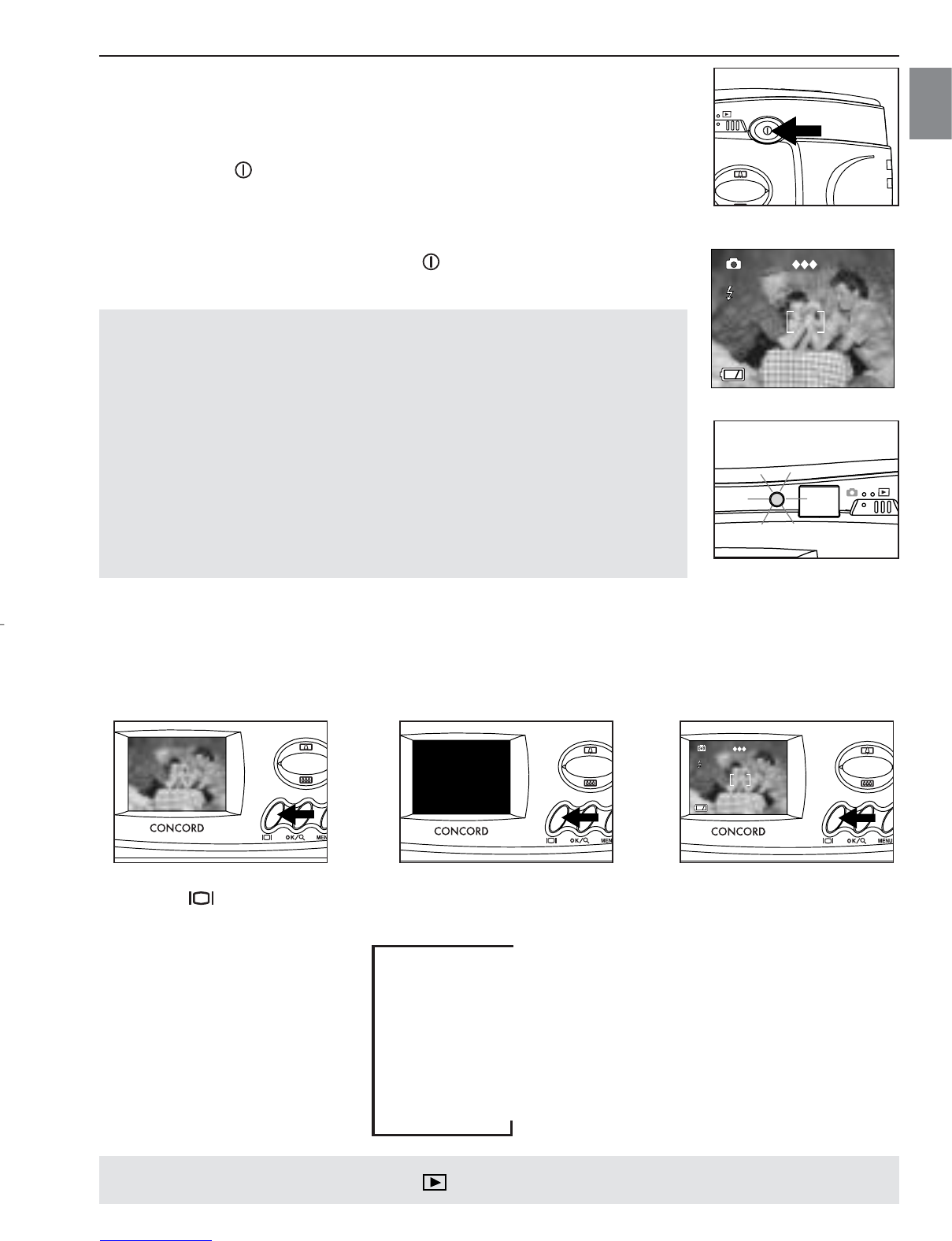8
GETTING STARTED
En
TURNING THE CAMERA ON AND OFF
The power button is located in the back of the camera.
1. Press the ( ) Power button to turn the camera on. (fig.1.1)
• The LCD will turn on automatically. (fig.1.2)
• The camera is ready for picture taking when the flash ready
LED stops blinking. (fig.1.3)
2. To turn the camera off press the ( ) Power button for a few
seconds
Note:
•To extend battery life, the camera will automatically power off
after 60 seconds of inactivity. To change this setting, please refer
to page 25.
• Digital cameras use much more power than traditional cameras.
It is highly recommended that you use the automatic power off
feature. It is also recommended that the LCD display be turned
off or brightness tuned down to save power.
•To protect the LCD from damage during transportation, the LCD
is covered with a thin plastic film. For clearer view of pictures,
please peel off the protective film before use.
TURNING THE LCD ON AND OFF
The camera has a 1.5” LCD which can frame subjects for image and video clip capture,
review stored images and video clips and displays the current camera settings.
Use the ( ) button to toggle through the LCD modes. The LCD mode changes each time
the button is pressed as follows:
"
# Icons off
"
$ LCD off
"
% LCD on with icons
Note: In Review mode, press the ( ) button, the LCD or icons can’t be turned off.