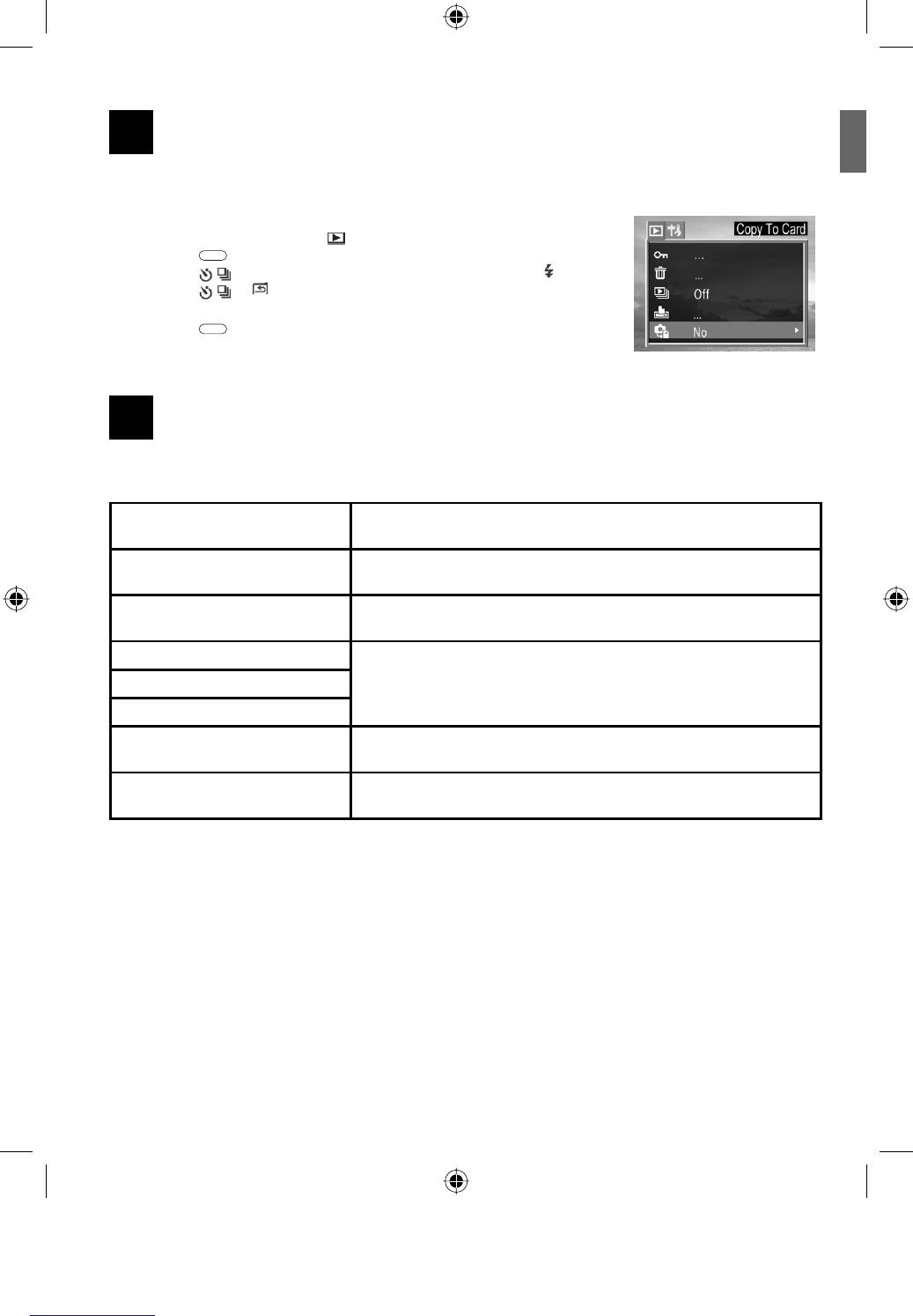6
ENU
18
COPYING FILES
The camera allows you to copy all files that are stored in the camera’s internal memory to an installed SD
memory card.
1. Set the camera to the Review
mode.
2. Press the
MENU
button.
3. Press the
to select Copy To Card then press the SET or button.
4. Press the
or to select YES or NO, and then press SET to
confirm.
5. Press the
MENU
button to close the menu window.
19
INSTALLING SOFTWARE (FOR WINDOWS USERS)
The functions of the software that were bundled with the supplied CD-ROM are listed as below:
Camera Driver Enable Win 98 SE users to download files from the camera to your
computer.
Ulead Photo Explorer 8.0 SE Enable Windows 98 SE/2000/ME/XP users to view the pictures and or
video clips recorded with the camera, and to edit or manage pictures.
Ulead VideoStudio 7 SE Enable Windows 98 SE/2000/ME/XP users to view the video clips
recorded with the camera, and to edit video files.
MicroSoft DirectX
They are optional software. You can choose to install or not. Apple QuickTime
Indeo
Windows Media Format Enable Windows ME/XP users to view video clips recorded with the
camera.
Adobe Reader 5 Enables Windows users to view the electronic version of the User’s
Guide.
Note for Win 98 SE user: You must install the camera driver. Otherwise you will not able to download files
from the camera to your computer.
Note for Win ME/XP users: If your computer does not have Windows Media Player 9 preinstalled and you
do not want to install Ulead VideoStudio 7 SE or Ulead Photo Explorer 8.0 SE, you must install the Windows
Media Format, otherwise you will not able to view the video clips recorded with this camera.
Note for Win 98 SE/2000 users: If your computer does not have Windows Media Player 9 preinstalled, you
must install Ulead VideoStudio 7 SE or Ulead Photo Explorer 8.0 SE, otherwise you will not able to view the
video clips recorded with this camera.