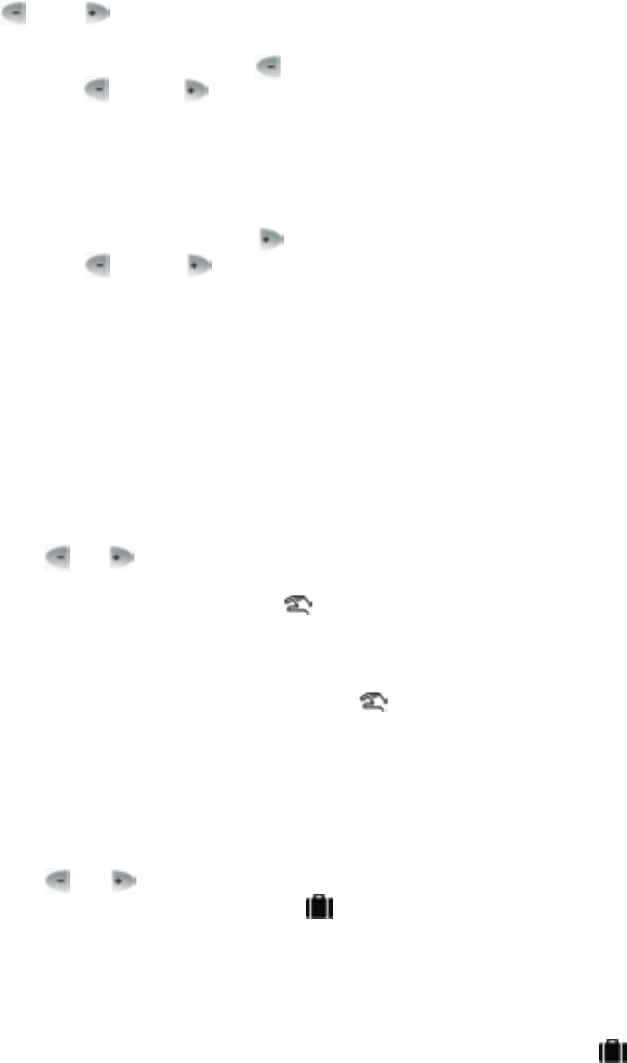The cost-effective and standard temperature values assigned to buttons
........and........in the factory can be freely modified as follows:
To set a cost-effective temperature,
• press the “SET” button and keep it
depressed then press the........button once and, following this, with the help
of the........and/or........, set the cost-effective temperature selected by you.
After the temperature has been set, press the “SET” button again to fix the set
temperature value and to go back to the main screen. (After approximately
10 seconds the adjustment that has been finished will be automatically
acknowledged and the thermostat will go back to the main screen).
To set a standard room-temperature,
• press the “SET” button and keep it
depressed then press the........button once and, following this, with the help
of the........and/or........set the standard temperature selected by you. After
the temperature has been set, press the “SET” button again to fix the set
temperature value and to go back to the main screen. (After approximately
10 seconds the adjustment that has been finished will be automatically
acknowledged and the thermostat will go back to the main screen.)
If you wish to operate your device in a way that differs temporarily from the
program that has been set (e.g. on holidays or the winter holidays), you can
choose among the following options:
4.1 Temperature modification until the next program switch
Set the required temperature by pressing, or pressing repeatedly, the
large........or........button on the front panel of the device. The device will control
the boiler according to the set value until the time of the next switch specified
in the program is reached. The........icon appears on the display, indicating
that the thermostat is operated with manual control.
The segments indicating the hour on the display alternately show the exact
time and the time remaining in manual control (e.g. 1H02, that is, 1 hour 2
minutes). After this time has elapsed, the........icon disappears and the device
returns to the program that has been set. If you wish to return to the set prog-
ram before the time of the next switch is reached, please press the “SET”
button.
4.2 Temperature modification for 1-9 hours (party program)
Set the required temperature by pressing, or pressing repeatedly, the
large........or........button on the front panel of the device, and then press the
“DAY” button. On the display the........icon appears, along with number 1,
which indicates the duration of modification (in hours) instead of the number
that indicates the programs (e.g. P3).
Adjust this time to the desired length (between 1 and 9) by repeatedly
pressing the “DAY” button.
Following this, the device will keep the modified temperature (e.g. 24°C)
for a period of time that has been set (e.g. for 3 hours) then the........icon
disappears after the set time has elapsed, and the device will continue to work
according to the program that has been set. Press the “SET” button before the
- 10 -