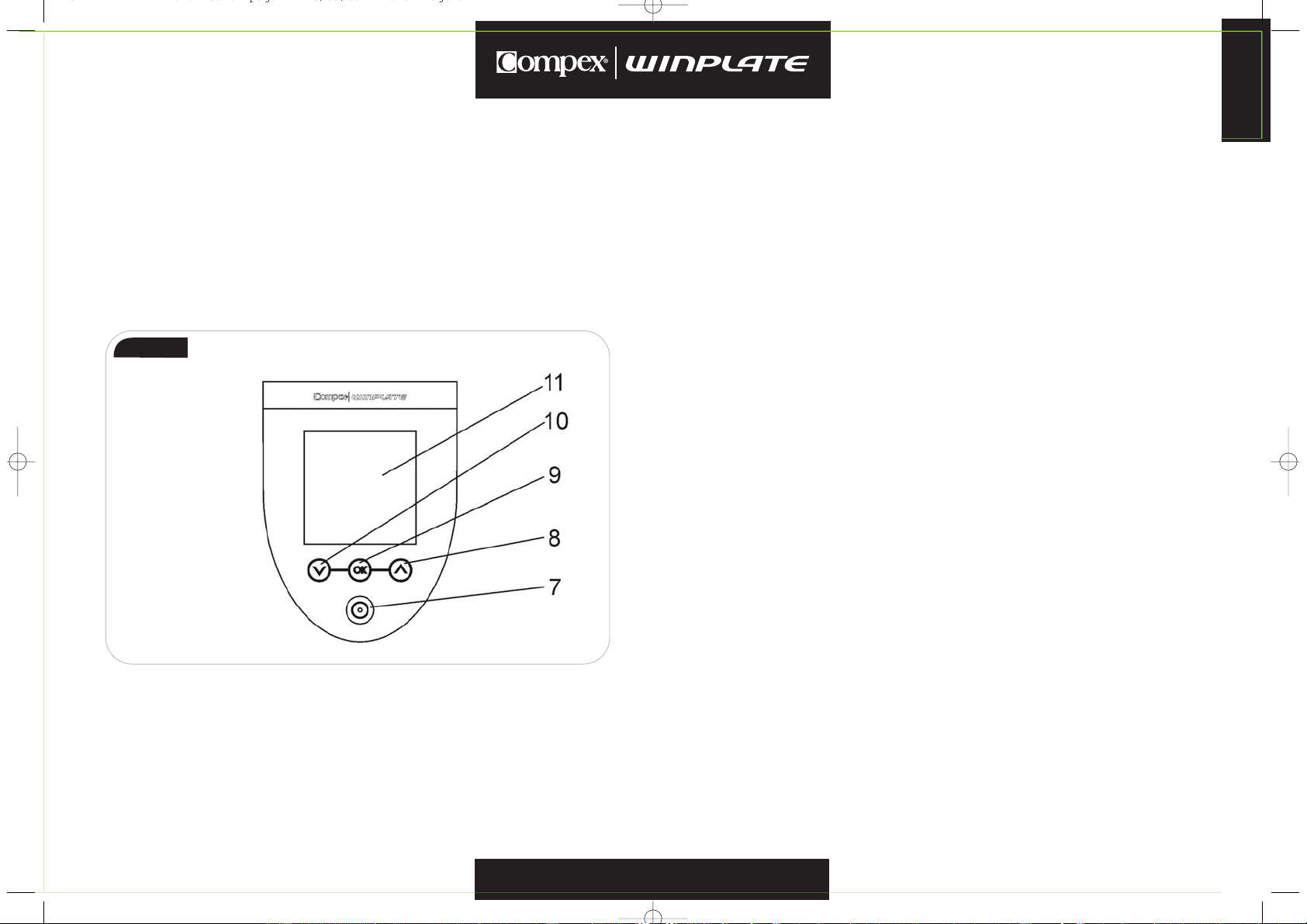English
9
3.4 IOperating the Compex Winplate
3.4.1 I Operating Compex Winplate in general
• By means of the UP and DOWN arrow (8, 10), one can scroll trough
the menu.
• Press the OK button (9) to activate the displayed menu item.
• Change settings via the UP and DOWN arrow (8, 10).
• Press the OK button (9) longer than 0,5 sec to return one step in the
menu.
• When the power is switched on, a welcome screen is displayed giving
3 possibilities:
- Press the arrow UP button (8) for more than 0,5 sec and the list of
contra-indications will be displayed (see pt.1.3.2)
- Press the arrow DOWN button (10) for more than 0,5 sec and the
system settings will be displayed (see pt 3.4.2)
- OK button (9)continue and indications menu is displayed (see pt 3.4.3)
3.4.2 I System settings
The menu items are:
• Language
Text display language: English, Dutch, German, French, Spanish, Italian,
Portuguese, Norwegian, Swedish, Finnish, Russian.
• Volume of “beep”
Modifiable between 0% (no sound) and 100% (maximal sound).
• Button beeps
Yes: Sound as buttons are pressed is switched on.
No: Sound as buttons are pressed is switched off.
• Time up beeps
Yes: Audio alerts announce the end of an activity or rest period.
No: No audio alerts are generated to announce the end of an activity
or rest period.
• Active time in the Free quick start program
The standard given time in the quick start menu can be modified in
different steps between 10-180 sec.
• Intensity in the Free quick start program
The standard given vibration intensity can be modified in 6 levels,
influencing amplitude and frequency of vibration.
3.4.3 I Summary of operating modes
The main menu enables the selection of several indications and a free
mode.
• Indications
Indications are default programs in the Compex Winplate. For every
indication there are 4 levels of training schedules with different exercises
and parameters.
Pictures show clearly how to execute the correct position. Clicking the OK
button (9)shows the training parameters (the display also switches
back automatically after a couple of seconds).
You can browse forward and backward through the exercises by using
the Up and Down arrows.
Figure 3