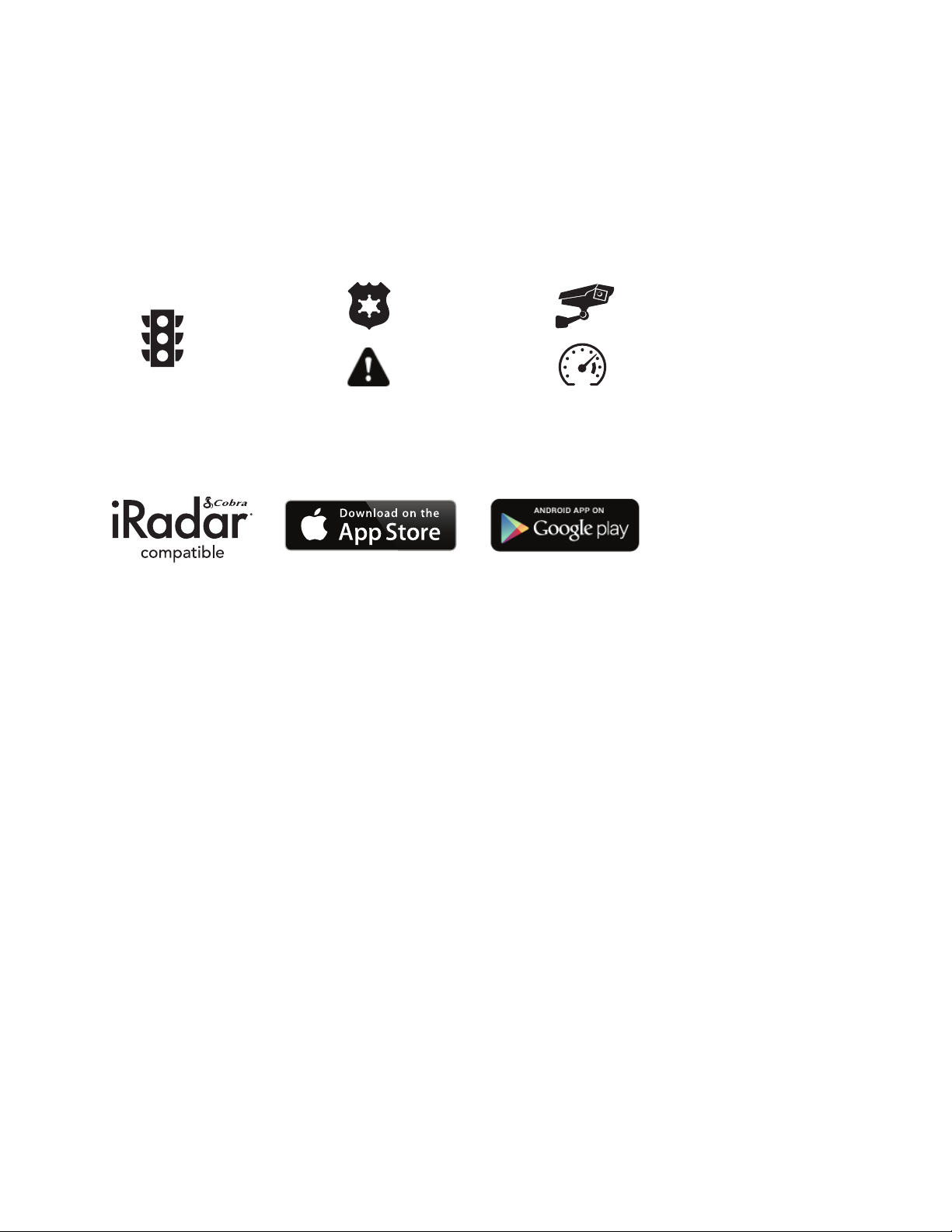18"|"Page"
"
Cobra"iRadar®"APP"CONNECTION"
The"DASH2308,"DASH2316D,"CCDC4500"and"CCDC4500AUS"use"a"Bluetooth®"connection"to"the"
Cobra"iRadar®"smartphone"app.""Smartphone"integration"allows"for:&
1. Embedding"Location,"Speed,"Heading,"and"G-Sensor"Information"into"video"footage"
recorded"on"the"dash"cam.&
2. Displaying"iRadar"driver"awareness"alerts"including:&
"
"
"
"
DOWNLOADING"IRADAR"APP"AND"CONNECTING"TO"DASH"CAM"
Download"the"app"from"the"App"Store"or"Google"Play."&
"
"
For"iPhone®"4s"and"later"with"Bluetooth®:"
• Power"on"your"dash"cam"and"be"sure"that"Bluetooth"is"enabled"
• Make"sure"your"iPhone’s"Bluetooth"is"ON.""The"dash"cam"will"NOT"APPEAR"in"the"
iPhone’s"""Bluetooth"Settings"Menu."
• Start"the"Cobra"iRadar"App.""Press"the"Menu"button"in"the"upper"left"of"the"app"and"
select"Devices.""Follow"the"onscreen"instructions"to"complete"the"pairing"and"
connection."
• When"complete,"a"“connected”"chime"will"sound"and"the"Bluetooth"icon"will"turn"white"
on"the"dash"cam"display."
For"Android™"Devices"with"Bluetooth®:"
• Power"on"your"dash"cam."
• Enter"your"Android"device’s"Bluetooth"Settings"Menu."
• Scan"for"Devices"and"select"Drive"HD"to"pair."
• Enter"the"Cobra"iRadar"App.""A"“connected”"chime"will"sound,"and"the"Bluetooth"icon"
will"turn"white"on"the"dash"cam"display."
" "