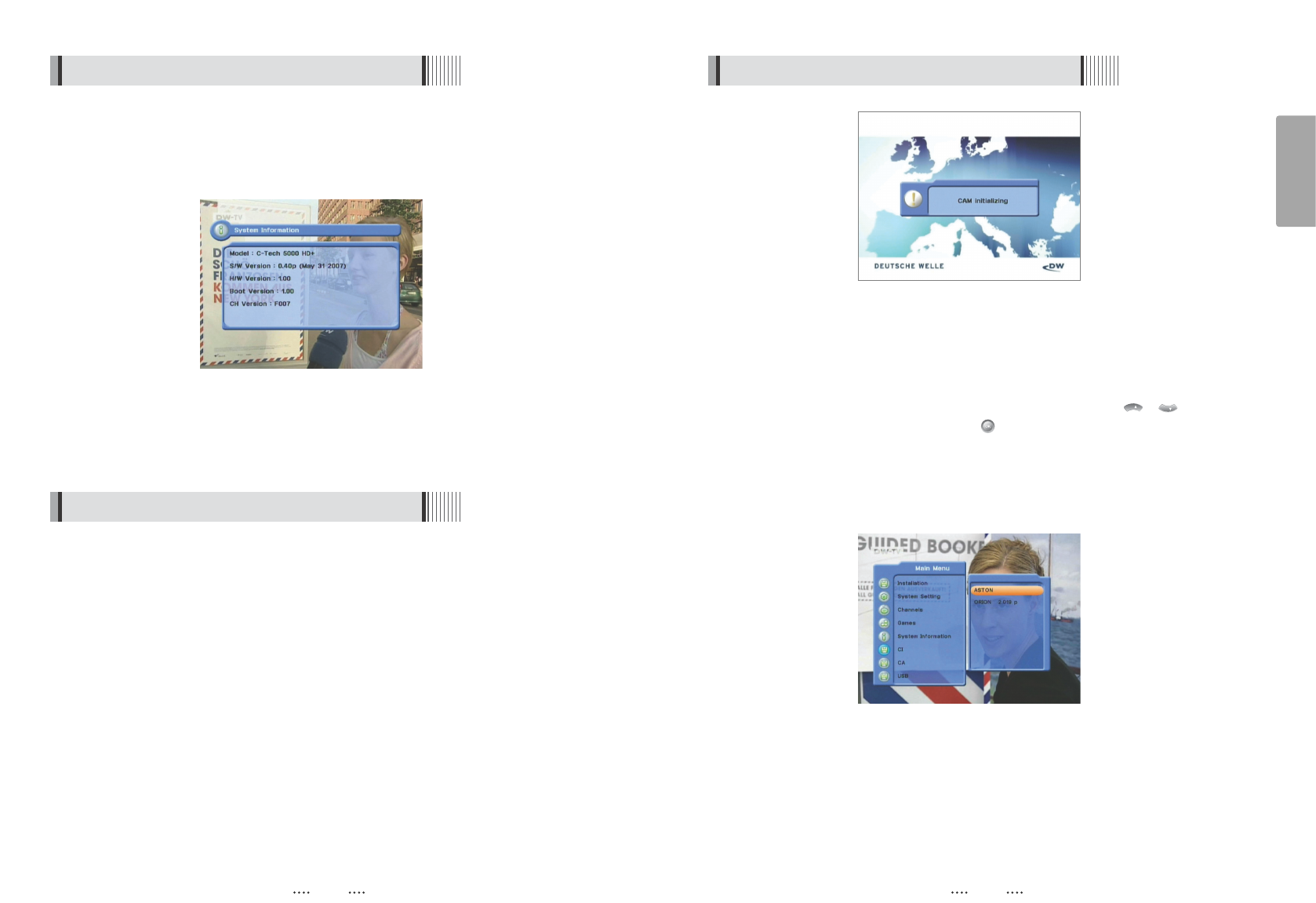41
English
40
41
<Figure 6.8.1>
<Figure 6.8.2>
⊹
You can access detailed information about the CAM using the / keys in the
Main Menu to select ‘CI’ and pressing . <Figure 6.8.2>
⊺
Proceed with further instructions displayed on the screen to check more detailed
information depending on the CAM in use.
ҫ
Note : Further detailed information is not mentioned in this manual since the
information depends on the CAM in use.
2) The Status of the CAM
6.8 Common Interface
40
6.7 System Information
You can check the current information about your receiver such as receiver model
name, S/W (software) version, H/W (hardware) version, manufacturing date, etc.
<Figure 6.7.1>
ҫ
Note : This information is useful to download new software and/or repair the receiver.
<Figure 6.7.1>
6.8 Common Interface
To enjoy scrambled channels, you will need a Common Interface Conditional Access
Module (CAM) and a Smart Card from the service provider (program distributor). If you
are subscribing to services from more than one service provider, you will need a Smart
Card from each one, and may even need different CAMs (depending on the DVB
Common Interface standard each uses). Since a Smart Card is connected to a single
service provider, a limited range of channels will be available via it.
ҫ
Note : Without the CAM and the smart card, you can watch only Free-to-Air
programs.
⊹
Insert a CAM into a receiver’s slot designed for it, and a Smart Card into the CAM.
⊺
The message ‘CAM Initializing’ will appear on the screen. <Figure 6.8.1>
⊻
After the message ‘CAM Initializing’ has disappeared, you can select the channel that
you want to watch.
1) CAM Initializing