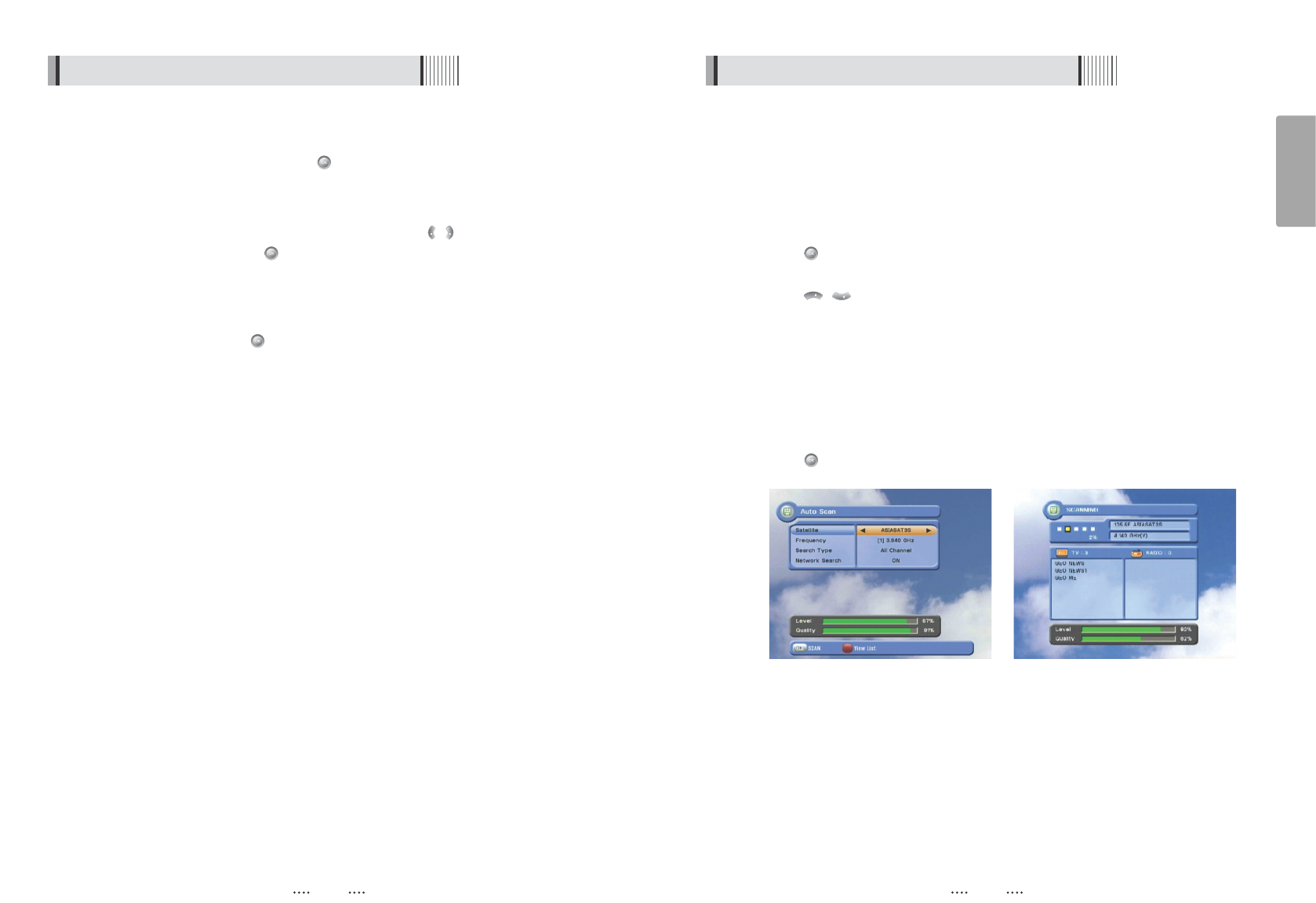15
English
14
6.1 Getting Started
4) Satellite Scan
Through this function, the receiver searches for all the available channels and saves them
in memory.
ᶀ
Auto Scan <Figure 6.1.5>
⊹
To select more than one satellite, press the RED button when the selection bar is
positioned on the satellite.
⊺
Press on the names of the satellites that you want to scan under 'Satellite List'.
Press the EXIT button to close the 'Satellite List'.
⊻
Press / and set the ‘Search Type’ and ‘Network Search’ parameters.
- Search Type : Decide for which channels to search (All channels/ Free channels
only/ TV channels only).
- Network Search : Set ON to find more transponders (frequencies) through a Network
Information Table (NIT) scan. That is, when the broadcaster is
sending a NIT through a given transponder, the receiver will also
scan for transponders listed in the NIT and not otherwise
recognized. (this can happen when a transponder is new)
⊼ Press under ‘SCAN’ to scan the selected satellites. <Figure 6.1.6>
<Figure 6.1.5> <Figure 6.1.6>
6.1 Getting Started
(
When the DiSEqC Motor parameter is set as 1.2
)
- Move : You can move the dish to the West/East.
- Limit : If you want to set limits, press .
- Disable Limit : You can disable the East and West limits.
- Goto Center : Move the dish to the initial 0 position.
- Set East / West Limit : Move the dish East or West using / .
Press to set East or West limit.
(
When the DiSEqC Motor parameter is set as USALS
)
- Sat Degree : Satellite location.
- Antenna Position : Press .
- Goto Reference : Move the dish to the reference 0 position.
- Antenna Longitude : Your longitude at present.
- Antenna Latitude : Your latitude at present.
ҫ
Note : You need to know what LNB you are using to correctly set the L.O. (local
oscillator) frequency.
ҫ
Note : You need to understand how your receiver is connected to properly set the
22KHz and DiSEqC.
⊾
When you are done, press the EXIT button.