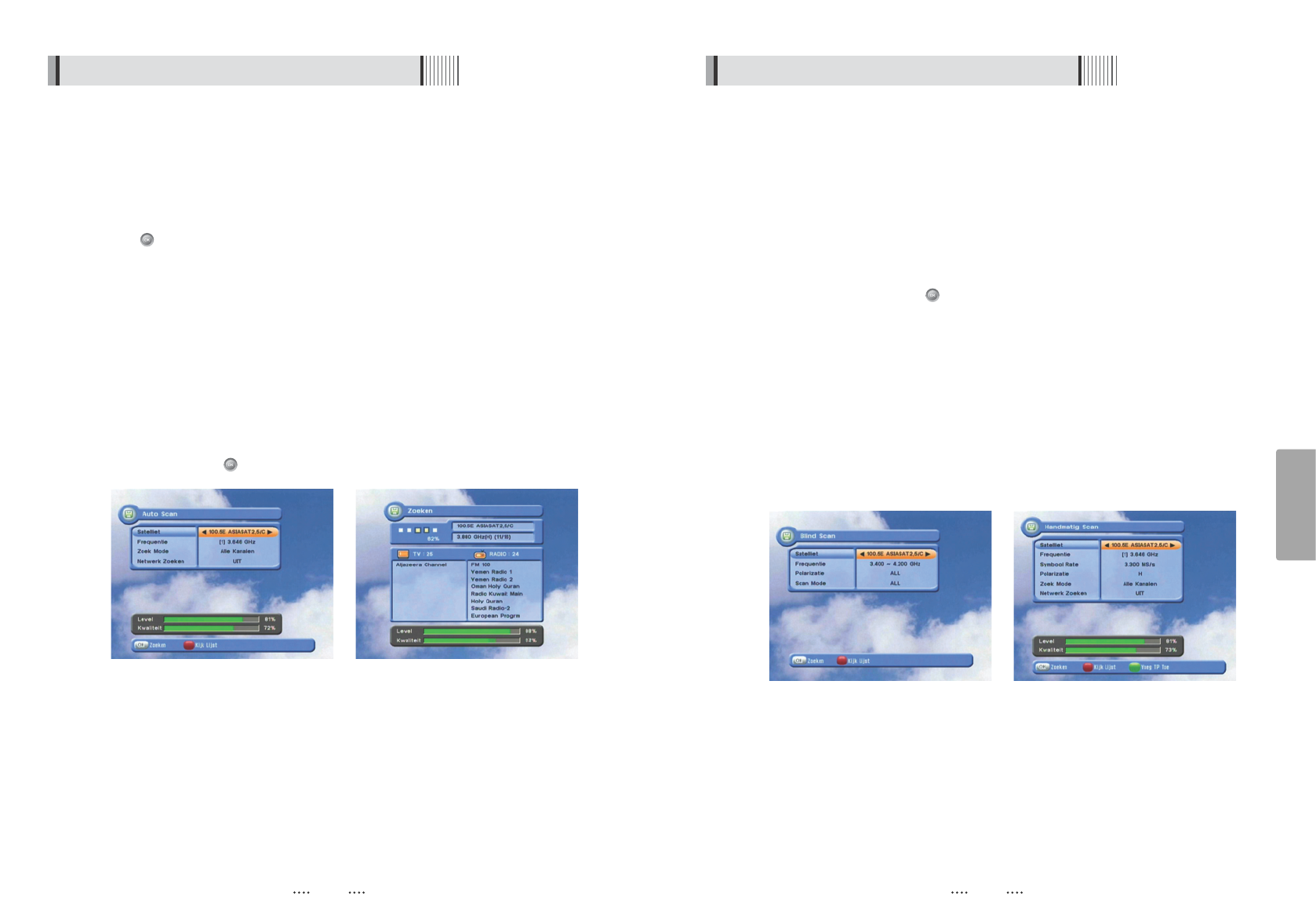19
Nederlandse
18
6.1 Hoe te beginnen
ᶀ
Blind Scan <Figuur 6.1.10>
͈ Druk (LEFT/RIGHT) knop en selecteer de ‘Satelliet’.
ɸ Druk Left/Right en Up/Down voor de “Frequentie”, “Polarizatie”, “Scan Mode”
opties
- Frequency : Frequentie-instelling van het frequentie spectrum
- Polarization : Selecteer Verticaal / Horizontaal / All.
- Scan Mode : Bepaal welke kanalen u wilt zoeken (alle kanalen, alleen FTA kanalen
of alleen TV kanalen)
ɹ SCAN : Druk onder ‘SCAN’ om de geselecteerde satelliet te scannen.
ᶀ
Manueel Scan (Handmatig Scan) <Figuur 6.1.11>
͈ Selecteer een transponder
ɸ Om transponder informatie te veranderen (Frequentie, Symbool Rate), gebruik dan
de NUMERIEKE knoppen
ɹ Nieuwe transponder toevoegen, druk dan op de GROENE knop
ɺ Verwijder een transponder, druk dan op de GELE knop
ɻ Transponder zoeken, druk op de ROODE knop
<Figuur 6.1.10> <Figuur 6.1.11>
6.1 Hoe te beginnen
5) Satelliet scan
Via deze functie kunt u alle beschikbare kanalen zoeken en opslaan in de ontvanger.
ᶀ
Auto scan < Figuur 6.1.8 >
͈ Om meer dan een satelliet te scannen, drukt u op de rode knop wanneer de
selectie bar op de gewenste satelliet positie is.
ɸ Druk op de naam van de satelliet die u wilt scannen onder ‘Satellite List’. Druk
de EXIT knop om ‘Satellite List’ te sluiten.
ɹ Druk UP/DOWN en selecteer de ‘Zoek Mode’ en’Network Zoeken’ parameters.
- Zoek Mode : Bepaal welke kanalen u wilt zoeken (alle kanalen/ alleen FTA
kanalen/of alleen TV kanalen).
- Network Zoeken : Selecteer ON om meerdere transponders te vinden (frequenties)
door het zoeken van een Netwerk Informatie Tabel (NIT). Dat is
wanneer een provider een NIT signaal verzend door de gegeven
transponder. De ontvanger zal dan ook de transponders scannen
die zich bevinden in de NIT. (Dit kan gebeuren als er een nieuwe
transponder is.)
ɺ Druk onder ‘SCAN’ om de geselecteerde satelliet te scannen. <Figuur 6.1.9>
<Figuur 6.1.8> <Figuur 6.1.9>