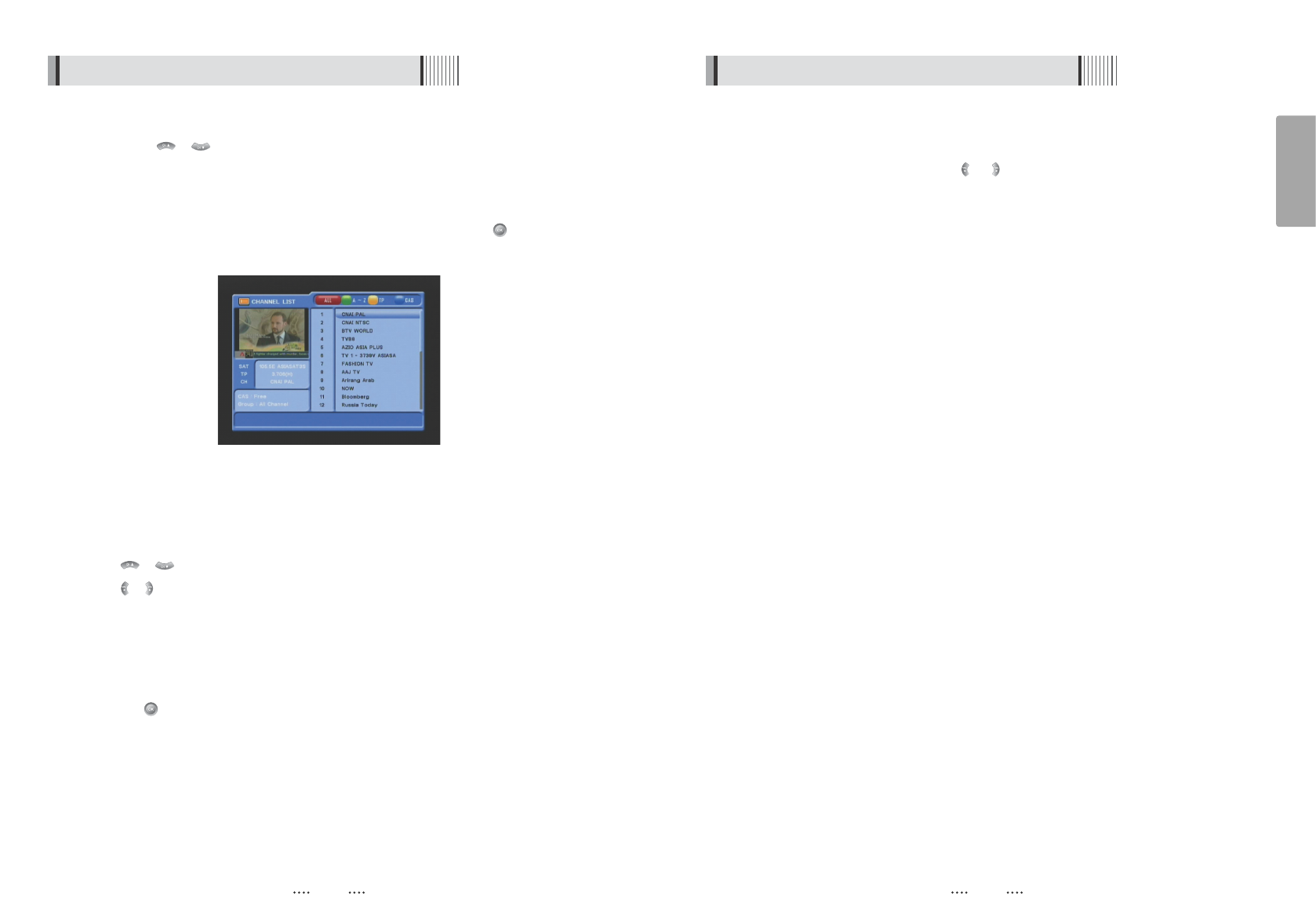21
English
20
6.1 Getting Started
7) Other Functions of the Remote Control
ᶀ
Volume Control
⊹
While watching a program, press or to control the volume.
⊺
You can press the MUTE button to remove the sound of the program: the mute icon
will be displayed. Press the MUTE button again to turn the sound back on.
ᶀ
Channel Information
⊹
You can press the INFO button to display the information banner for a few seconds.
⊺
If you then press the INFO button again, a detailed banner will be displayed.
ᶀ
TV/ RADIO switching
You can press this key to change from a TV channel to a Radio channel or vice versa.
ᶀ
RECALL
Press to return to the previous channel.
ᶀ
Audio
Press to adjust the subtitle and/or audio status of the current channel:
- Audio Mode : Select between, Stereo ᵎ Mono-Left ᵎ Mono-Right
- Audio Track : Select between tracks available in this program
- Audio Level : Select between, High ᵎ Medium ᵎ Low
ҫ
Note : These subtitle and audio parameters are workable only when the desired
channel supports these functions.
ᶀ
TEXT
The Teletext service is a text data service sometimes available from the Service Provider.
ᶀ
FREEZE
You can press this key to freeze the video. Press it again to resume the video.
ᶀ
GROUP
When watching TV or listening to Radio, you can press this button to view the list of
satellites and/or favorite channel groups.
Only registered satellites and favorite groups are displayed.
6.1 Getting Started
6) Channel List
You can use / to navigate between channels until you find the channel you
want.
ᶀ
If you know the channel number, you can enter it with the NUMERIC buttons and wait 2
seconds until the channel is changed.
ᶀ
If you know the channel name or transponder or CAS, you can press to display the
channel list <Figure 6.1.16>
<Figure 6.1.16>
⊹
In the left side of screen, detailed information about the selected channel will be
displayed. (Satellite Name, Frequency(Polar) and Channel Name)
⊺
You can use the following buttons to navigate between channels:
- / : Moves one channel up/ down.
- / : Moves one page up / one page down.
- RED : Shows all channels in the current group.
- GREEN : Shows all channels sorted alphabetically.
- YELLOW : Shows all channels sorted by Transponder.
- BLUE : Shows all channels sorted by CAS system.
⊻
Press when the selection bar is positioned on the desired channel.