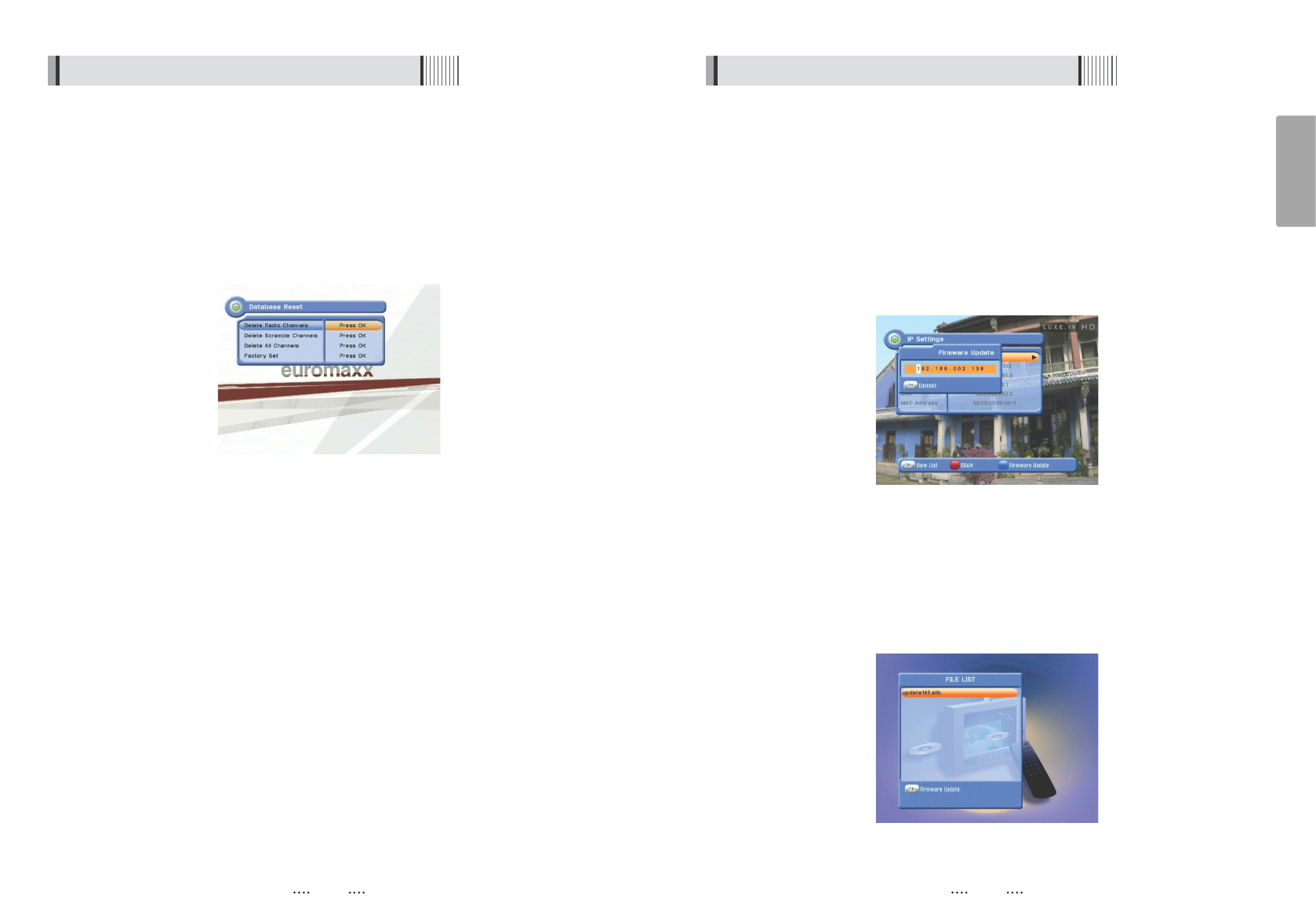29
English
28
7) IP Setting
If the Network supports DHCP , IP settings can be allocated automatically. If the Network
does not support DHCP, the Addresses must enter manually (Static IP).<Figure 6.2.7>
- DHCP Usage : On/Off to receive IP settings automatically
- IP Address : Here enter the IP address
- Subnet Mask : Here enter Subnet Mask Number from your Network
- Gateway : Here enter IP address of Gateway (e.g. router)
- DNS : Here Enter IP address of main DNS Server
- Mac Address : Mac Address display
<Figure 6.2.7>
- Firmware update : Support download from a LAN.
͈ BLUE button, appear input target IP address.
͉ button to connect after input a target IP.
͊ Choose a update software and (OK)button for downloading.
ҫ
Note : Have to run PC tool before connect PC.
<Figure 6.2.8>
6.2 System Setting
6) Database Reset
This submenu allows you to restore the factory set values (useful when encountering
problems after changing settings). <Figure 6.2.6>
- Delete Radio Channels : Erase all radio channels in the database.
- Delete Scramble Channels : Erase all scramble channels in the database.
- Delete All Channels : Erase all channels.
- Factory Set : Erase all channels and restore the factory default settings.
<Figure 6.2.6>
6.2 System Setting