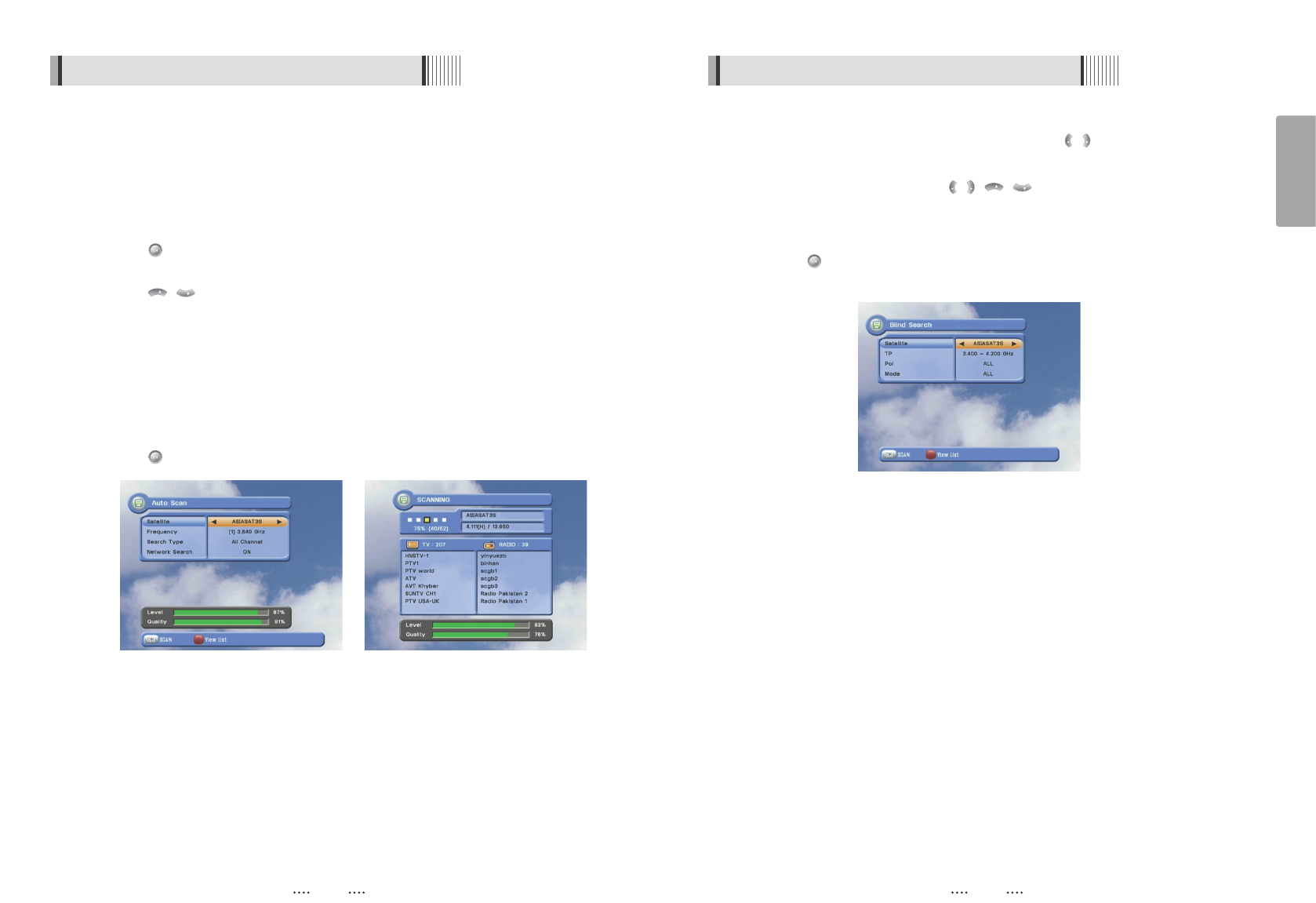15
English
14
6.1 Getting Started 6.1 Getting Started
Through this function, the receiver searches for all the available channels and saves them in
memory.
ᶀᶀ
Auto Scan <Figure 6-4>
⊹
To select more than one satellite, press the RED button when the selection bar is
positioned on the satellite.
⊺
Press on the names of the satellites that you want to scan under 'Satellite List'.
Press the EXIT button to close the 'Satellite List'.
⊻
Press / and set the ‘Search Type’ and ‘Network Search’ parameters.
- Search Type : Decide for which channels to search (All channels/ Free channels
only/ TV channels only).
- Network Search : Set ON to find more transponders (frequencies) through a Network
Information Table (NIT) scan. That is, when the broadcaster is
sending a NIT through a given transponder, the receiver will also
scan for transponders listed in the NIT and not otherwise
recognized. (this can happen when a transponder is new)
⊼ Press under ‘SCAN’ to scan the selected satellites. <Figure 6-5>
3) Satellite Scan
<Figure 6-4> <Figure 6-5>
ᶀᶀ
Blind Search <Figure 6-6>
⊹
Select the satellite you want to search by pressing / buttons on the remote.
You can select more satellites by pressing RED button on the remote.
⊺
Select the options by pressing / / / buttons on the remote.
- Polarization : Select ALL / Vertical / Horizontal
- Scan Mode : Select ALL / FREE / TV
⊻
Press button on the remote to begin blind scan of all of the satellite in the satellite
list.