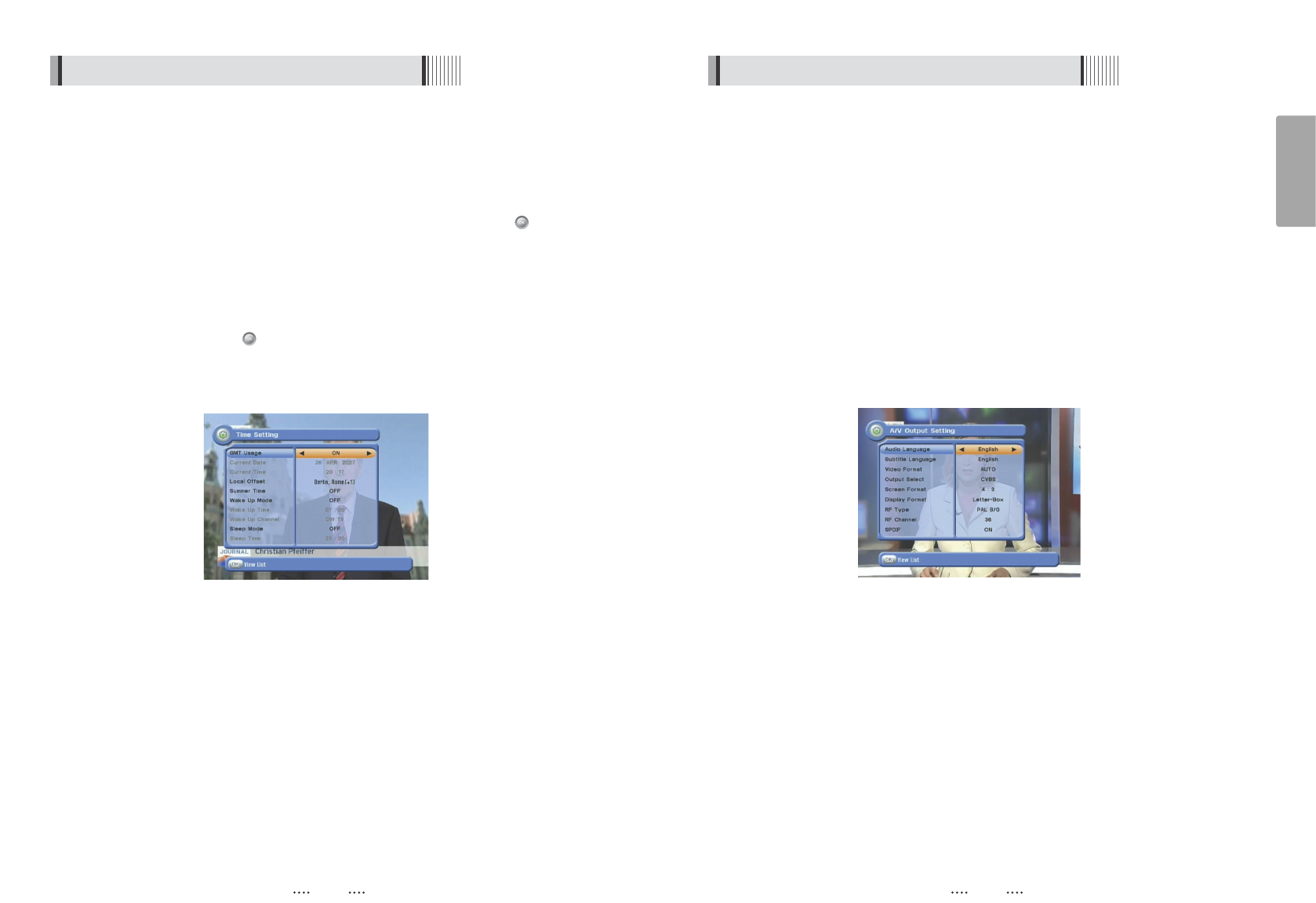20 21
English
6.2 System Setting
This submenu allows you to set your local time, wake up time, wake up channel and sleep
time. <Figure 6-11>
- GMT Usage : Set this ON for the local time to be determined by adjusting the time
difference with the GMT (Greenwich Meantime) according to your location.
- Current Date : If GMT Usage is OFF, you can modify the date by pressing .
- Current Time : If GMT Usage is OFF, you can modify the time using the NUMERIC buttons.
- Local Offset : If GMT Usage is ON, Local time is GMT time + Local Offset.
- Wake Up Mode : Select the wake up frequency. (Off/Once/Daily)
- Wake Up Time : Set the wake up time using the NUMERIC buttons.
- Wake Up Channel : Press to set the wake up channel.
- Sleep Mode : Select the Sleep frequency. (Off/Once/Daily)
- Sleep Time : Set the sleep time using the NUMERIC buttons.
1) Time Settings
<Figure 6-11>
This submenu allows you to specify the audio/video output. <Figure 6-12>
- Audio Language : Set the default audio language when selecting a channel.
- Subtitle Language : Set the default subtitle language.
- Video Format : Select the video output format. (AUTO/PAL/NTSC)
- Output Select : Select the video output format.(CVBS/RGB/YPbPr)
- Screen Format : Select the TV aspect ratio. (16:9 / 4:3 Letter-Box / 4:3 Pan Scan)
- RF Type : If the Video Format is set to PAL, select among supported PAL standards.
(PAL B/G, PAL I, PAL D/K).
- RF Channel : Set the RF channel to which to display the audio and video signals on
your TV set (21 to 69) ; if you select 40, they will be displayed at channel
40 on your TV set.
-SPDIF : Set this ON to enable digital audio output.
2) A/V Output Settings
6.2 System Setting
<Figure 6-12>