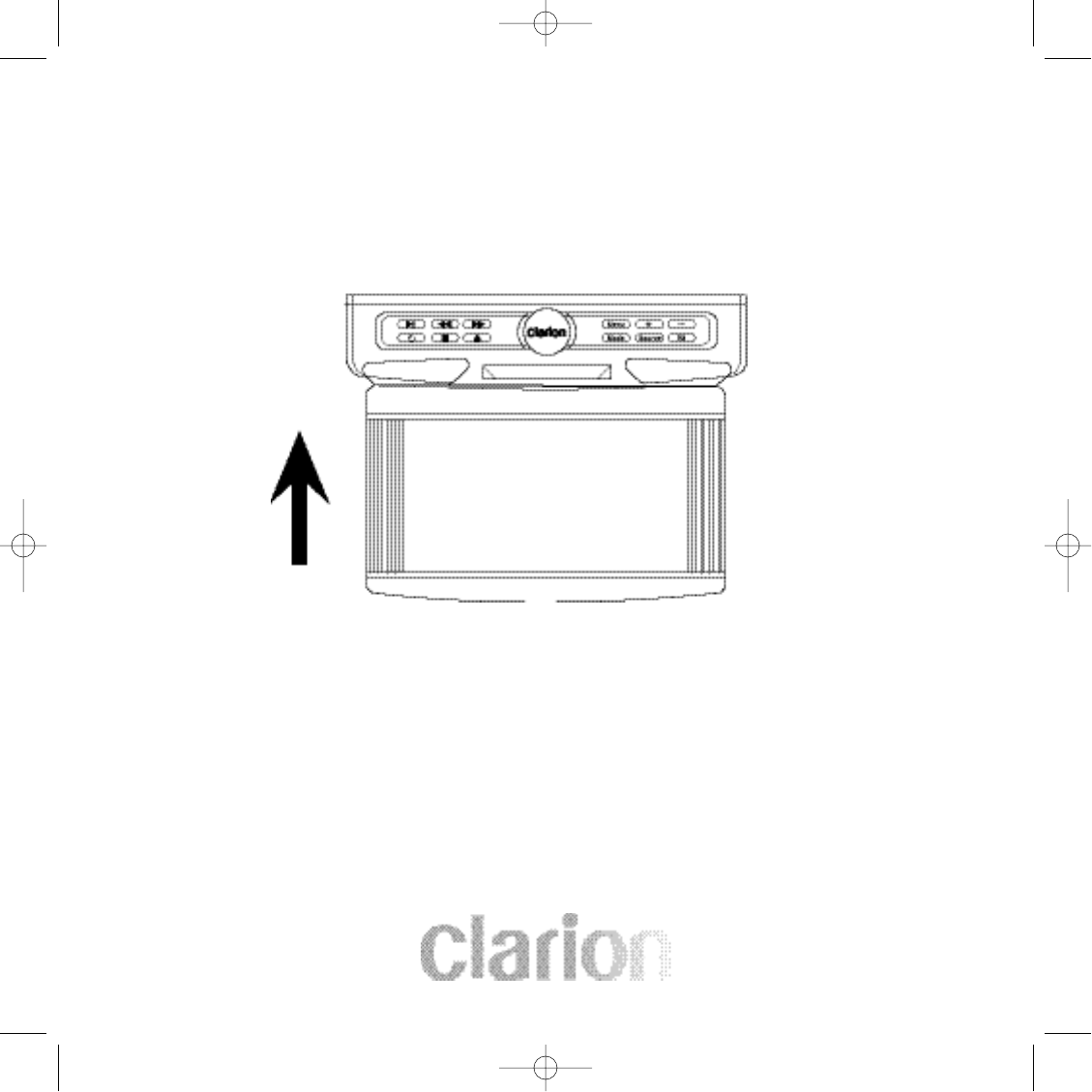15
Closing the Overhead Monitor
Gently push the backside of the monitor until it clicks into the overhead monitor housing.
The monitor will turn off automatically when it is returned to the closed position.
Note: Do not place any objects between the monitor and the monitor housing,
this can result in serious damage to the monitor.
Setting the Screen Mode
The OHMD74 has 4 different screen modes:
NORMAL, FULL, ZOOM, and WIDE. Pressing the MODE button on the front control
panel or the remote control can access the different screen modes.
The current mode is displayed on the screen first. Each time the MODE button
is pressed, the screen mode switches in the following sequence: