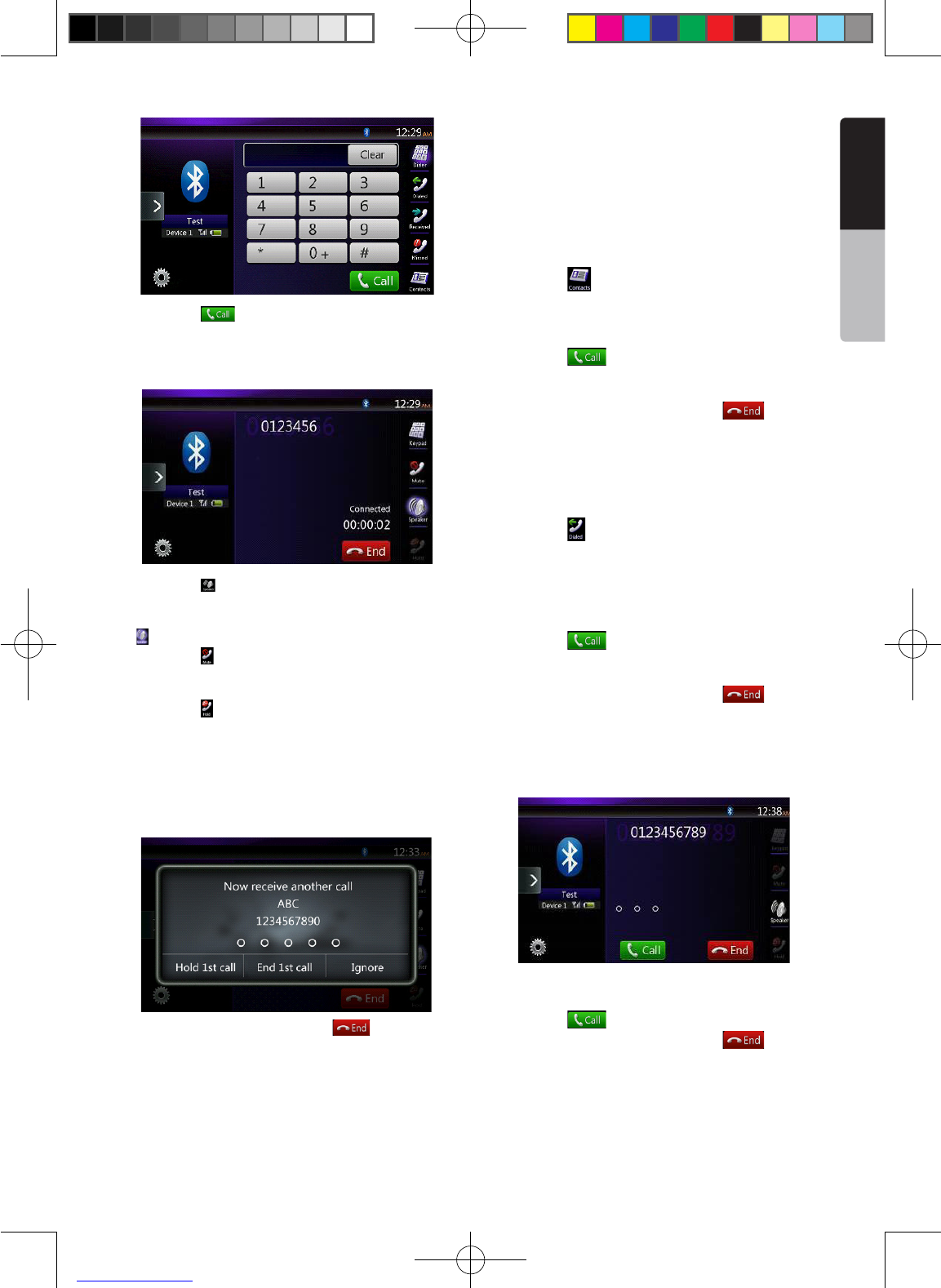English
Owner’s Manual
3. Touch the [ ] (Send) key to call the entered
number.
• The following Telephone Interrupt screen is
displayed during phone call.
• Touch the [ ] key to talk by using the cellular phone
and canceling the hands-free function (Private
Mode). To return to the hands-free mode, touch the
[ ] key again.
• Touch the [ ] key to mute the microphone. Now
you can hear the other side, but the other side
cannot hear your side.
• Touch the [ ] key to hold the current phone call,
now you can answer to the other incoming call.
Touch again to talk with previous call
If during a call with a third-party call, you can keep
the current call to answer a third party or hang up
the current call to answer a third party. You can also
ignore the third-party calls.
4. When the call is nished, touch [ ] key to hang
up.
Note:
• Depending on some special cellular phone, the
Telephone Interrupt screen may be closed and the
connection with this system may be disconnected
when entering the Private mode.
Making a call using the Phone Book
You can use the Phone Book data obtained from the
cellular phone to make a call from this unit.
Note:
• Before using this function, the Phone Book data must
be sent from the cellular phone.
• Only the Phone Book items with at least one telephone
number registered in the captured Phone Book data
are displayed on the Phone Book screen.
1. Touch the [ ] key to display the Phone Book
screen.
2. Touch the desired Name key you wish to dial.
• Flick the list up and down to scroll the list.
3. Touch the [ ] key to call the specied number.
The Telephone Interrupt screen is displayed, and
calling starts.
• When the call is nished, touch the [ ] key to
hang up.
Making a call using the History
The system will memorize the Dialed/Received calls
record data in the memory. You can conrm it and use
it to make a call from this unit.
1. Touch the [ ] key. The History List screen is
displayed.
• The items are sorted by Dialed, Missed and
Received calls.
• Flick the list up and down to scroll the list.
2. Touch the desired History item key you wish to dial.
3. Touch the [ ] key to call the specied number.
The Telephone Interrupt screen is displayed, and
calling starts.
• When the call is nished, touch the [ ] key to
hang up.
Answering to an incoming call
When a call comes in, the following Telephone
Interrupt screen appears.
You can answer to the incoming call on this system by
the following operation.
1. Touch the [ ] key to answer the call.
2. When the call is nished, touch the [ ] key to
hang up.
NX403A_Usermanual_EN.indd 35 2013-7-11 16:33:48