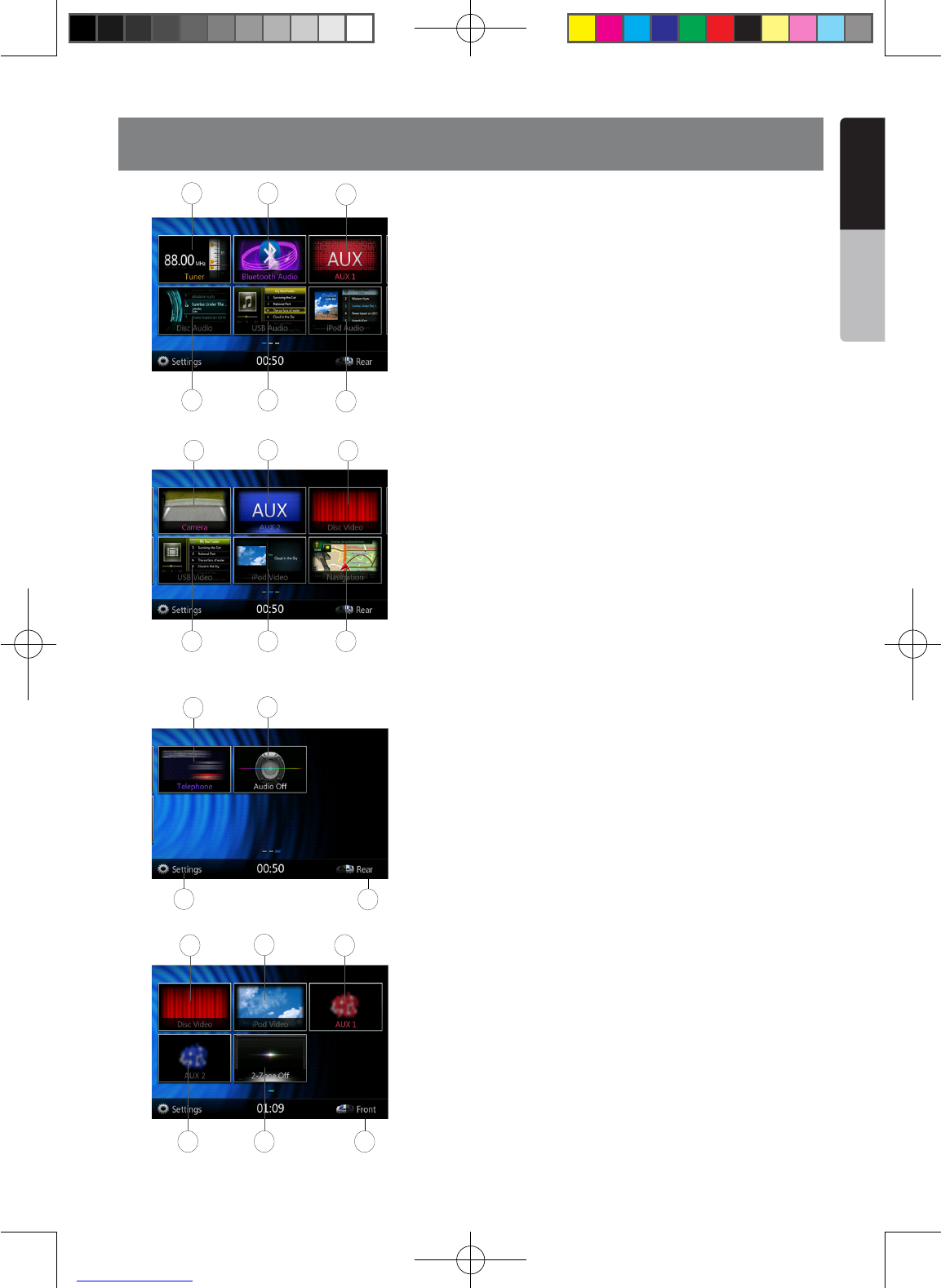1 - Disc Audio---Press the button to display the Disc
Audio mode.
2 - Disc Video---Press the button to display the Disc
Video mode.
3 - Bluetooth Audio--- Press the button to display the
Bluetooth Audio mode.
4 - USB Audio---Press the button to display the USB
Audio mode.
5 - USB Video---Press the button to display the USB
Video mode.
6 - iPod Audio---Press the button to display the iPod
Audio mode.
7 - iPod Video---Press the button to display the iPod
Video mode.
8 - Tuner---Press the button to display the Tuner mode.
9 - Camera---Press the button to display the Camera
mode.
10 - Navigation---Press the button to display the
Navigation mode.
11 - AUX1 ---Press the button to display the AUX1
mode.
12 - Telephone--- Press the button to display the
Telephone mode.
13 - AUX2 ---Press the button to display the AUX2
mode.
14 - Setting Button---Press the button to display the
Setting menu.
15 - Rear Button---Press the button to display the Rear
menu.
16 - Front Button---Press the button to display the Front
main menu.
17 - Rear iPod Video---Press the button to display the
Rear iPod Video mode.
18 - Rear Disc Video---Press the button to display the
Rear Disc Video mode.
19 - Rear AUX 2---Press the button to display the Rear
AUX2 mode
20 - 2-Zone Off---Press the button to close the rear
activity.
21 - Rear AUX 1---Press the button to display the Rear
AUX1 mode.
22 - Audio off---Press the button to make audio source
voice off.
Scrolling the menu
Press screen and scrolling to right or left it will switch to
next or previous page of main menu.
Moving the menu position
1. Press any quadrate icon on main menu more than 2
seconds, the icon will float on main menu.
2. Scrolling the floating icon to any position you want.
NX403A_Usermanual_EN.indd 13 2013-7-11 16:33:45