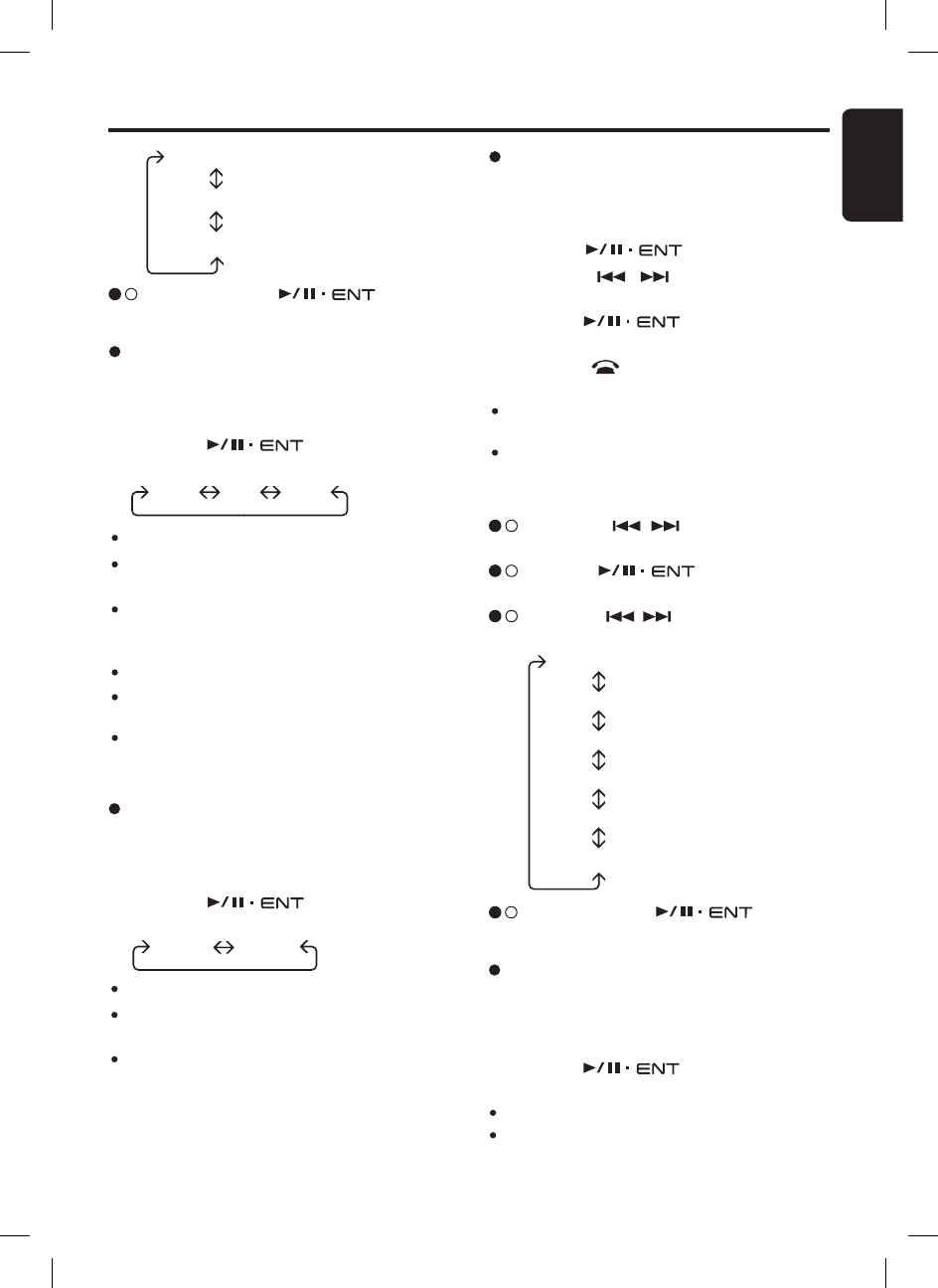Common Operations
Setting the clock mode
This setting allows user to select either 12 or 24
hour system.
1. Select “CLK MODE”.
2. Turn the
[
]
knob to select the
options.
“12 HR” “24 HR”
OFF : Clock is disabled.
ON : Clock is enabled and manually set by
user.
RDS : Clock is enabled and will automatic syn-
chronize to CT data from RDS station.
Notes:
The factory default setting is “OFF”.
If a CT data is not being received, “
--:--” appears
at the bottom of the display.
CT data is not transmitted in some countries and
by some broadcast stations. Also, in some areas,
the CT display may not accurate.
Setting the clock enable
This setting allows the clock to be displayed at
the bottom of display in all source modes.
1. Select “CLK EN”.
2. Turn the
[
]
knob to select the
options.
“CLK EN”
“CLK MODE”
“CLK SET”
3 - 3 .
Push or turn the
[
]
knob de
-
pends on selected item.
12 HR
:
12 hour mode.
24 HR
:
24 hour mode.
Note:
The factory default setting is “24 HR”.
“OFF” “ON” “RDS”
Setting the method for title scroll
Set how to scroll in MP3 title.
∗ The factory default setting is “ON”.
1. Select “SCROLL”.
2. Turn the
[
]
knob to select “
ON”
or “OFF”.
ON : To scroll continunously.
OFF : Scroll function is disabled. It will only
scroll for once.
Adjusting the clock
This adjustment allows the clock to be set by
user.
1. Select “
CLK SET”.
2. Push the
[
]
knob.
3. Press the
[
,
]
button to select the
hour or the minute.
4. Turn the
[
]
knob to set the cor
-
rect time.
5. Press the
[
]
button to exit the setting.
Notes:
The factory default setting is “
00:00” for 24 hour
mode.
The clock is updated in realtime.
Display adjustment
2 - 1 .
Press the
[
,
]
button and select
“DISPLAY”.
3 - 1 .
Push the
[
]
knob to enter next
level adjustment.
3 - 2 .
Press the
[
,
]
button to select the
“item name”.
“SCROLL”
“CONTRAST”
“ILLUM”
“COLOUR”
“USER COL”
“ANIMATION”
3 - 3 .
Push or turn the
[
]
knob de
-
pends on selected item.