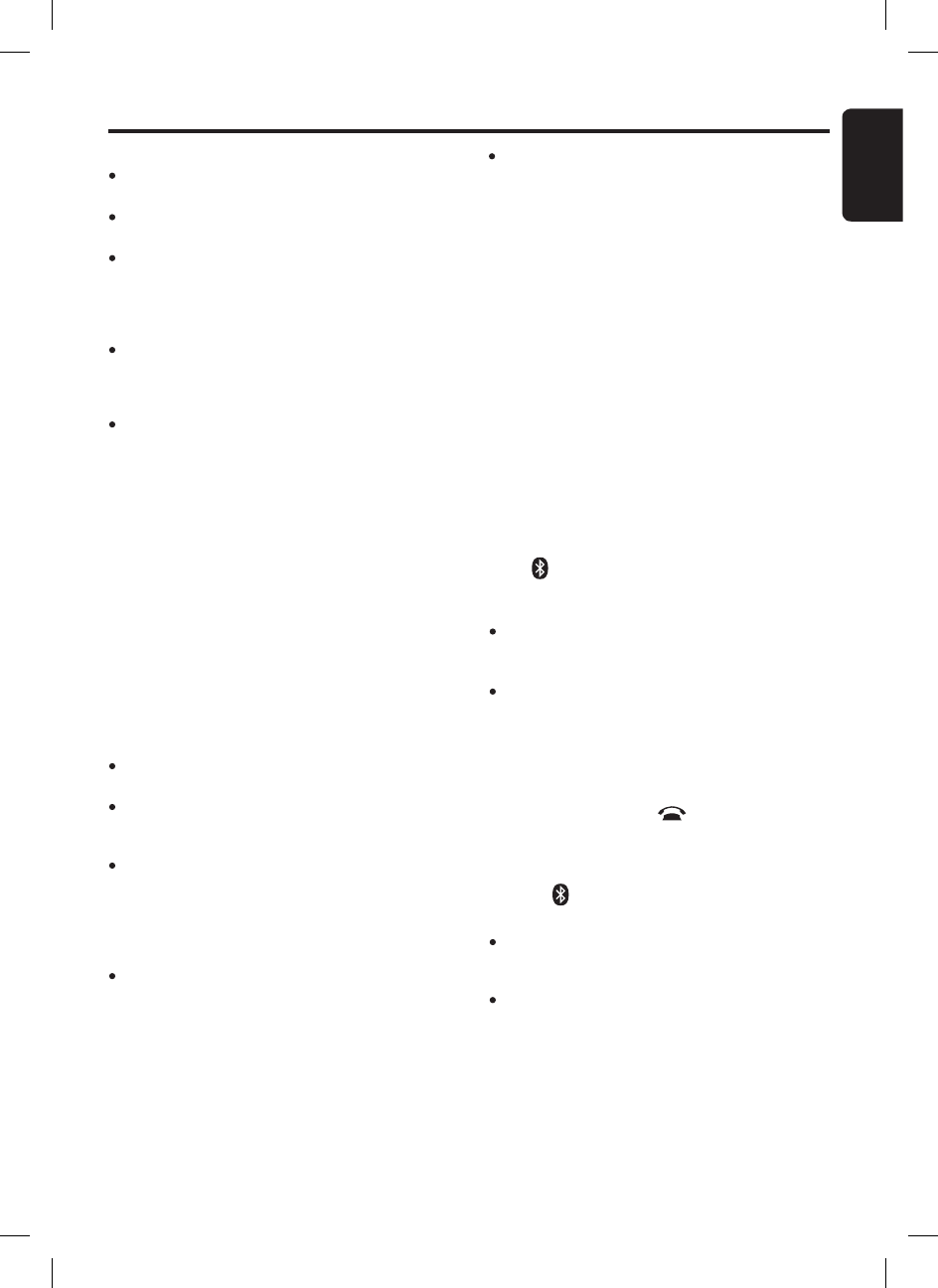Notes:
Please make sure your mobile phone supports the
HFP profile.
Always make sure the
Bluetooth
®
Operation mode
in the phone is on when using this car handsfree.
Any further connection attempts by other devices
to connect as HFP partner are rejected until the
current device is disconnected. Please refer your
mobile phone ownerʼs manual for disconnecting
device.
Up to the first 8 characters of device name can
be supported. If device name is not obtained,
Bluetooth
®
address of the device will be used as
default.
Please refer chapter “Handsfree Operations” on
page 22 for telephone function.
Pairing with an external Bluetooth
®
audio player
(
A2DP support
)
1. Enable pairing mode in the car stereo. Please
refer “Adding a new device
(
Pairing mode
)
”
on page 28 for more details.
2. Set the
Bluetooth
®
audio player in Pairing
mode. Please check your audio player ownerʼs
manual for further details.
3. The display automatically switches to BT Audio
mode and start playing music upon success
-
fully pairing and connection. Connection can
be established in any source mode.
Notes:
Please make sure your
Bluetooth
®
audio player
supports the A2DP and AVRCP profiles.
Any further connection attempts by other devices
to connect as A2DP/AVRCP partner are rejected
until the current device is disconnected.
You do not have to enter a dedicated pin code
for pairing these two devices
(
Only applicable to
Clarion products such as Aux
Bluetooth
®
Transmit-
ter
)
, as you do with a mobile phone. However, for
other A2DP devices, you may need to enter “
0000”
for the pin code in those devices.
The same device may connect as both A2DP/
AVRCP and HFP partner. This normally happens
to mobile phone with wireless music streaming
capability. However, using the same device will
cause the A2DP/AVRCP to be disconnected when
there is an incoming call or making a call. User may
need to manually resume playback via audio player
in phone depends on the type of phones. However,
some phones will automatically resume to BT Audio
mode after telephone interrupt.
Introduction to Bluetooth
®
Wireless Technology
Connecting Bluetooth
®
device
Your device/phone will normally connect auto-
matically to the unit after pairing. However, some
phones will not allow automatic connection to the
unit after pairing; please use the phone to manu-
ally connect to the unit.
If Automatic Connection is enabled in Adjustment
mode, the unit will try to connect to the previous-
ly connected phone when entering Telephone
mode or during power up. Connection can be
established at any Source mode. If connection
is unsuccessful, automatic connection will stop.
Please refer “Automatic connection” on page
29 to enable this feature.
The “ ” indicator will light on upon successful
connection.
Notes:
Auto connection only works for HFP. User may need
to manually connect for A2DP. This will depends on
the
Bluetooth
®
audio player.
Please connect HFP to unit before audio streaming.
It is recommended to use one device at one time
as using 2 different devices in the same time may
affect the normal operation.
Disconnecting Bluetooth
®
device
1. Press and hold the
[
]
button for 1.5 sec
-
onds or longer to disconnect all
Bluetooth
®
devices.
“CLOSING CONNECTIONS” will be displayed
and “ ” indicator lights off.
Notes:
Turning off the unit power and deleting any
Bluetooth
®
device in Adjustment mode will also
disconnect the current device.
Alternatively, user can use the phone to manually
disconnect the device. However some devices will
automatically reconnect once disconnect. Please
refer your device owner's manual for more de
-
tails.
Please refer “Compatible Devices” on page 30
to make sure your device is compatible.
Please refer chapter “Audio Streaming Opera-
tions” on page 24 for music streaming functional-
ity.
Please refer “Bluetooth
®
adjustment” on page
28 for other
Bluetooth
®
related adjustment.