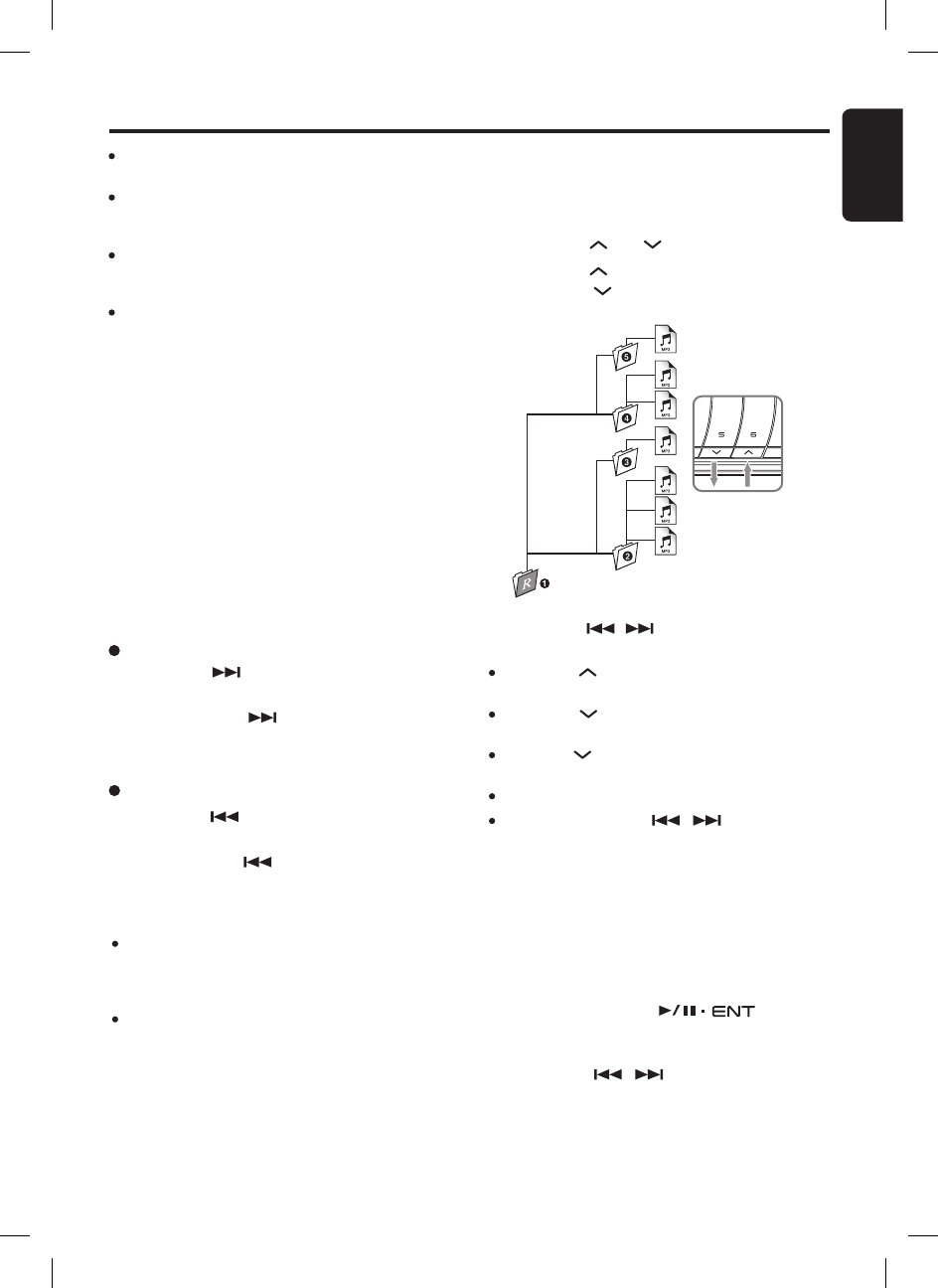3. Press the
[
,
]
button to select a track.
Notes:
Press the
[
]
button while in the final folder will
shift to the first folder.
Press the
[
]
button while in the first folder will
shift to the last folder.
Press the
[
]
button will always play the last track
of previous folder.
Folder without a MP3 file is not selectable.
Press and hold the
[
,
]
button for 1.5
seconds or longer will also perform as folder down/
up.
MP3 Operations
Track-down
1. Press the
[
]
button to move to the begin
-
ning of the previous track.
2. Each time the
[
]
button is pressed, play
-
back proceeds to previous track in the reverse
direction.
Notes:
Previous track across multiple sub-folders may not
be always return to the previous song you listen as
it will return to the last valid MP3 files of the parent
folder.
Fast forward/fast backward is not supported in this
unit.
Selecting a track
Track-up
1. Press the
[
]
button to move ahead to the
beginning of the next track.
2. Each time the
[
]
button is pressed, the
track advances ahead to the beginning of the
next track.
MP3 playing order
When selected for playing folder/track up down
functions, files and folders are always accessed
in alphabetical order. Due to this, the order in
which they are expected to be played may not
match the order in which they are actually played.
If you do not want the tracks to play in alphabeti-
cal order, then you can prefix them with 00, 01,
02 etc. to force them to play in a certain order.
Please refer chapter “Folder structure” on page
14 for recommended folder/file hierarchy.
Supports ID3 Tags v2.3 and v2.4. Earlier ID3 tags
version is ignored but the track is playable.
Only ASCII characters can be displayed in Tags.
UNICODE ID3
(
Chinese, Japanese and etc
)
is not
supported.
If ID3 TAG has Japanese, Chinese or other non-
supported characters, “
∗
” will be displayed as
substitution.
The folder name will be displayed as “
(
Root
)
” which
the file allocates in the root directory.
Manual navigation
Alternatively, you can use the Manual Naviga-
tion mode to select folder and files. Track will
be played directly when the specific track is se-
lected.
1. Push and hold the
[
]
knob for
1.5 seconds or longer in SD mode to enter
Manual Navigation mode.
2. Press the
[ ,
]
button to select folder
or track navigation.
Folder select
This function allows you to select a folder con-
taining MP3 files and start playing from the first
track in the folder.
1. Press the
[
]
or
[
]
button.
2. Press the
[
]
button to move the next folder.
Press the
[
]
button to move the previous
folder.